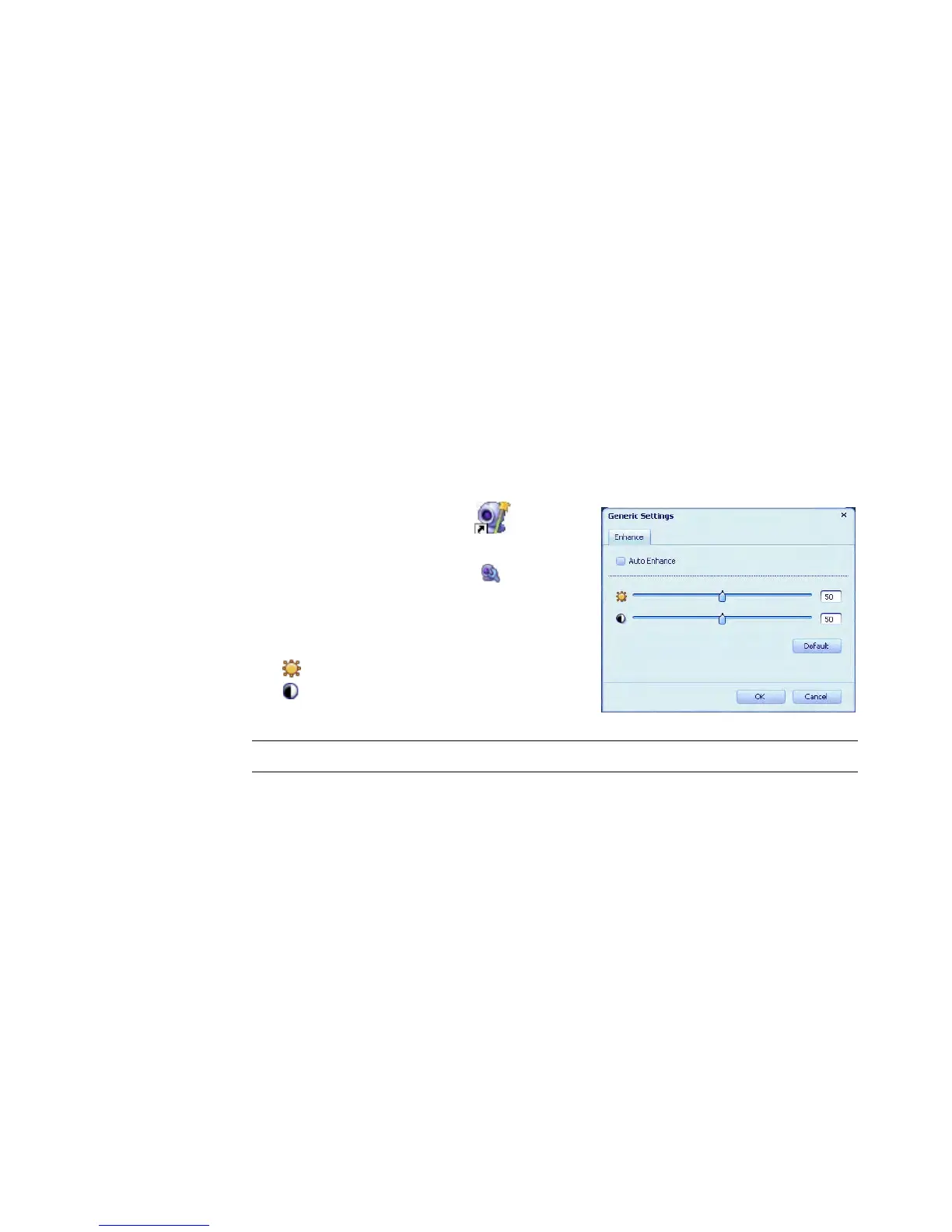HP Premium Autofocus Notebook Webcam User’s Guide 15
Adjusting Webcam Settings
This chapter shows you how to adjust webcam settings in ArcSoft Magic-i 3. You can also
adjust webcam settings in ArcSoft VideoImpression by clicking the Settings button.
Adjusting Brightness and Contrast
1 Double-click the Magic-i 3 icon on
the Windows desktop.
2 Click the Generic Settings icon.
3 Remove the check mark from the
Auto Enhance box.
4 Drag the sliders to adjust these settings:
Brightness
Contrast
5 Click OK.
NOTE: To restore all the factory settings, click Default.
