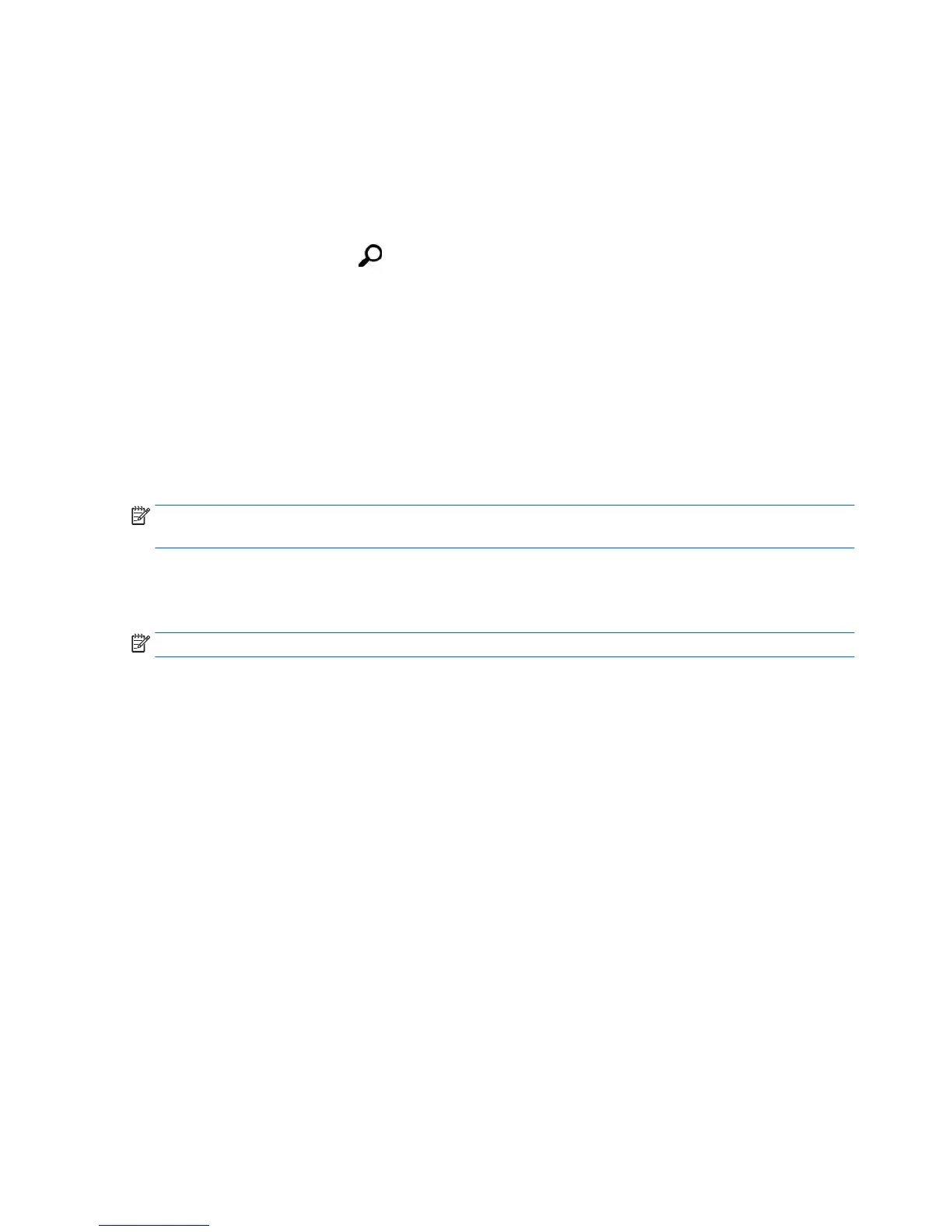1. If possible, back up all personal les.
2. If possible, check for the presence of the Windows partition.
Windows 10
Type file in the taskbar search box, and then select File Explorer.
Windows 8
From the Start screen, tap , type file, and then tap File Explorer.
3. If the Windows partition is listed, shut down the tablet.
4. Turn o the tablet.
5. Press the power button and when the Press and hold the Volume down button or the ESC key on
external Keyboard to enter Startup Menu message displays, press the volume down button.
The Startup menu is displayed.
6. Tap F11 HP Recovery.
7. Select Troubleshoot, select Advanced Options, and then select Startup Repair.
8. Follow the on-screen instructions.
NOTE: For additional information on recovering information using the Windows tools, perform a search for
these topics in Windows Help and Support.
Changing the boot device order
To change the boot order so that you can boot from an external device:
NOTE: An external ash drive is required to perform this procedure.
1. If possible, back up all personal les.
2. Shut down the tablet.
3. Connect the external ash drive.
4. Turn o the tablet.
5. Press the power button and when the Press and hold the Volume down button or the ESC key on
external Keyboard to enter Startup Menu message displays, press the volume down button.
The Startup menu is displayed.
6. Tap F9 Boot Options.
7. Select the external ash drive as the boot device.
8. Restart the tablet.
50 Chapter 9 Backup and recovery
