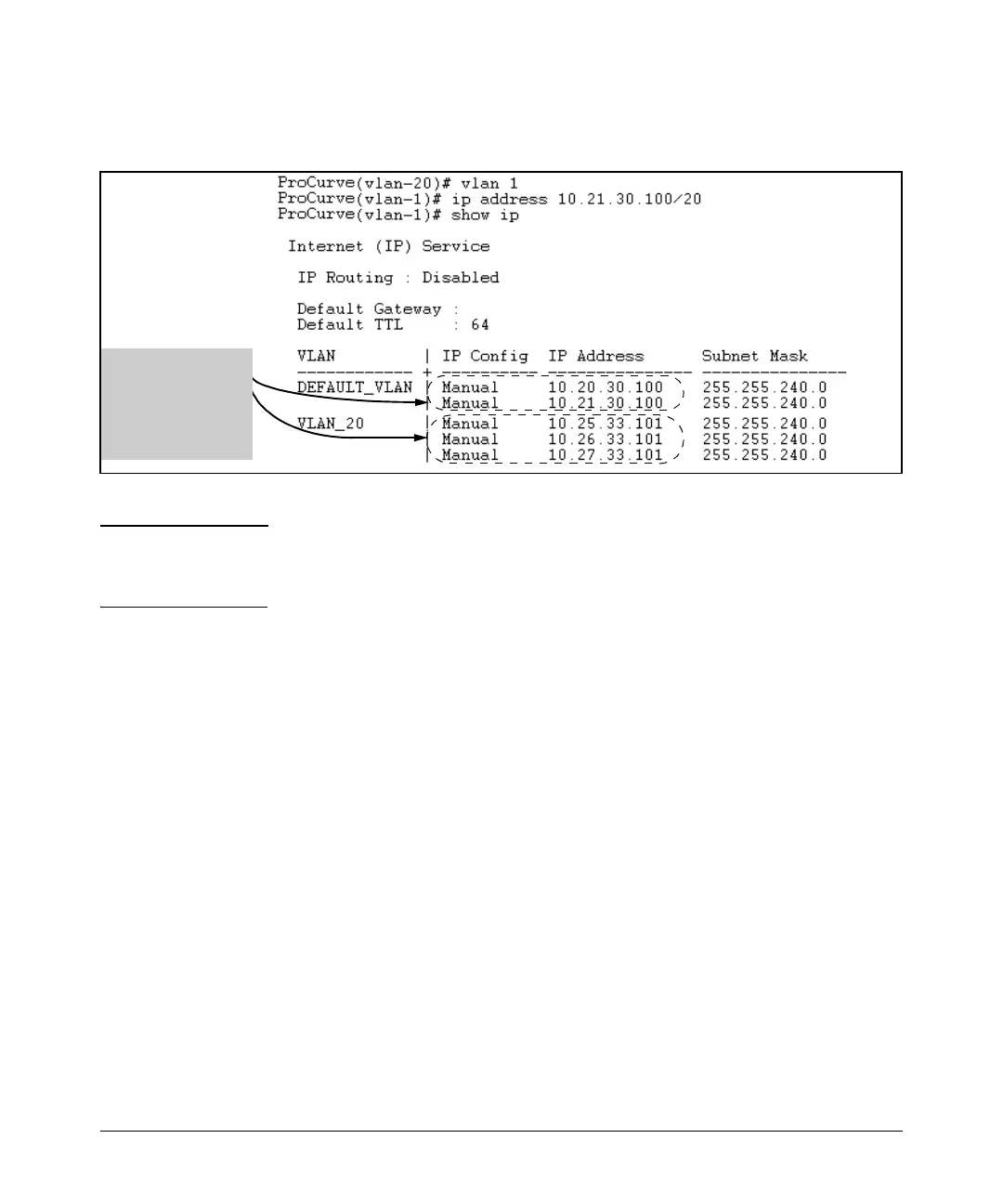8-10
Configuring IP Addressing
IP Configuration
If you then wanted to multinet the default VLAN, you would do the following:
Figure 8-5. Example of Multinetting on the Default VLAN
Note The Internet (IP) Service screen in the Menu interface (figure 8-1 on page 8-6)
displays only the primary IP address for each VLAN. You must use the CLI
show ip command to display the full IP address listing for multinetted VLANs.
Removing or Replacing IP Addresses in a Subnetted VLAN. To
remove an IP address from a subnetted VLAN, use the “no” form of the IP
address command shown on page 8-9. Generally, to replace one IP address
with another, you should first remove the address you want to replace, and
then enter the new address. However, in a subnetted VLAN, if you remove the
primary IP address from a VLAN, the next sequential secondary IP address
becomes the primary address. If you later re-enter the former primary IP
address, the switch configures it as a secondary address. Thus, if you need to
change the primary IP address in a subnetted VLAN, you must remove the
secondary IP addresses configured for that VLAN before you replace the
primary address.
The secondary IP
addresses in a VLAN
are listed
immediately after the
primary IP address
for the VLAN.
