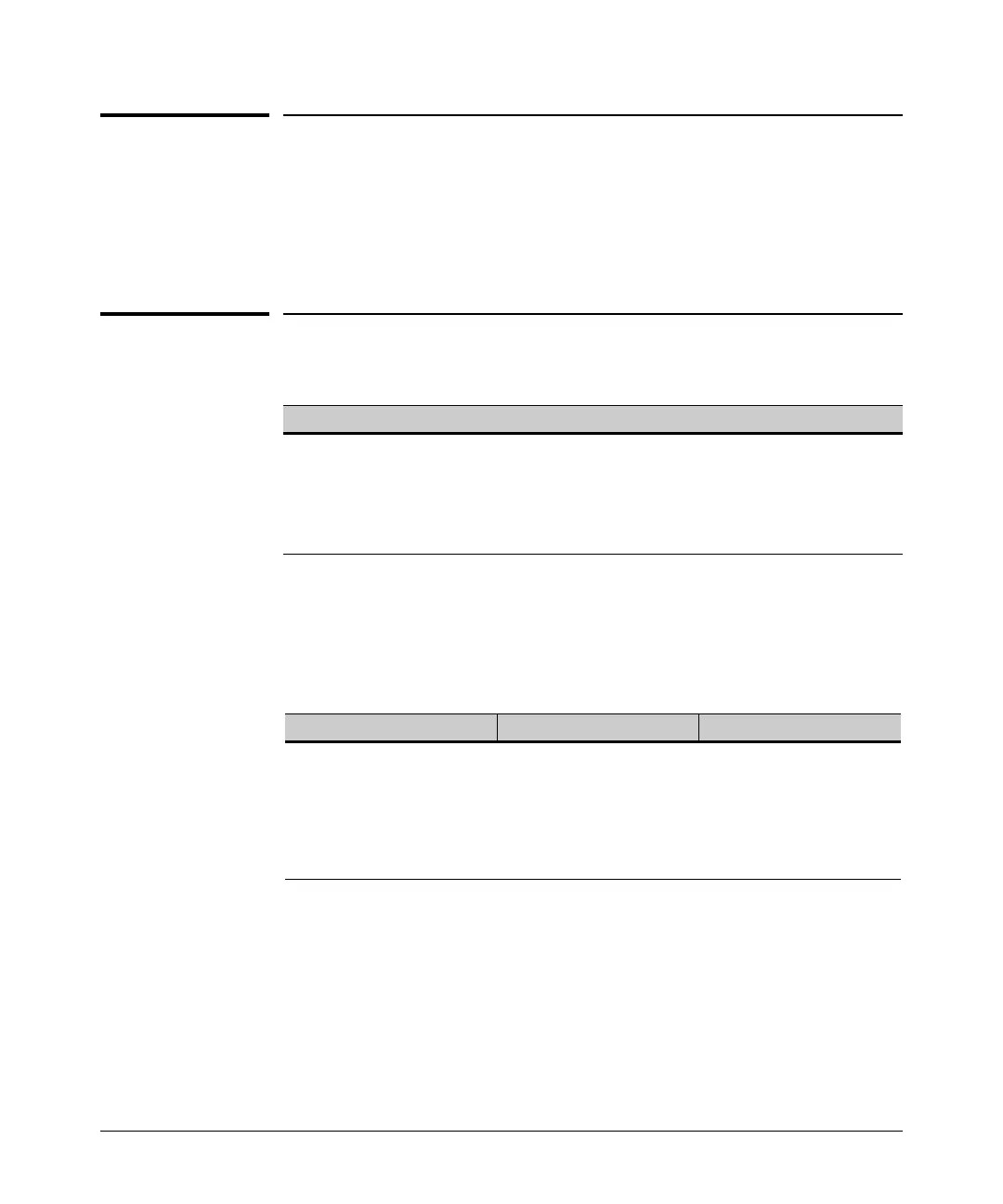11-2
Port Trunking
Overview
Overview
This chapter describes creating and modifying port trunk groups. This
includes non-protocol trunks and LACP (802.3ad) trunks.
Port Status and Configuration
Port trunking allows you to assign physical links to one logical link (trunk)
that functions as a single, higher-speed link providing dramatically increased
bandwidth. This capability applies to connections between backbone devices
as well as to connections in other network areas where traffic bottlenecks
exist.
A trunk group is a set of ports configured as members of the same port trunk.
Note that the ports in a trunk group do not have to be consecutive. For
example:
Feature Default Menu CLI Web
viewing port trunks n/a page 11-8 page 11-10 page 11-16
configuring a static trunk
group
none page 11-8 page 11-14 —
configuring a dynamic LACP
trunk group
LACP passive — page 11-14 —
Port Trunking Support ProCurve 2510-24 Switch ProCurve 2510-48 Switch
Ports per trunk (maximum) 4 8
Trunks per switch (maximum) 3
(2-10/100 trunks of 4 ports,
and 1 gigabit trunk)
Note: The gigabit ports must
be trunked together.
24
