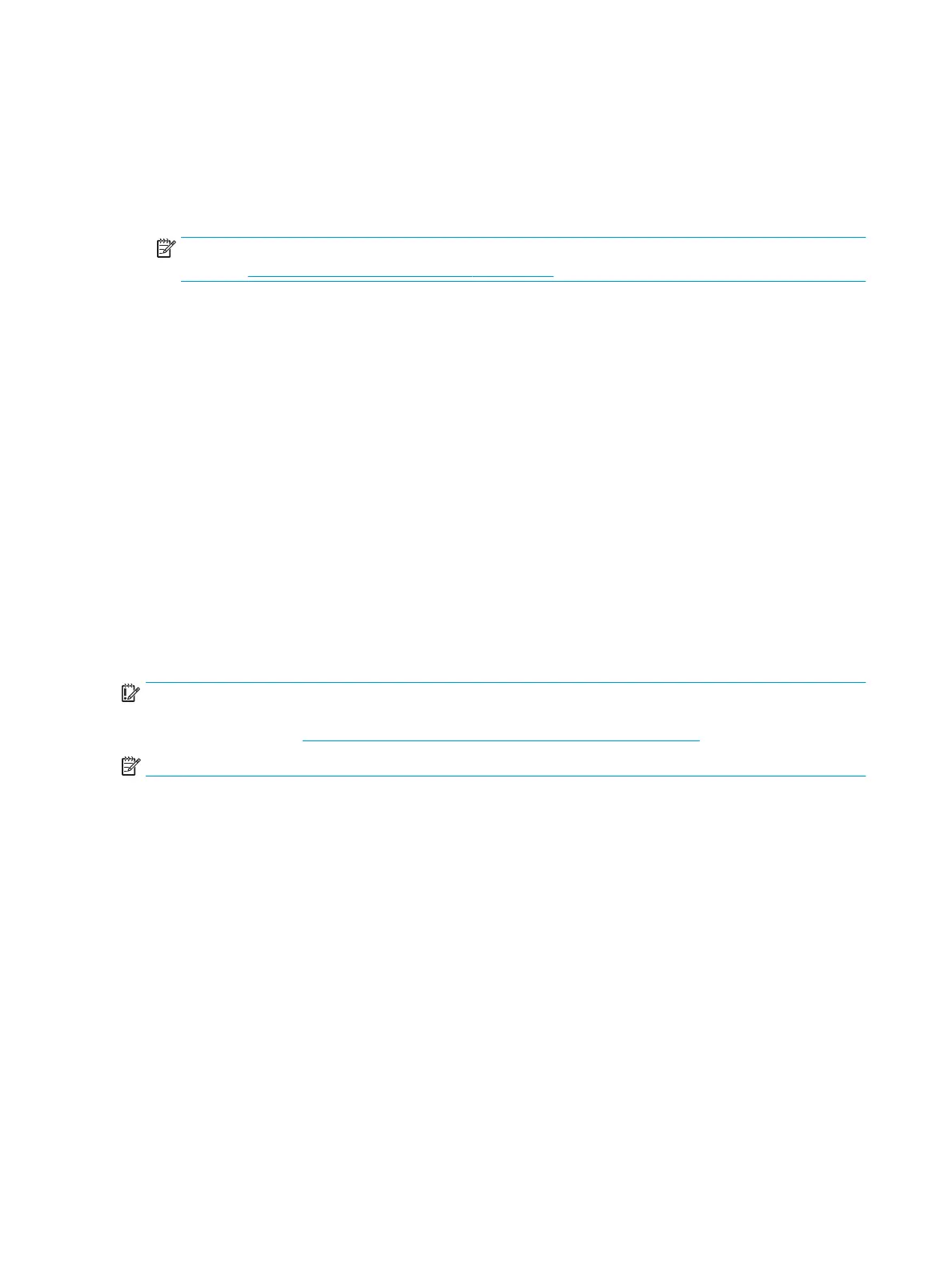Using HP Recovery media to recover
You can use HP Recovery media to recover the original system. This method can be used if your system does not
have an HP Recovery partition or if the hard drive is not working properly.
1. If possible, back up all personal les.
2. Insert the HP Recovery media, and then restart the computer.
NOTE: If the computer does not automatically restart in HP Recovery Manager, change the computer boot
order. See Changing the computer boot order on page 102.
3. Follow the on-screen instructions.
Changing the computer boot order
If your computer does not restart in HP Recovery Manager, you can change the computer boot order, which is
the order of devices listed in BIOS where the computer looks for startup information. You can change
the selection to an optical drive or a USB ash drive.
To change the boot order:
1. Insert the HP Recovery media.
2. Access BIOS.
Restart the computer, quickly press esc, and then press f9 for boot options.
3. Select the optical drive or USB ash drive from which you want to boot.
4. Follow the on-screen instructions.
Removing the HP Recovery partition (select products only)
HP Recovery Manager software allows you to remove the HP Recovery partition to free up hard drive space.
IMPORTANT: After you remove the HP Recovery partition, you will not be able to perform System Recovery or
create HP recovery media from the HP Recovery partition. So before you remove the Recovery partition, create
HP Recovery media; see Creating HP Recovery media (select products only) on page 99.
NOTE: The Remove Recovery Partition option is only available on products that support this function.
Follow these steps to remove the HP Recovery partition:
1. Type recovery in the taskbar search box, and then select HP Recovery Manager.
2. Select Remove Recovery Partition, and then follow the on-screen instructions.
102 Chapter 10 System backup and recovery
