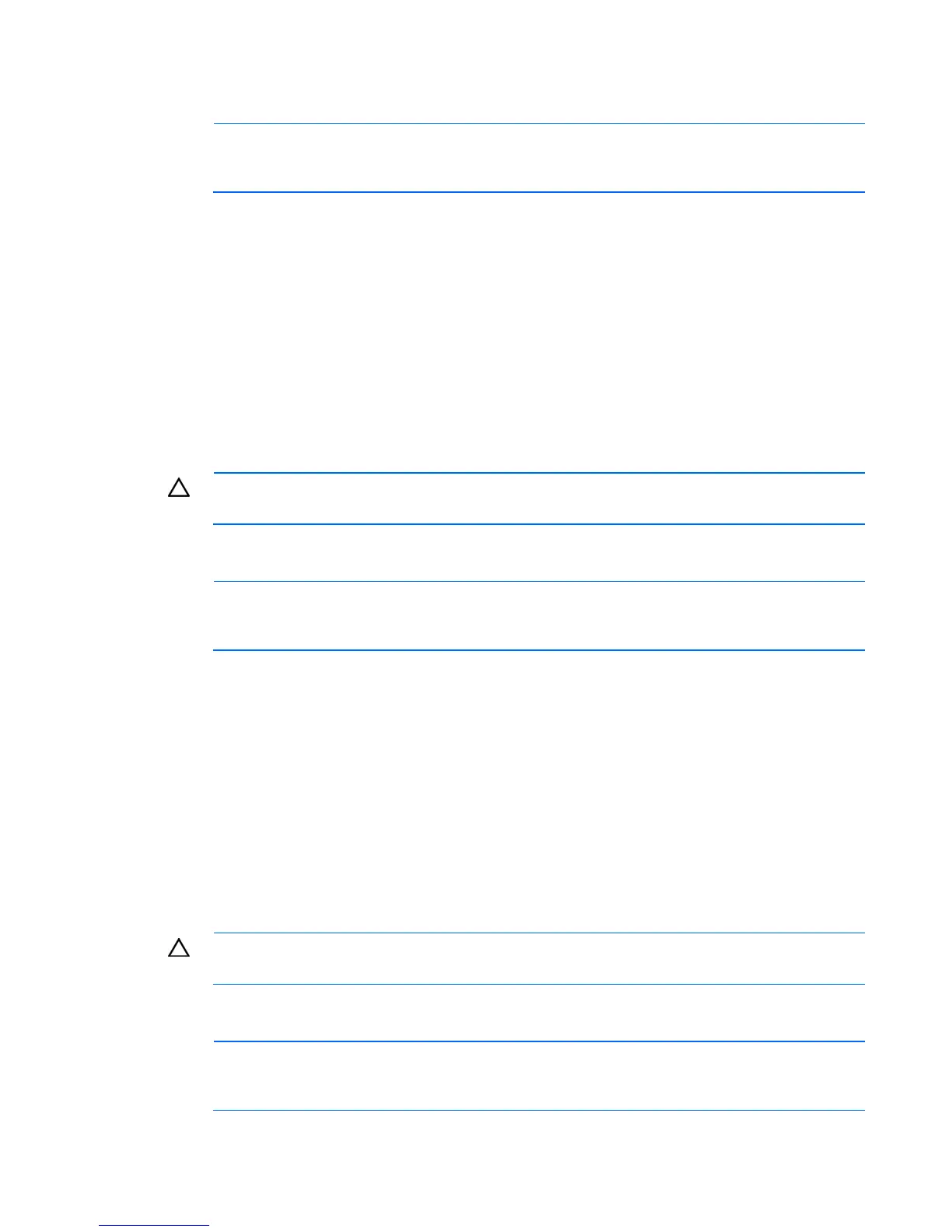Server software and configuration utilities 51
1.
Power up the server. If the server is already powered, save all data, exit all open applications, and
restart.
NOTE: Enabling the RAID option in BIOS Setup Utility is only necessary for installation of the
RAID driver. If this option is not enabled, the OS loads the standard ATA driver from the OS
media.
2. During POST, press the F10 key to launch BIOS Setup Utility. If you fail to press F10 before POST,
you will need to restart the server.
3. In the Advanced menu screen, select IDE Configuration.
4. Select the ATA/IDE Configuration>Enhanced field.
5. Set the Configure SATA field to Enabled.
6. Press F10, then select Yes to save the changes and close BIOS Setup Utility. The server automatically
reboots.
7. Create a RAID volume ("Creating a RAID volume" on page 52).
ProLiant ML110 Generation 2, ML110 Generation 4, ML110 Generation 5, ML150
Generation 2, and ML150 Generation 3 Servers
CAUTION: Back up any data stored on the hard drives before proceeding. The configuration
process erases all data on the hard drives.
1. Power up the server. If the server is already powered, save all data, exit all open applications, and
restart.
NOTE: Enabling the RAID option in BIOS Setup Utility is only necessary for installation of the
RAID driver. If this option is not enabled, the OS loads the standard ATA driver from the OS
media.
2. During POST, press the F10 key to launch BIOS Setup Utility. If you fail to press F10 before POST,
you will need to restart the server.
3. In the Advanced menu screen, select Advanced Chipset Control.
4. Set the Serial ATA field to Enabled.
5. Select the SATA Controller Mode Option>Enhanced field.
6. Set the SATA RAID Enable field to Enabled.
7. Press F10, then select Yes to save the changes and close BIOS Setup Utility. The server automatically
reboots.
8. Create a RAID volume ("Creating a RAID volume" on page 52).
ProLiant ML150 Generation 5 Servers
CAUTION: Back up any data stored on the hard drives before proceeding. The configuration
process erases all data on the hard drives.
1. Power up the server. If the server is already powered, save all data, exit all open applications, and
restart.
NOTE: Enabling the RAID option in BIOS Setup Utility is only necessary for installation of the
RAID driver. If this option is not enabled, the OS loads the standard ATA driver from the OS
media.
