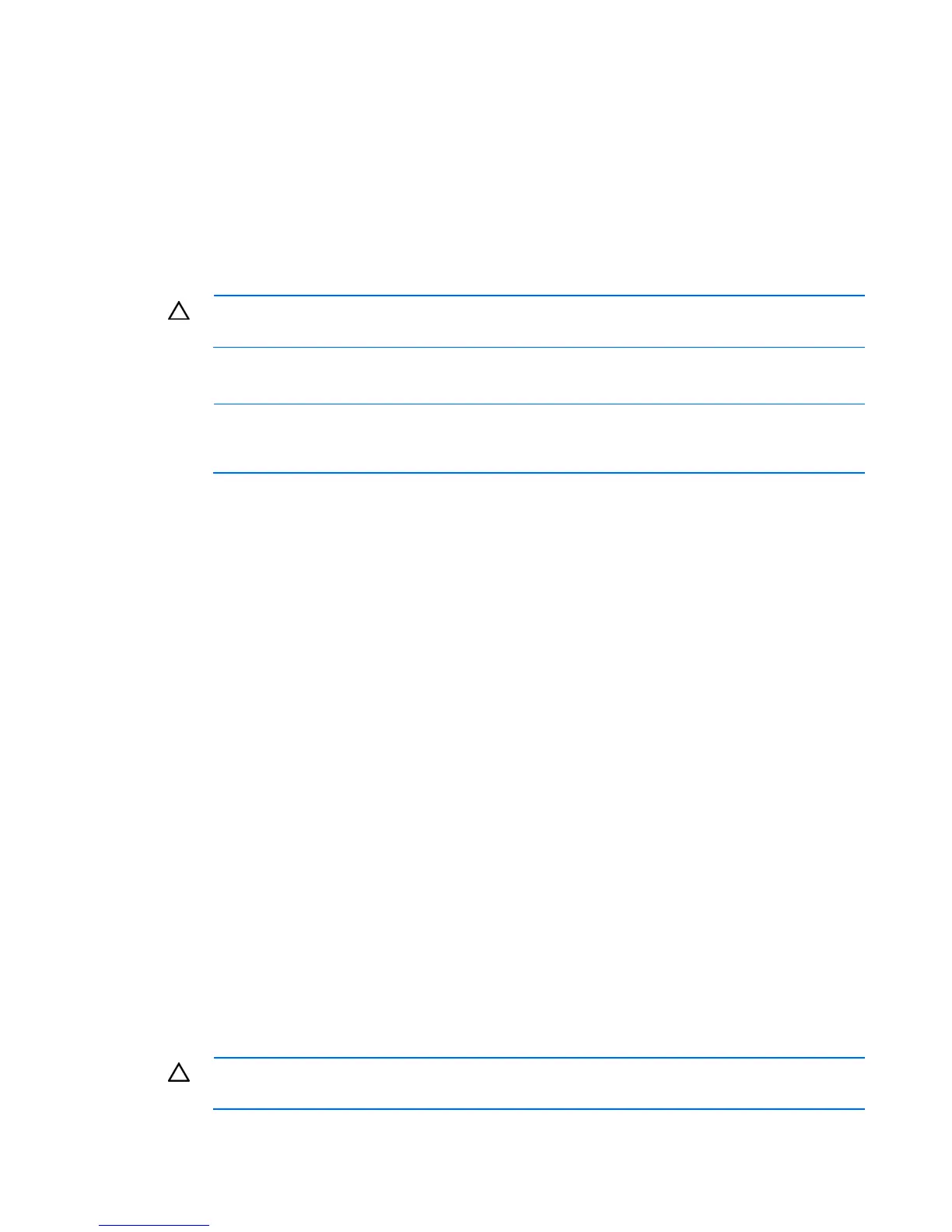Server software and configuration utilities 52
2.
During POST, press the F10 key to launch BIOS Setup Utility. If you fail to press F10 before POST,
you will need to restart the server.
3. In the Advanced menu screen, select Hard Disk Configuration.
4. Set the Configure Controller 1 field to RAID.
5. Press F10, then select Yes to save the changes and close BIOS Setup Utility. The server automatically
reboots.
6. Create a RAID volume ("Creating a RAID volume" on page 52).
ProLiant ML115 and ML115 G5 Servers
CAUTION: Back up any data stored on the hard drives before proceeding. The configuration
process erases all data on the hard drives.
1. Power up the server. If the server is already powered, save all data, exit all open applications, and
restart.
NOTE: Enabling the RAID option in BIOS Setup Utility is only necessary for installation of the
RAID driver. If this option is not enabled, the OS loads the standard ATA driver from the OS
media.
2. During POST, press the F10 key to launch BIOS Setup Utility. If you fail to press F10 before POST,
you will need to restart the server.
3. In the Advanced menu screen, select HDD Configuration.
4. Select the SATA RAID Setup field.
5. Set the SATA RAID Function field to Enabled.
6. Set the appropriate SATA channels for RAID to Enabled.
7. Press F10, then select OK to save the changes and close BIOS Setup Utility. The server automatically
reboots.
8. Create a RAID volume ("Creating a RAID volume" on page 52).
Creating a RAID volume
Servers with Intel® Celeron®, Xeon®, Pentium® 4, and Pentium® D processors
1. Enable SATA RAID functionality in the BIOS Setup Utility ("Enabling SATA RAID functionality in the
BIOS Setup Utility" on page 50).
2. After the system reboots, activate the RAID Configuration Utility:
o For ProLiant ML110 G2 and ML150 G2 Servers, press CTRL+A.
o For ProLiant ML110 G3, G4, G5, and ML150 G3 Servers, press F8.
3. From the Option menu, select Array Configuration Utility.
4. Verify that two SATA drives are installed.
5. In the Main menu screen, select Create Array from the main menu. The system prompts a selection of
RAID 0, RAID 1, or RAID 10.
6. Select a RAID level.
CAUTION: Back up any data stored on the hard drives before proceeding. The configuration
process erases all data on the hard drives.
