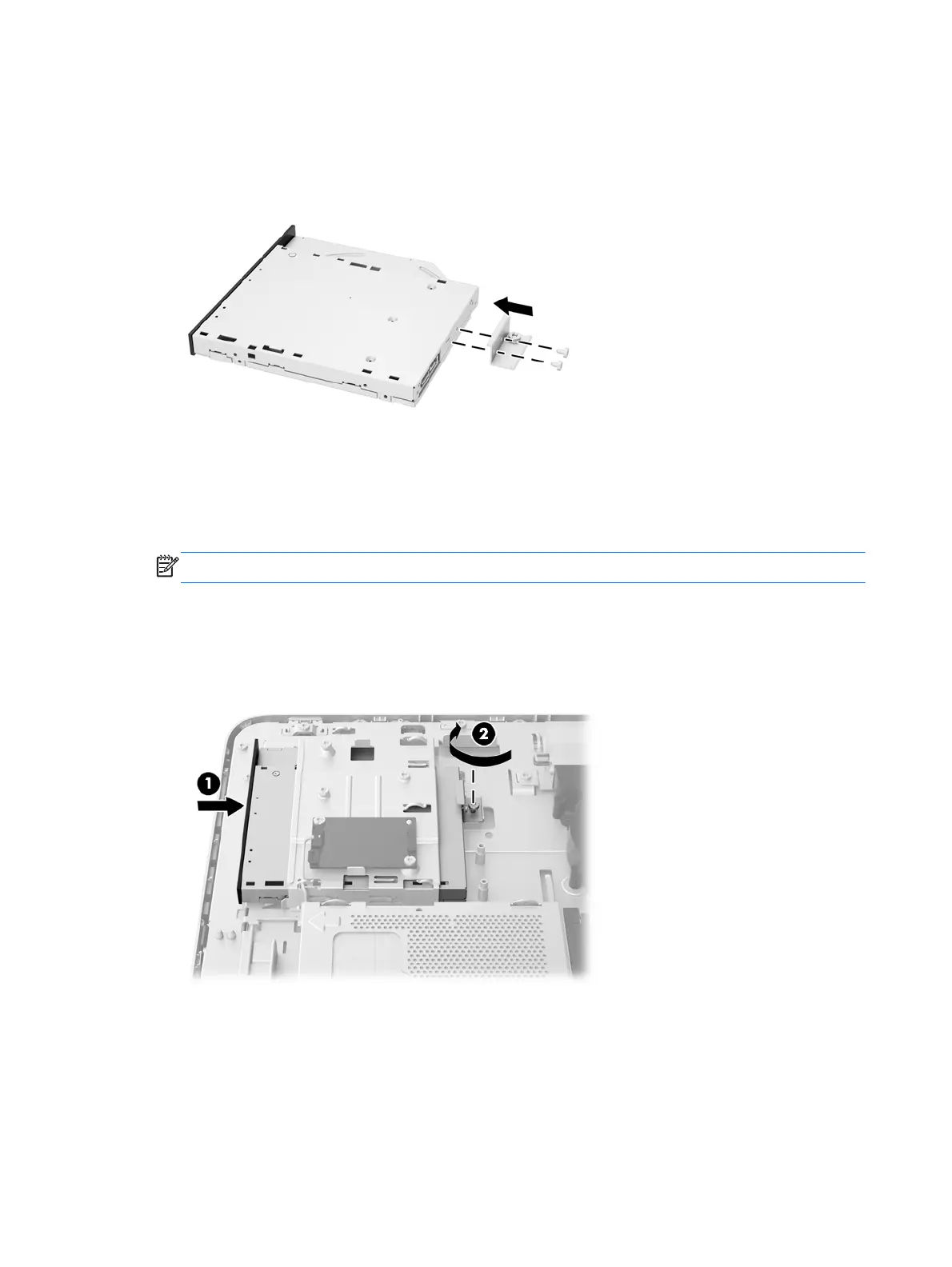11. Attach the optical disc drive bracket to the new optical disc drive by screwing the two screws
through the bracket into the new drive.
Figure 3-46 Installing the optical disc drive bracket
12. Place the new optical disc drive into the chassis and push the drive in firmly until it snaps into
place (1).
NOTE: The optical disc drive can be installed in only one way.
13. Tighten the captive screw (2) through the optical disc drive bracket to secure the drive to the
chassis.
Figure 3-47 Installing the optical disc drive
14. Set the top edge of the access panel down on the top edge of the computer chassis (1). Be sure
to align the hooks on the underside of the top edge of the access panel with the top edge of the
computer.
15. Rotate the bottom edge of the access panel down (2) and press it firmly onto the chassis until it
locks into place.
46 Chapter 3 Hardware repair and upgrade
