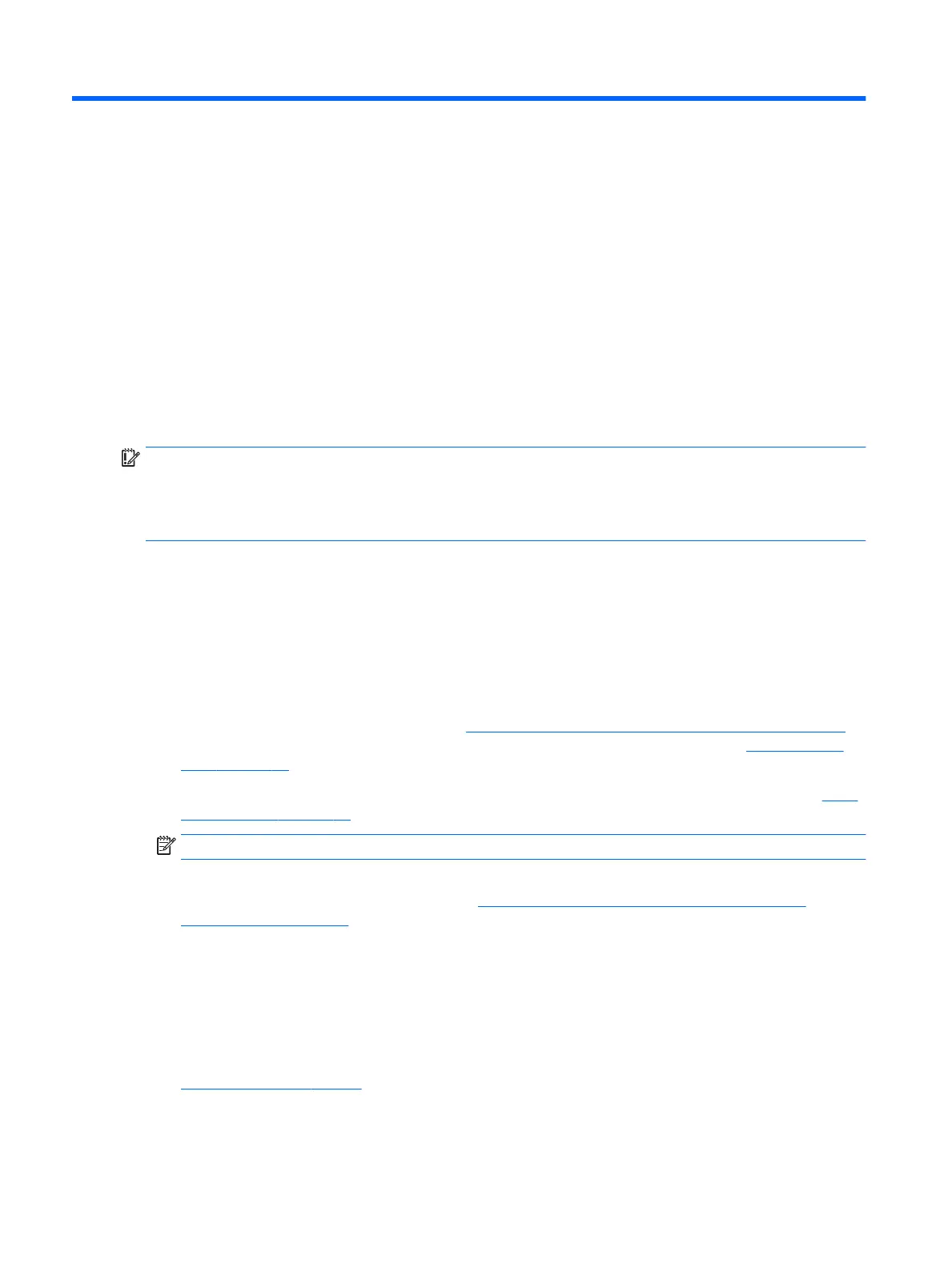9 Backing up, restoring, and recovering
This chapter provides information about the following processes. The information in the chapter is standard
procedure for most products.
●
Creating recovery media and backups
●
Restoring and recovering your system
For additional information, refer to the HP Support Assistant app.
▲
Type support in the taskbar search box, and then select the HP Support Assistant app.
‒ or –
Select the question mark icon in the taskbar.
IMPORTANT: If you will be performing recovery procedures on a tablet, the tablet battery must be at least 70%
charged before you start the recovery process.
IMPORTANT: For a tablet with a detachable keyboard, connect the tablet to the keyboard base before
beginning any recovery process.
Creating recovery media and backups
The following methods of creating recovery media and backups are available on select products only. Choose
the available method according to your computer model.
●
Use HP Recovery Manager to create HP Recovery media after you successfully set up the computer. This
step creates a backup of the HP Recovery partition on the computer. The backup can be used to reinstall
the original operating system in cases where the hard drive is corrupted or has been replaced. For
information on creating recovery media, see Using HP Recovery media (select products only) on page 58.
For information on the recovery options that are available using the recovery media, see Using Windows
tools on page 59.
●
Use Windows tools to create system restore points and create backups of personal information. See Using
Windows tools on page 59.
NOTE: If storage is 32 GB or less, Microsoft System Restore is disabled by default.
●
On select products, use the HP Cloud Recovery Download Tool to create a bootable USB ash drive for your
HP recovery media. For more information, see Using the HP Cloud Recovery Download Tool (select
products only) on page 60.
Using HP Recovery media (select products only)
If possible, check for the presence of the Recovery partition and the Windows partition. Right-click the Start
button, select File Explorer, and then select This PC.
●
If your computer does not list the Windows partition and the Recovery partition, you can obtain recovery
media for your system from support. You can nd contact information on the HP website. Go to
http://www.hp.com/support, select your country or region, and follow the on-screen instructions.
●
If your computer does list the Recovery partition and the Windows partition, you can use HP Recovery
Manager to create recovery media after you successfully set up the computer. HP Recovery media can be
58 Chapter 9 Backing up, restoring, and recovering
