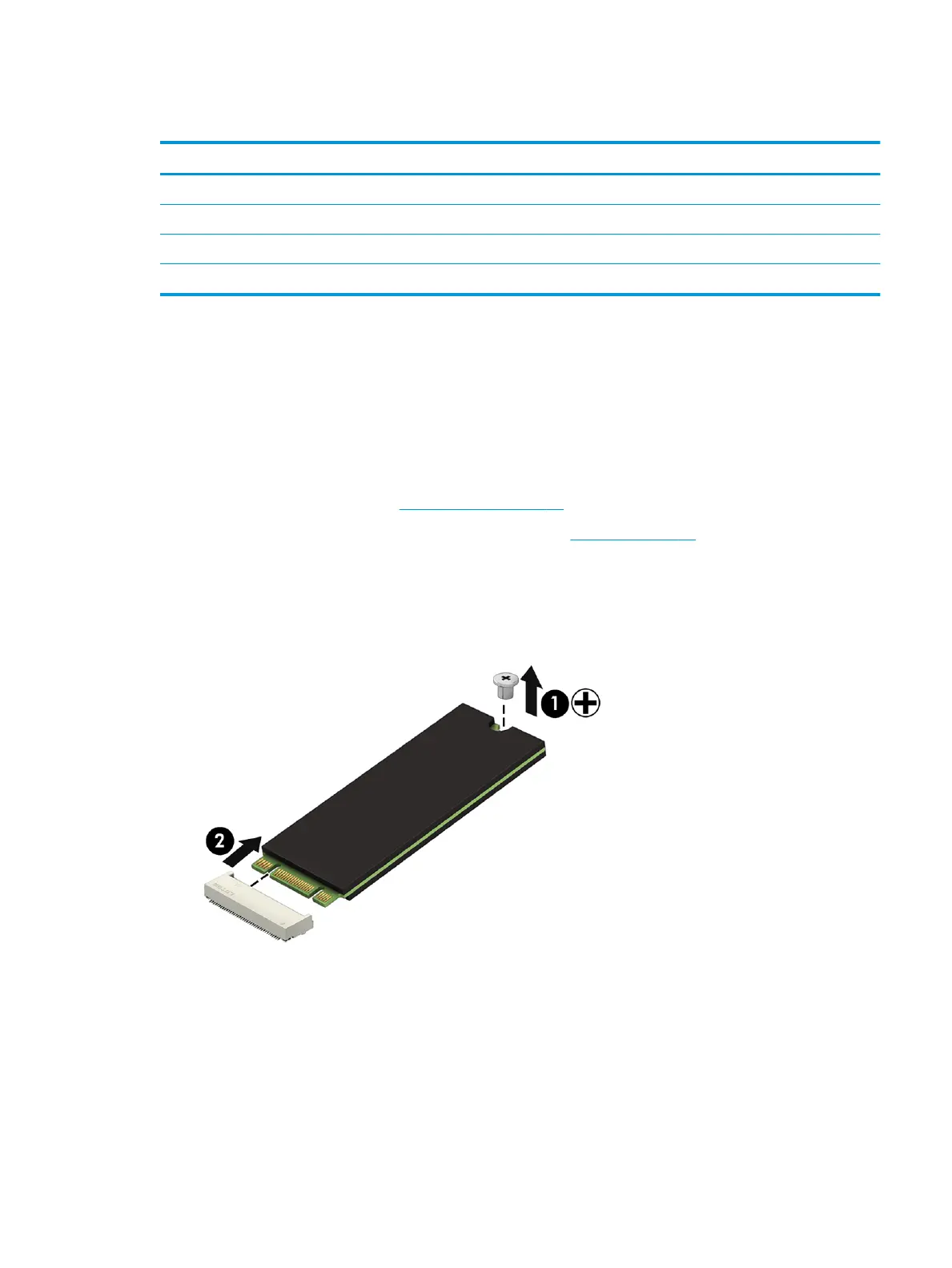Solid-state drive
Description Spare part number
512-GB, PCIe-3×4, NVMe solid-state drive supporting TLC 847110-009
256-GB, PCIe-3×4, NVMe solid-state drive supporting TLC 847109-011
128-GB, PCIe-3×4, NVMe solid-state drive supporting TLC 912322-002
1-TB, PCIe-3×4, NVMe solid-state drive supporting TLC 865697-001
Before removing the solid-state drive, follow these steps:
1. Shut down the computer. If you are unsure whether the computer is o or in Hibernation,
turn the computer on, and then shut it down through the operating system.
2. Disconnect all external devices connected to the computer.
3. Disconnect the power from the computer by rst unplugging the power cord from the AC outlet and then
unplugging the AC adapter from the computer.
4. Remove the bottom cover (see Bottom cover on page 22).
5. Disconnect the battery cable from the system board (see Battery on page 24).
Remove the solid-state drive:
1. Remove the PM2.0×3.0 screw (1) that secures the solid-state drive to the computer. (The solid-state
drive tilts up.)
2. Remove the solid-state drive (2) by pulling the drive away from the slot at an angle.
Reverse this procedure to install the solid-state drive.
Solid-state drive 27
