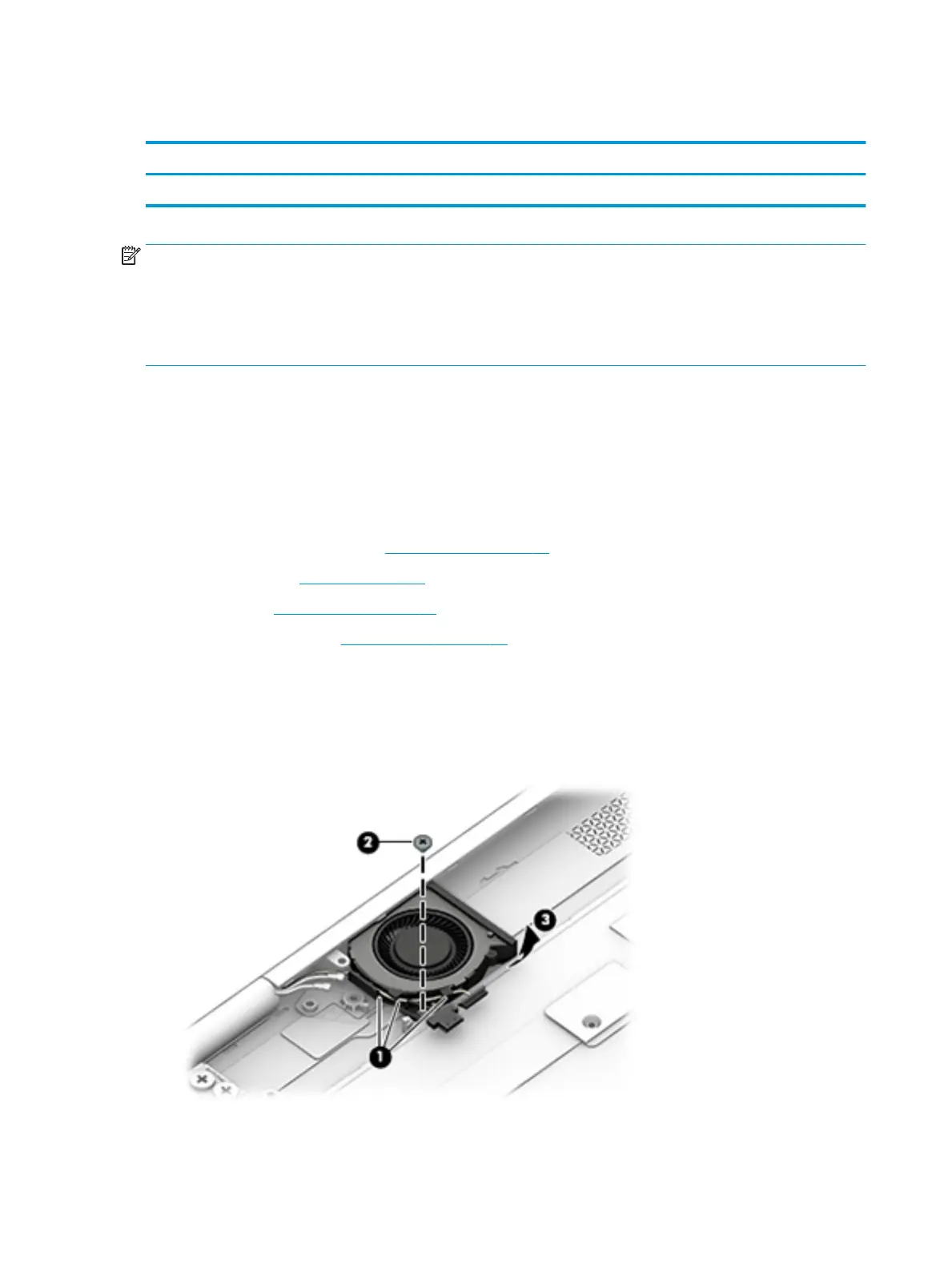Rear fan
Description Spare part number
Rear fan (includes cable) 907333-001
NOTE: To properly ventilate the computer, allow at least 7.6 cm (3 in) of clearance on the left side
of the computer. The computer uses an electric fan for ventilation. The fan is controlled by a temperature
sensor and is designed to turn on automatically when high temperature conditions exist. These conditions are
aected by high external temperatures, system power consumption, power management/battery
conservation congurations, battery fast charging, and software requirements. Exhaust air is displaced
through the ventilation grill located on the left side of the computer.
Before removing the rear fan, follow these steps:
1. Shut down the computer. If you are unsure whether the computer is o or in Hibernation,
turn the computer on, and then shut it down through the operating system.
2. Disconnect all external devices connected to the computer.
3. Disconnect the power from the computer by rst unplugging the power cord from the AC outlet and then
unplugging the AC adapter from the computer.
4. Remove the bottom cover (see Bottom cover on page 22), and then remove the following components:
a. Battery (see Battery on page 24).
b. Fan (see Heat sink fan on page 28).
c. System board (see System board on page 37).
Remove the rear fan:
1. Remove the webcam cable from the channel on the side of the fan (1).
2. Remove the Phillips PM2.0×3.0 screw (2) that secures the fan to the computer.
3. Rotate the side of the fan upward, and then remove the fan (3).
Reverse this procedure to install the rear fan.
44 Chapter 5 Removal and replacement procedures for Authorized Service Provider parts
