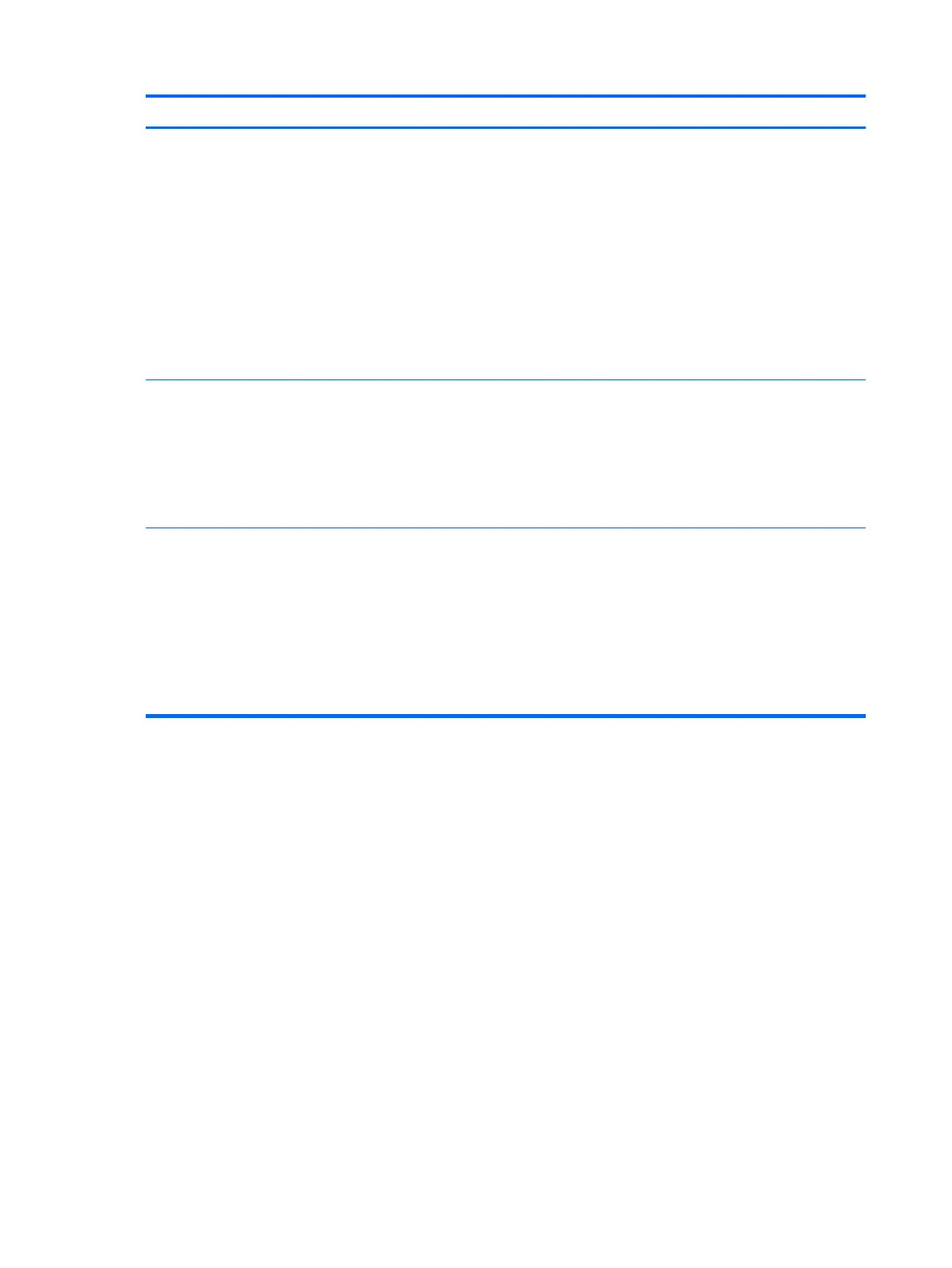Item Component Description
(5) Power button (continued) If the computer has stopped responding
and Windows shutdown procedures are ineective, press
and hold the power button down for at least 5 seconds to
turn o the computer.
To learn more about your power settings, see your
power options.
▲
From the Start screen, type power, select Power
and sleep settings, and then select Power and sleep
from the list of applications.
‒ or –
From the Windows desktop, right-click the Start
button, and then select Power Options.
(6) Power light
●
On: The computer is on.
●
Blinking: The computer is in the Sleep state, a power-
saving state. The computer shuts o power
to the display and other components.
●
O: The computer is o or in Hibernation. Hibernation
is a power-saving state that uses the least amount
of power.
(7) Memory card reader Reads optional memory cards that enable you to store,
manage, share or access information.
To insert a card:
▲
Hold the card label-side up, with connectors
facing the slot, insert the card into the slot, and then
push in on the card until it is rmly seated.
To remove a card:
▲
Press in on the card it until it pops out.
8 Chapter 2 External component identication
