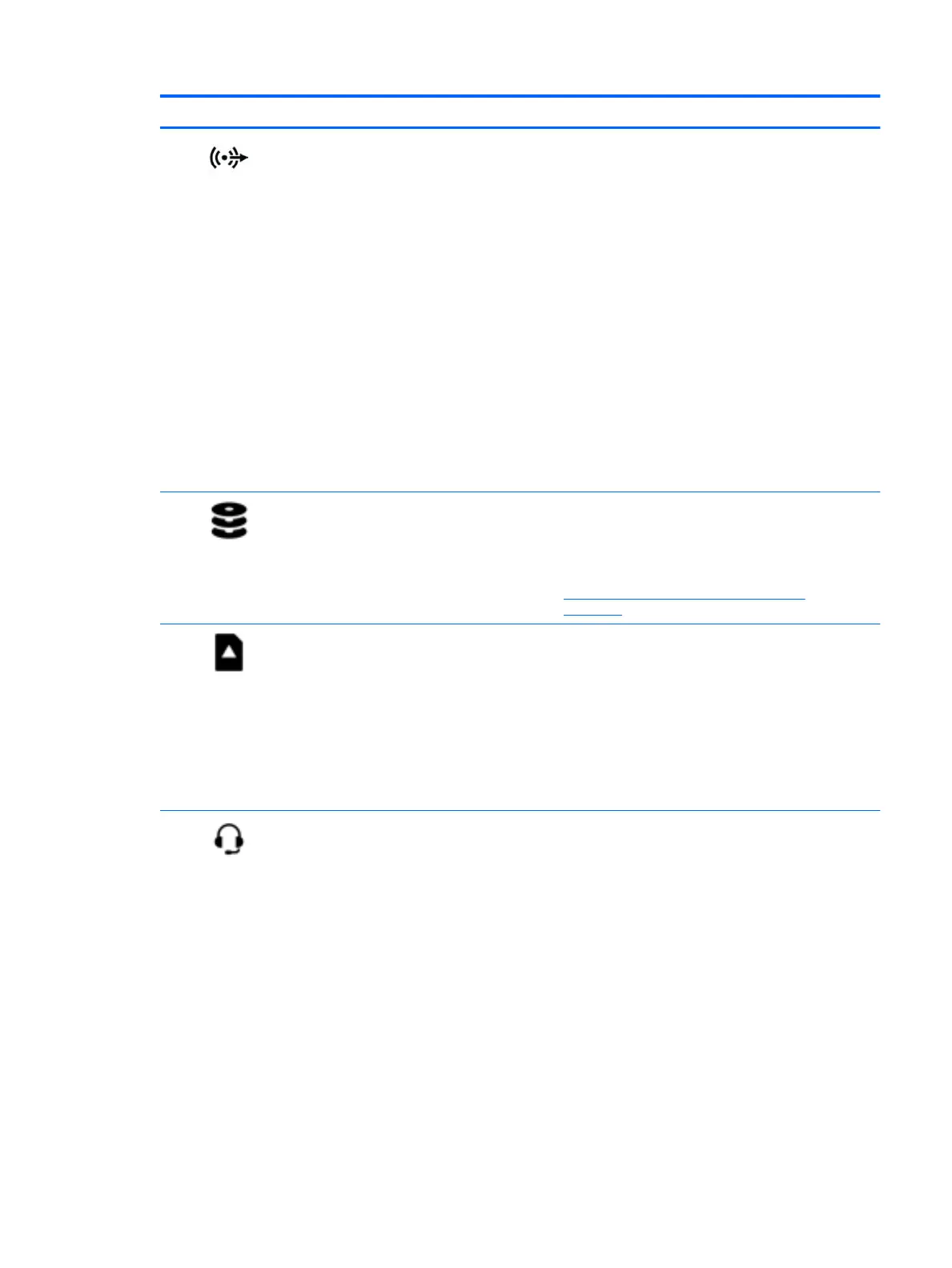Component Description
(7) Audio-out (headphone) jack Connects optional powered stereo speakers, headphones,
earbuds, a headset, or a television audio cable. Also connects an
optional headset microphone. This jack does not support
optional microphone-only devices.
WARNING! To reduce the risk of personal injury, adjust the
volume before putting on headphones, earbuds, or a headset.
For additional safety information, see the Regulatory, Safety,
and Environmental Notices.
To access this guide:
1. Type support in the taskbar search box, and then select
the HP Support Assistant app.
– or –
Click the question mark icon in the taskbar.
2. Select My PC, select the Specications tab, and then select
User Guides.
NOTE: When a device is connected to the jack, the computer
speakers are disabled.
(8) Drive light
●
Blinking white: The hard drive is being accessed.
●
Amber: HP 3D DriveGuard has temporarily parked the hard
drive.
NOTE: For information about HP 3D Driveguard, see
Using HP 3D DriveGuard (select products only)
on page 15.
(9) Memory card reader Reads optional memory cards (SD, SDHC and SDXC) that store,
manage, share, or access information.
To insert a card:
1. Hold the card label-side up, with the connectors facing the
computer.
2. Insert the card into the memory card reader, and then
press in on the card until it is rmly seated.
To remove a card, pull the card out from the memory reader.
(10) Audio-out (headphone)/Audio-in (microphone)
jack
Connects optional powered stereo speakers, headphones,
earbuds, a headset, or a television audio cable.
WARNING! To reduce the risk of personal injury, adjust the
volume before putting on headphones, earbuds, or a headset.
For additional safety information, refer to the Regulatory,
Safety, and Environmental Notices.
To access this guide:
1. Type support in the taskbar search box, and then select
the HP Support Assistant app.
– or –
Click the question mark icon in the taskbar.
2. Select My PC, select the Specications tab, and then select
User Guides.
Rear 5
