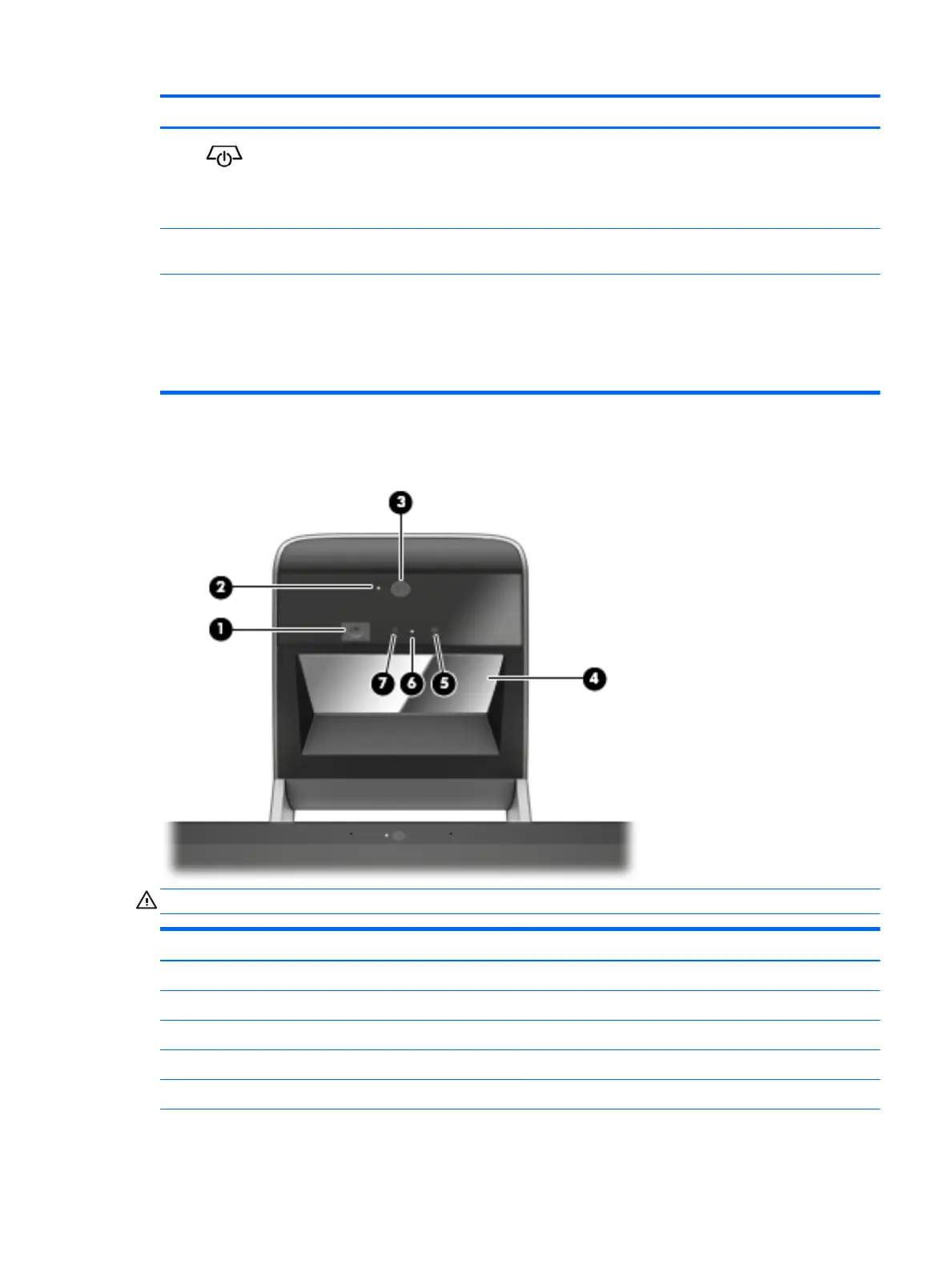Component Description
(9) Projector/touch mat button/
light
●
Tap the button to turn o touch capability on the mat.
●
Touch-and-hold to turn o the projector.
●
When the projector is o, tap the button to turn both the projector and the
touch mat on.
(10) HP Touch Mat A touch-sensitive mat on which you can project Sprout Workspace to create a
horizontal touch screen.
*The antennas are not visible from the outside of the computer. For optimal transmission, keep the areas immediately around the
antennas free from obstructions. For wireless regulatory notices, see the section of the Regulatory, Safety, and Environmental Notices
that applies to your country or region.
To access this document:
▲ Type support in the taskbar search box, and then select the HP Support Assistant app.
Sprout Illuminator
CAUTION: To prevent damage to your vision, avoid staring directly at the lights on Sprout Illuminator.
Component Description
(1) Desk lamp touch sensor Touch to turn the desk lamp on, to dim it, or to turn it o.
(2) High-resolution camera light On: The high-resolution camera is on.
(3) Desk lamp Illuminates the touch mat.
(4) Projector mirror Projects Sprout Workspace onto the touch mat.
(5) Depth camera Captures three-dimensional images.
Sprout Illuminator 3
