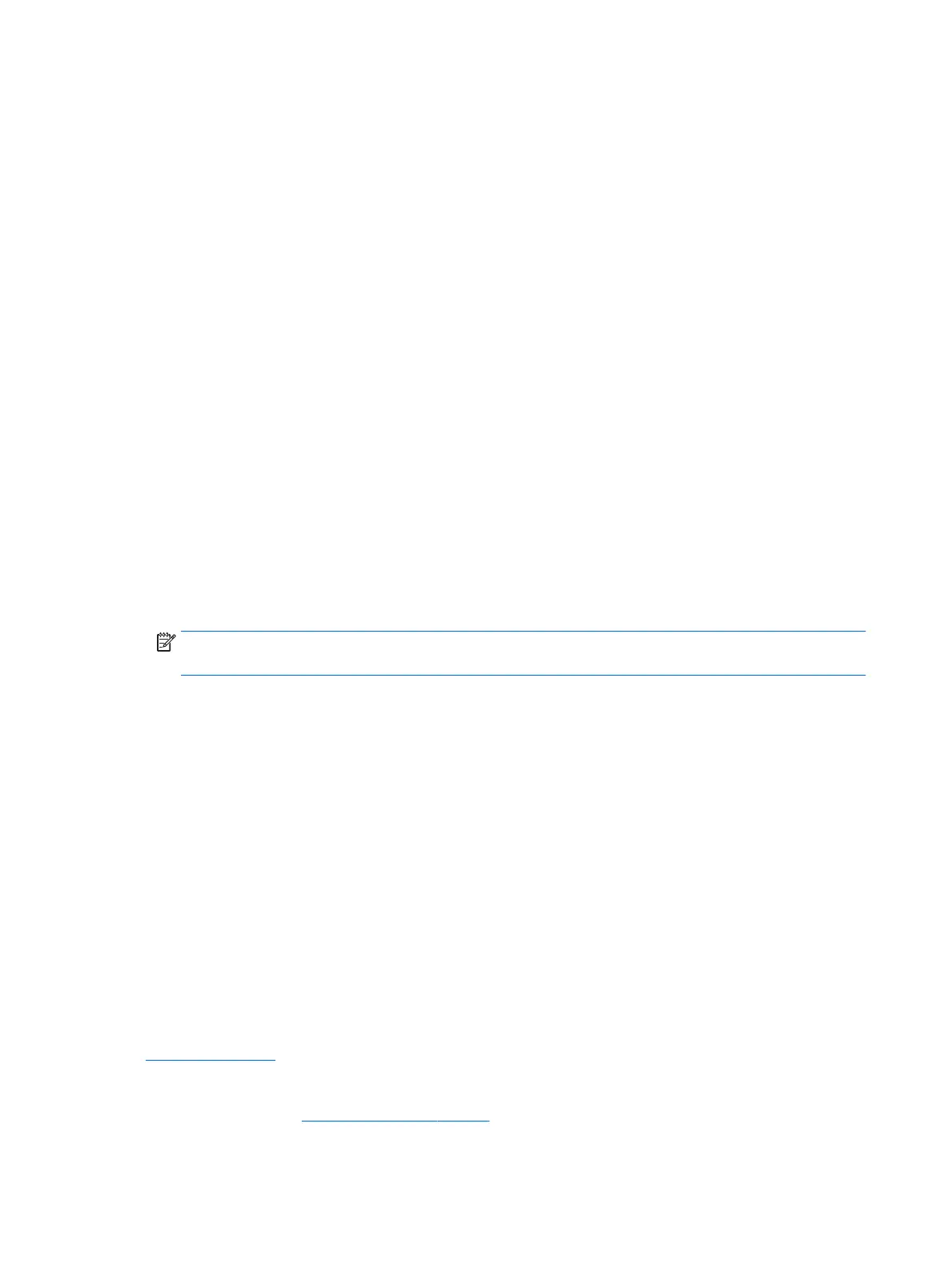1. Type control panel in the taskbar search box, and then select Control Panel.
2. Select Network and Internet, and then select Network and Sharing Center.
3. Select Troubleshoot problems, and then select the network you want to repair.
Current network security codes are unavailable
If you are prompted for a security code (or network key) or a name (SSID) when connecting to a WLAN, the
network is protected by security. The SSID and security code are alphanumeric codes that you enter into your
Sprout to identify your Sprout to the network. You must have the current codes to connect to a secure
network.
●
For a network connected to your personal wireless router, review the router user guide for instructions
on setting up the same codes on both the router and the WLAN device.
●
For a private network, such as a network in an oice or at a public Internet chat room, contact the
network administrator to obtain the codes, and then enter the codes when you are prompted to do so.
Some networks change the SSID or network keys used in their routers or access points on a regular basis
to improve security. You must change the corresponding code in your Sprout accordingly.
If you are provided with a new wireless network key and SSID for a network, and if you have previously
connected to that network, follow the steps below to reconnect to the network:
1. Right-click the network status icon at the far right of the taskbar.
A list showing the available WLANs is displayed. If you are in a hotspot where several WLANs are active,
several will be displayed.
2. Right-click the network, and then select Properties.
NOTE: If the network you want is not listed, check with the network administrator to be sure that the
router or access point is operating.
3. Select the Security tab, and then enter the correct wireless encryption data into the Network security
key box.
4. Select OK to save these settings.
Cannot connect to the wireless router
If you are trying to connect to the wireless router and are unsuccessful, reset the wireless router by removing
power from the router for 10 to 15 seconds.
If Sprout still cannot connect to a WLAN, restart the wireless router. For details, see the router manufacturer's
instructions.
Network status icon is not displayed
If the network status icon is not displayed at the far right of the taskbar after you congure the WLAN, the
software driver is either missing or corrupted. A Windows “Device not Found” error message may also be
displayed.
To resolve this problem, get the latest version of the WLAN device software and drivers for your Sprout from
http://www.hp.com.
1. Open your Internet browser.
2. For support, go to http://www.hp.com/support.
42 Chapter 9 Troubleshooting
