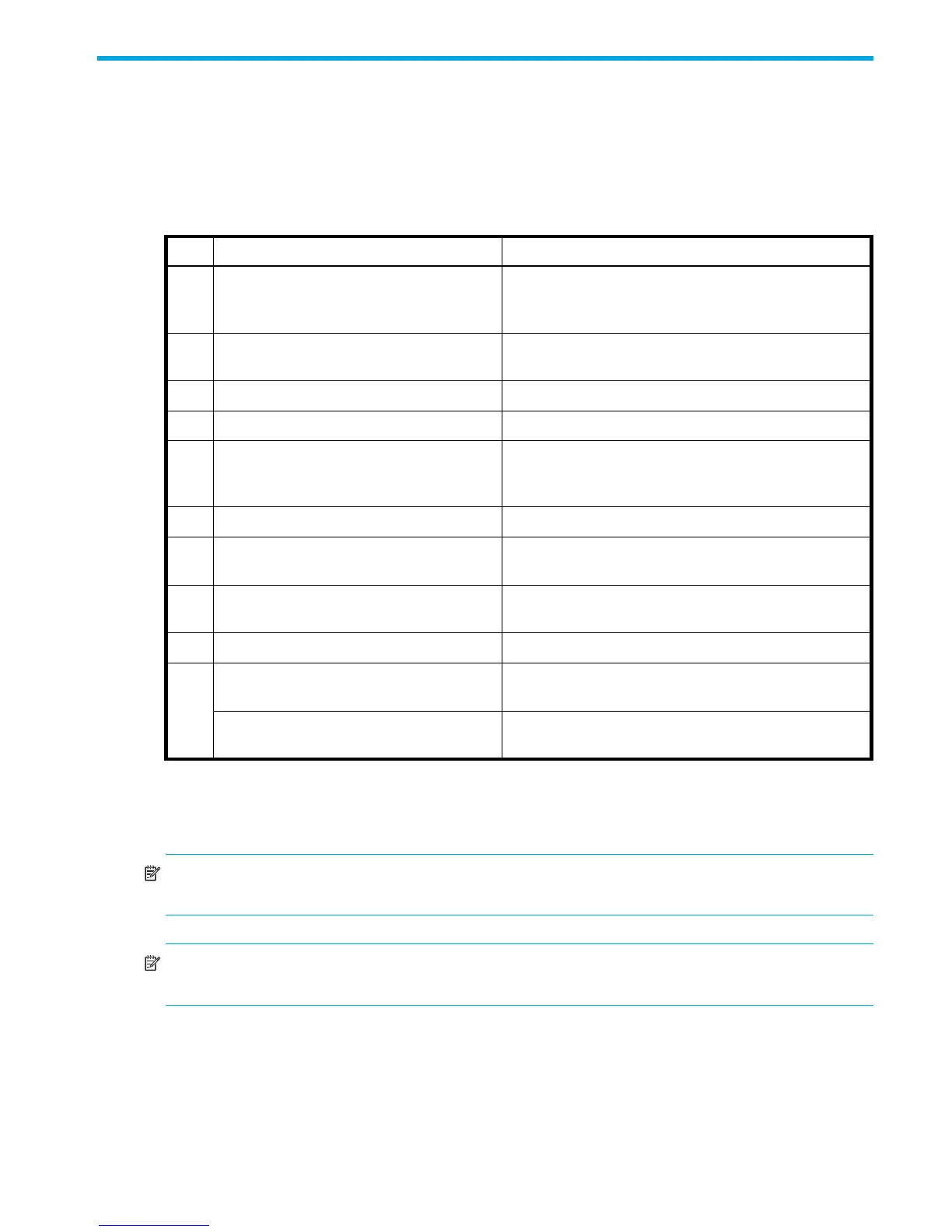HP StorageWorks P2000 G3 MSA System FC User Guide 23
3Installing the enclosures
Installation checklist
The following table outlines the steps required to install the enclosures and initially configure the system. To
ensure a successful installation, perform the tasks in the order they are presented.
1
MSA Device Discovery Tool, introduced in Obtaining IP values, provides the optimal method for setting Network port IP addresses.
2
The P2000 G3 Software Support/Documentation CD provides additional information about using the new USB CLI port.
3
For more information about hosts, see the HP StorageWorks P2000 G3 MSA System SMU Reference Guide
4
SMU is introduced in Accessing SMU on page 45. See the reference guide or online help for additional information.
NOTE: For help with installing your P2000 G3 MSA System product, see the HP StorageWorks P2000
G3 MSA System Support/Documentation CD shipped with your product.
NOTE: For optimal performance, 6Gbps rated P2000 G3 MSA System controller enclosures should be
cabled to 6Gbps rated P2000 G3 MSA System drive enclosures when expanding storage capacity.
P2000 G3 MSA System controller to drive enclosure cabling is described within this chapter. Cabling of
3Gbps rated drive enclosures to newer 6Gbps controllers is addressed for compatibility purposes.
Table 2 Installation checklist
Step
Task Where to find procedure
1.
Install the controller enclosure and optional
drive enclosures in the rack, and attach ear
caps.
See the racking instructions poster.
2. Connect controller enclosure and LFF/SFF
drive enclosures.
See Connecting controller and drive enclosures on
page 24.
3. Connect power cords. See the installation poster.
4. Test enclosure connections. See Testing enclosure connections on page 33.
5. Obtain IP values and set management
port IP properties on the controller
enclosure.
See Obtaining IP values on page 36.
See MSA Device Discovery Tool therein,
1
and
P2000 G3 Software Support/Documentation CD.
2
6. Install required host software. See Host system requirements on page 41.
7. Connect data hosts.
3
See Connecting the enclosure to data hosts on
page 41.
8. Connect remote management hosts.
3
See Connecting remote management hosts on
page 43.
9. Perform initial configuration tasks
4
:
• Sign in to the web-based storage
management application (SMU).
See “Getting Started” in the HP StorageWorks
P2000G3MSA System SMU Reference Guide.
• Initially configure and provision the
system using SMU.
See “Configuring the System” and “Provisioning the
System” topics (SMU reference guide or online help).
