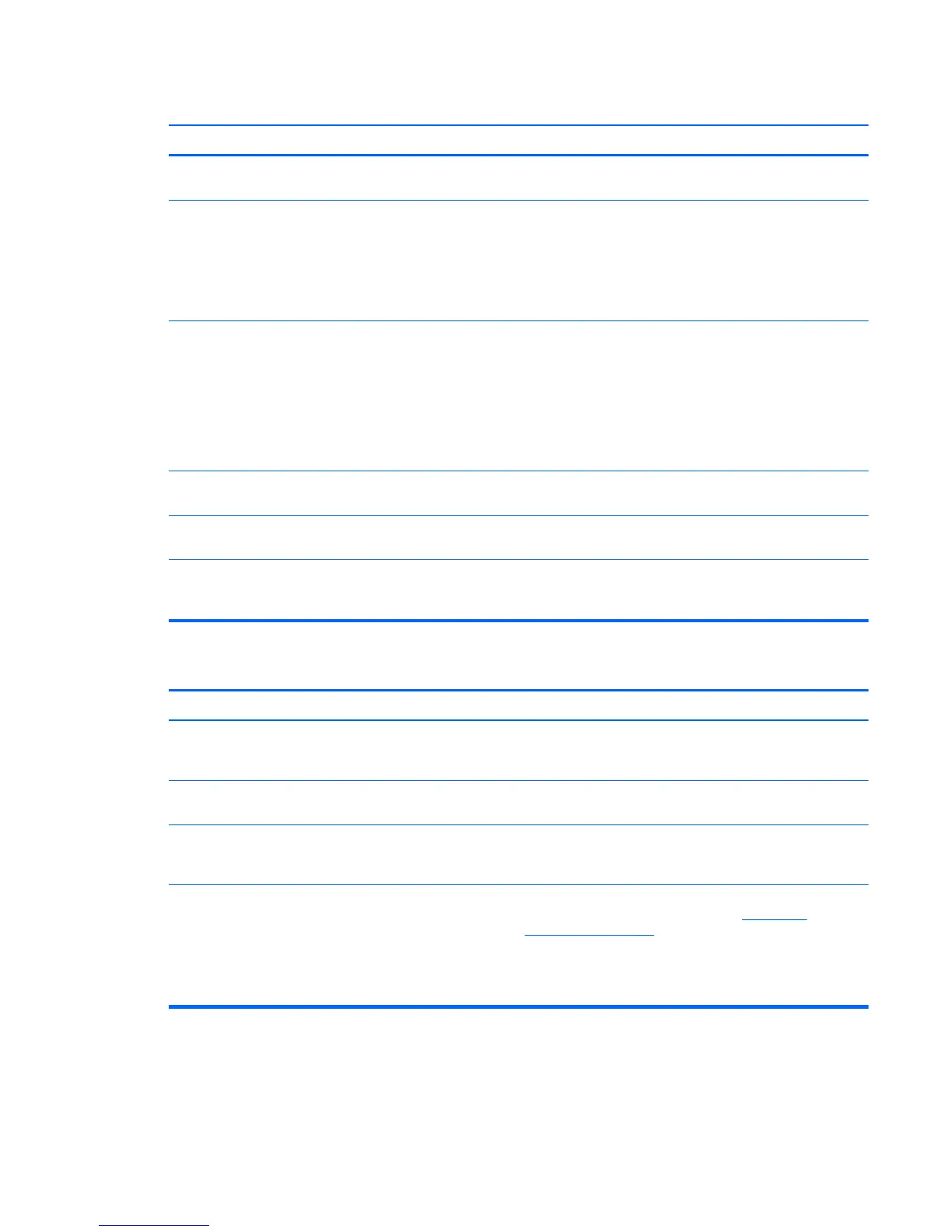Nonsystem disk/NTLDR missing message.
Cause Solution
The system is trying to start from a diskette that is not
bootable.
Remove the diskette from the diskette drive.
The system is trying to start from the hard drive but the hard
drive may have been damaged.
1. Insert a bootable diskette into the diskette drive and
restart the computer.
2. Check the hard drive format using fdisk: If NTFS
formatting, use a third party reader to evaluate the
drive. If FAT32 formatting, the hard drive cannot be
accessed.
System files missing or not properly installed. 1. Insert a bootable diskette into the diskette drive and
restart the computer.
2. Check the hard drive format using Fdisk: If NFTFS
formatting, use a third party reader to evaluate the
drive. If FAT32 formatting, the hard drive cannot be
accessed.
3. Install system files for the appropriate operating system.
Hard drive boot has been disabled in Computer Setup. Run the Computer Setup utility and enable the hard drive
entry in the Storage > Boot Order list.
Bootable hard drive is not attached as first in a multi-hard
drive configuration.
If attempting to boot from a hard drive, ensure it is attached
to the system board dark blue SATA connector.
Bootable hard drive's controller is not listed first in the Boot
Order.
Run the Computer Setup utility and select Storage > Boot
Order and ensure the bootable hard drive's controller is
listed immediately under the Hard Drive entry.
Computer will not boot from hard drive.
Cause Solution
The device is attached to a SATA port that has been hidden
in Computer Setup.
Run the Computer Setup utility and ensure Device Available
is selected for the device's SATA port in Security > Device
Security.
Boot order is not correct. Run the Computer Setup utility and change boot sequence in
Storage > Boot Order.
Hard Drive's “Emulation Type” is set to “None.” Run the Computer Setup utility and change the “Emulation
Type” to “Hard Disk” in the device's details under Storage >
Device Configuration.
Hard drive is damaged. Observe if the front panel Power LED is blinking RED and if
any beeps are heard. See Appendix A,
POST Error
Messages on page 131 to determine possible causes for the
blinking red and beep codes.
See the Worldwide Limited Warranty for terms and
conditions.
Solving Hard Drive Problems 103
