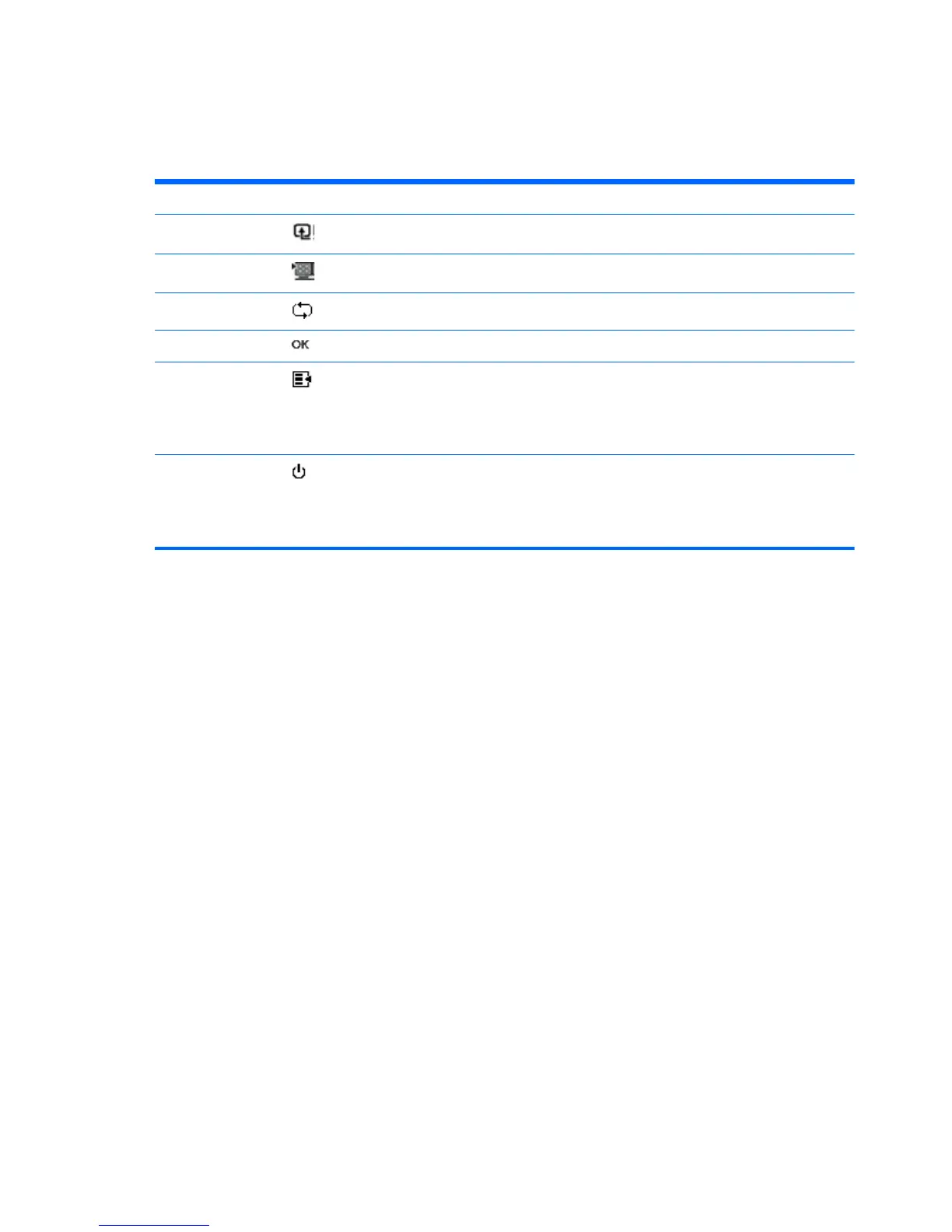Control Buttons
Control buttons are located on the base of the monitor.
Button Icon Description
Source
Chooses the video input source from the computer.
Quick View
Opens the OSD Quick View menu where you can select a viewing mode.
Auto Adjust
Press to activate the auto adjustment feature to optimize the screen image.
OK
Enters the selected option in the OSD.
Menu
Opens, selects, or exits the OSD menu.
NOTE: Pressing the Menu button for 10 seconds will disable operation of the
remaining OSD buttons. Pressing it again for 10 seconds will re-enable
functionality.
Power
Turns the monitor on or puts it in standby or sleep mode. The Power button is
located on the bottom-right of the monitor.
NOTE: Pressing the Power button for 10 seconds will disable operation of the
Power button. Pressing it again for 10 seconds will re-enable functionality.
12 Chapter 4 Operating the Monitor ENWW
