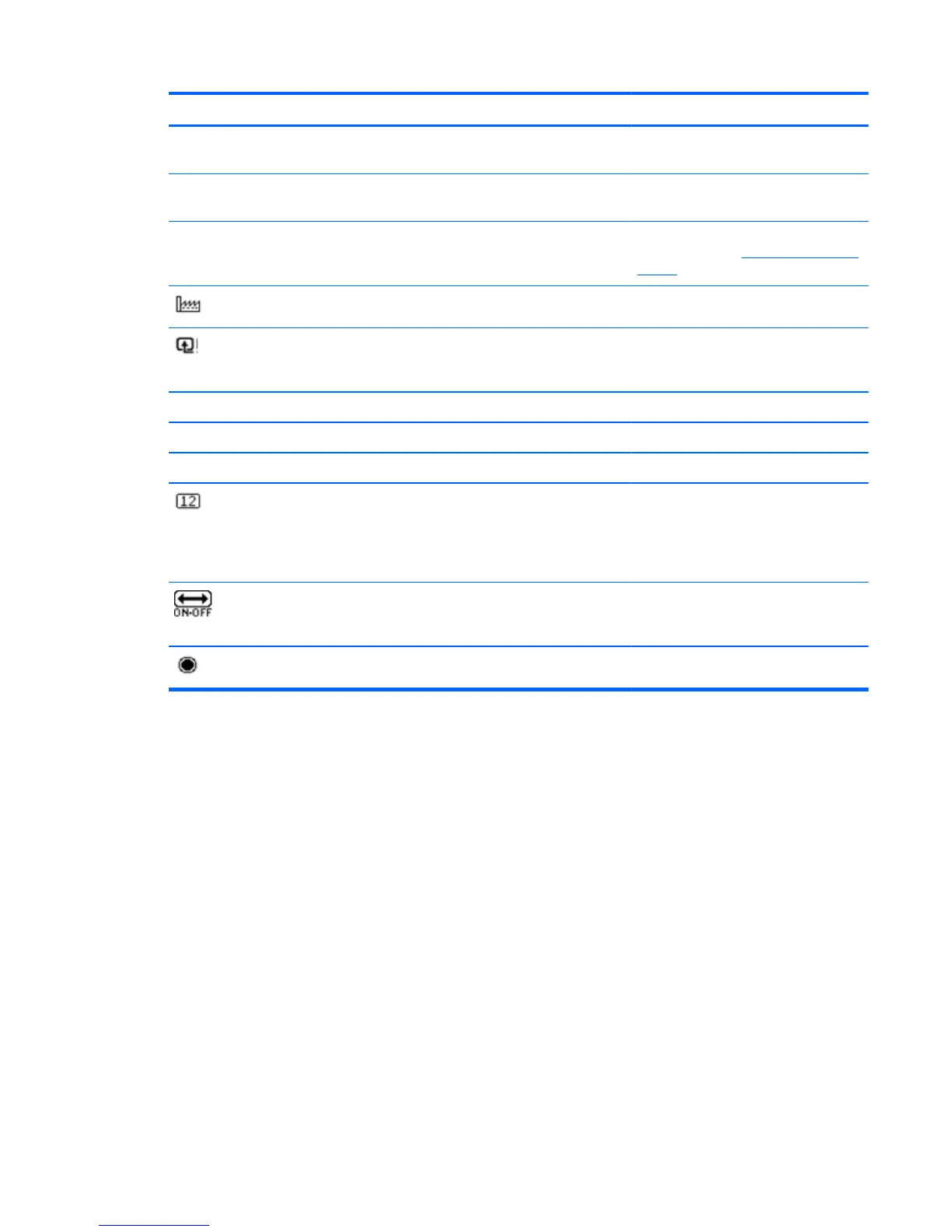Icon Main Menu Options Sub-menu Options Description
FW Version Reports the firmware version of the
monitor.
Backlight Hours Reports the total hours of backlight
operation.
Service Support For service support, see the HP Technical
Support website at
http://www.hp.com/
support.
Factory Reset Returns settings to factory defaults.
Source Control Selects the video input signal. The factory
default by priority is DVI, HDMI, and
then VGA.
DVI Selects DVI as the video input signal.
HDMI Selects HDMI as the video input signal.
VGA Selects VGA as the video input signal.
Default Source Selects the default or primary video input
signal when the monitor is connected to
two active and valid video sources. The
monitor automatically determines the
video format.
Auto Switch Source Turns the system's automatic video signal
input to On or Off. The factory default is
On.
Exit Exits the OSD menu screen.
Identifying Monitor Conditions
Special messages appear on the monitor screen for the following monitor conditions:
●
Monitor Status—When the monitor is powered on or when the input source signal is changed, a
Monitor Status message appears for 5 seconds. The message shows which input is the current
active signal, the status of the auto-switch source setting (On or Off), the default source signal, the
current preset display resolution, and the recommended preset display resolution.
●
Input Signal Out of Range—Indicates the monitor does not support the video card's input signal
because its resolution or refresh rate are set higher than the monitor supports. Change your video
card settings to a lower resolution or refresh rate. Restart your computer for the new settings to
take effect.
●
Power Button Lockout—Indicates the power button is locked. If the power button is locked, the
warning message Power Button Lockout appears. If the power button is locked, press and hold the
power button for 10 seconds to unlock the power button function. If the power button is unlocked,
press and hold the power button for 10 seconds to lock out the power button function.
●
Monitor Going to Sleep—Indicates the screen display is entering a sleep mode.
ENWW
Identifying Monitor Conditions
17
