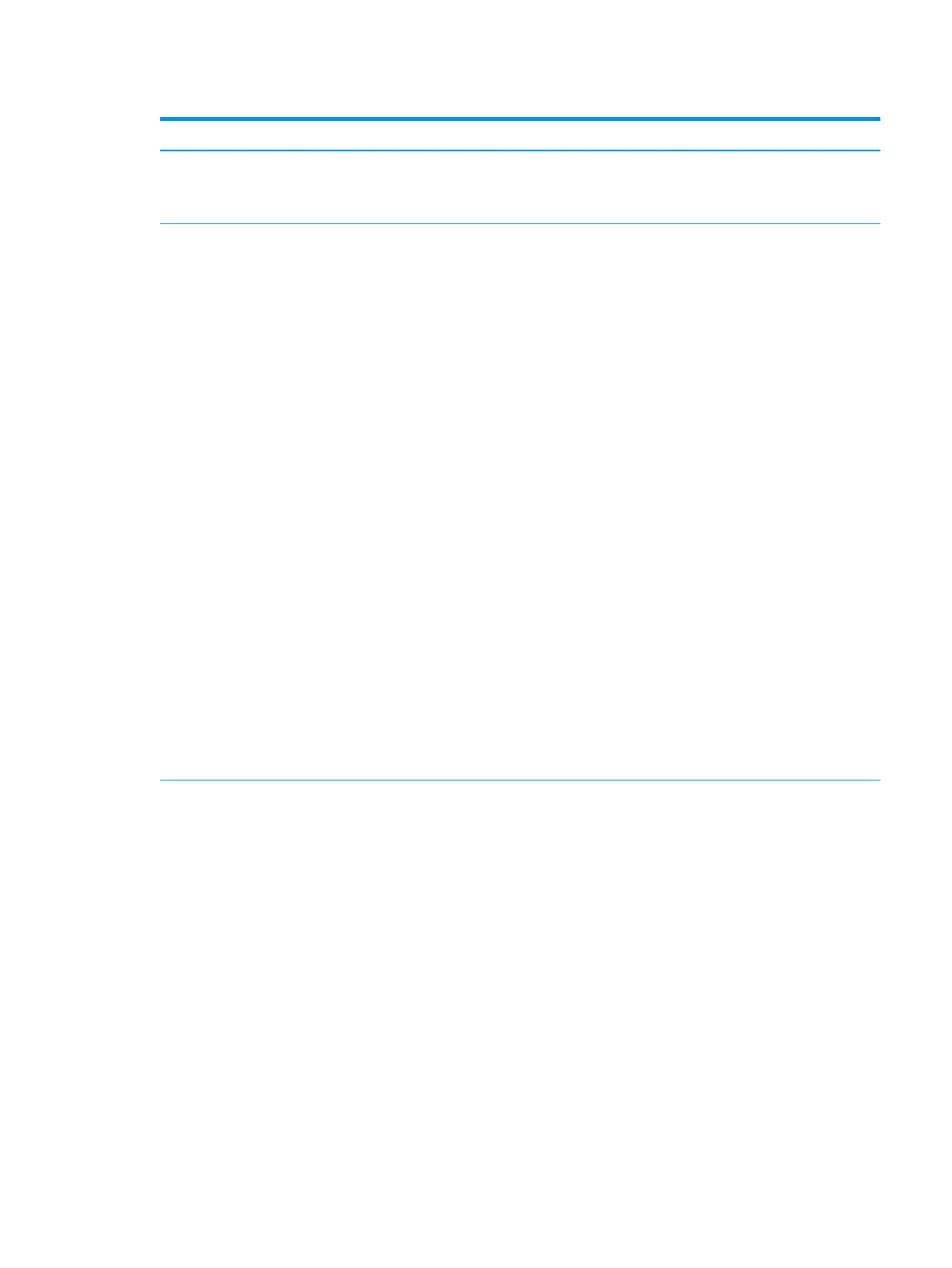Table 2-3 Computer Setup—Advanced (for advanced users) (continued)
Option Description
Secure Connect - Allows the Thunderbolt host controller to dierentiate between many devices of the
same type.
DisplayPort and USB only - Allows USB data and monitor only connections. No Thunderbolt data trac.
Built-In Device Options Embedded LAN Controller
Select to show the device in the operating system. Default is enabled.
Wake On LAN
Lets you either disable the Wake On LAN feature, or congure where the computer boots, including the
network or hard drive. Default is Boot to Network.
Thunderbolt/USB 3.1 Controller
Select to enable the controller. Default is enabled.
Video Memory Size
Use this option to manage graphics memory allocation. The value you choose is allocated permanently to
graphics and is unavailable to the operating system.
Audio Device
Select to show the device in the operating system. Default is enabled.
Internal Speakers (does not aect external speakers)
Clear to disable the chassis speaker. This function is applicable to normal audio playback in the operating
system and does not aect the error or warning beeps during POST. Default is enabled.
Integrated Camera
Clear to disable the integrated webcam. Default is enabled.
Increase Idle Fan Speed(%)
Sets idle fan speed percentage. This setting only changes the minimum fan speed. The fan is still
automatically controlled.
Touch Panel (touch models only)
Clear to disable the display panel touch feature. Default is enabled.
Port Options Allows you to hide the following ports from the operating system:
●
SATA0
●
SATA1
●
Rear USB Ports
●
Left USB Ports
●
Rear USB Port 1
●
Rear USB Port 2
●
Rear USB Port 3
●
Rear USB Port 4
●
Left USB port 1
●
Left USB Port 2
●
Accessory USB Port 1
●
Media card reader
Computer Setup (F10) Utilities 19
