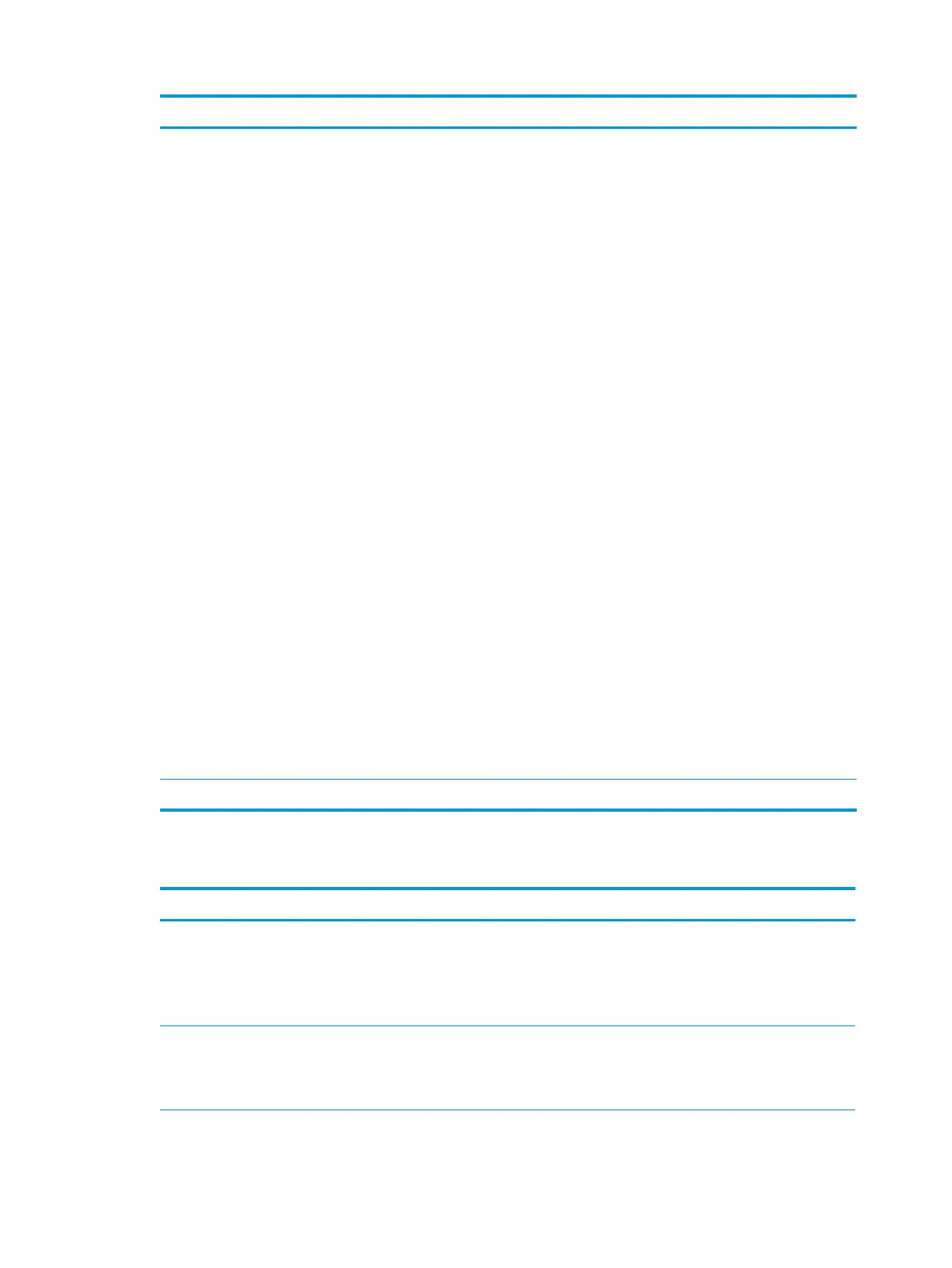Problem Cause Possible Solution
a.
Disconnect AC power to the computer.
b.
Remove a device.
c.
Reconnect AC power and turn on the computer.
2.
Repeat this process until the faulty device is identied.
Remove the graphics card last. Replace the faulty device.
3.
If no faulty device is found, replace the system board.
OR
1.
Press and hold the power button for less than four
seconds. If the hard drive LED does not turn on, then
perform the following tasks:
a.
Verify that the computer is plugged into a working
AC outlet.
b.
Verify that the power button harness is connected to
the inline front panel I/O device assembly connector.
2.
Verify that the power supply cables are connected to the
system board.
3.
Verify power supply functionality.
NOTE: There are no fans in the power supply.
a.
Remove VESA mounting bracket by unscrewing four
Torx T-15 screws and lift it away.
b.
Disconnect the main power cable from the system
board.
c.
Connect AC power to the power supply.
d.
If the BIST LED does not illuminate, try replacing the
power supply.
e.
If the BIST LED does illuminate, then something
downstream from the power supply may need to be
replaced. One possibility is the system board.
Workstation will not start. Hard drive is damaged. Replace the hard drive.
Solving hard drive problems
Problem Cause Solution
Hard drive error occurs. Hard drive has bad
sectors or has failed.
Locate and block the usage of bad sectors. If necessary, reformat the hard
drive.
You may be able to run Diagnostic Drive Tests if the drives are detectable
by the system. Press F2 at boot and follow the on-screen prompts to
select Drive Tests to test will SSDs and HDDs.
Hard drive transaction
problem.
The directory structure is
bad, or there is a problem
with a le.
1.
In Windows Explorer, select the drive.
2.
Enable the context menu and select Properties.
3.
In the Properties dialog, select the Tools tab and select Check Now.
Troubleshooting scenarios and solutions 53
