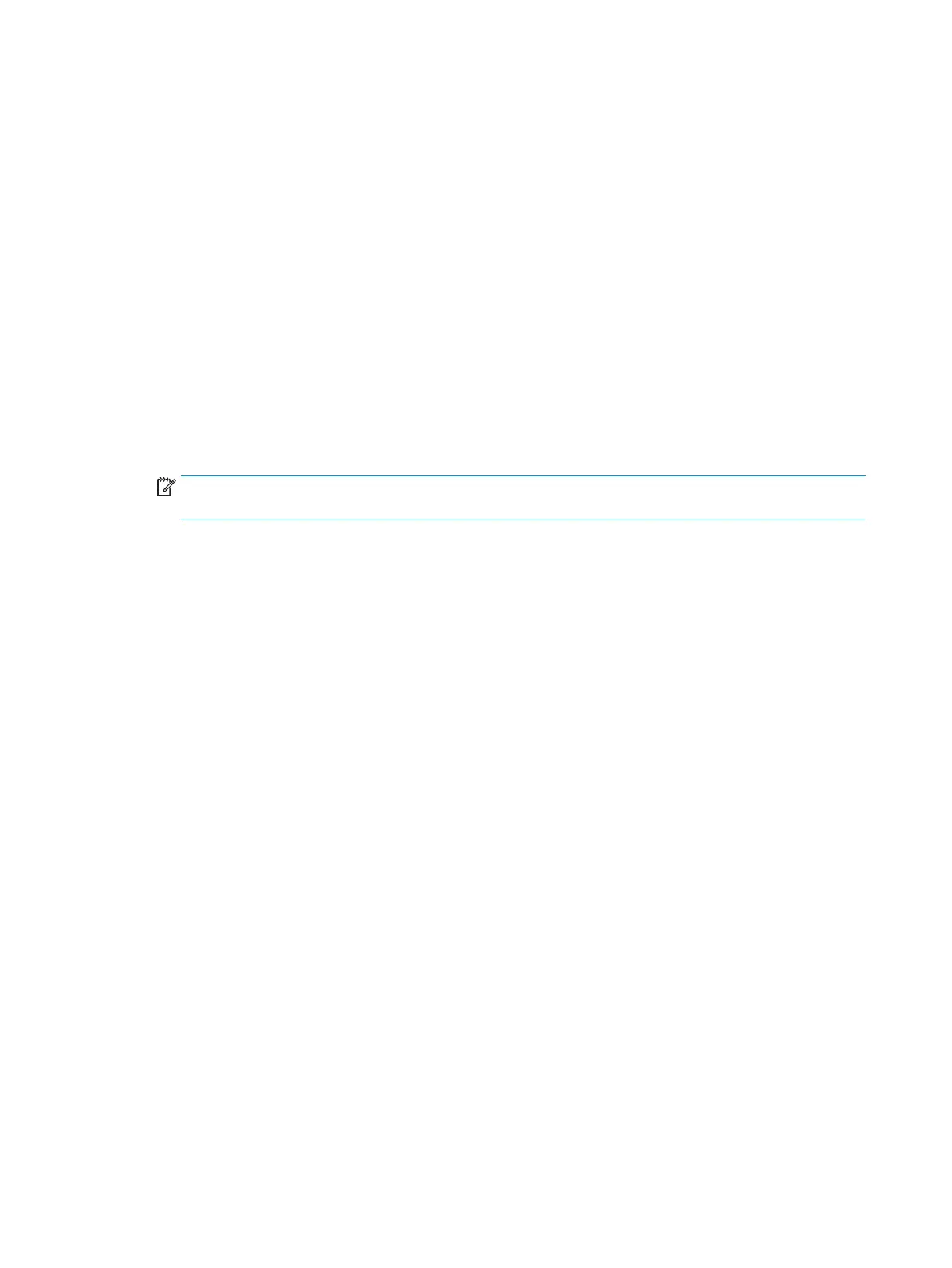Option ROM Launch Policy set to All UEFI or All UEFI Except Video
●
Option ROM conguration utilities do not display at POST. Press Esc and select 3rd Party Option ROM
Management (F3) or press F3 at boot to directly launch 3rd Party Option ROM Management to congure
RAID.
●
RAID warnings and Errors display during POST, but Ctrl+I does not launch the Option ROM conguration
utility.
●
A Remapping option displays in Advanced > System Options, contingent on setting the Option ROM
launch policy to one of the UEFI options and successful conguration of RAID mode.
Conguring RAID volumes in Legacy Option ROM
Use the following steps to create RAID volumes on SATA drives.
1. Press Ctrl+I when prompted to enter the Intel Rapid Storage Technology Option ROM. Use the arrow keys
to navigate and select options.
Displaying of Option ROMs is enabled by default but requires that you press a key when the message
“Press any key to display Option ROMs” quickly ashes.
NOTE: If only a single hard drive is attached, the utility does not execute. No message is displayed
unless the single disk contains metadata indicating a failed RAID.
2. Select 1. Create RAID Volume, and then press Enter.
3. Enter the desired RAID volume name, and then press Tab.
4. Select a level in the RAID Level eld using Up and Down arrows, and then press Tab.
5. If appropriate, press Enter to select disks. Use Up and Down arrows to highlight the disks, and Space to
select each disk and press Enter when done.
6. If appropriate use Up and Down arrows to select a size in the Strip Size eld, and then press Tab.
7. Enter the desired size in the Capacity eld, and then press Tab
8. Press Enter to initiate volume creation and press Y to accept. The screen displays the newly created
volume.
9. Press Esc twice to exit the conguration utility. The system reboots.
Conguring RAID volumes in UEFI 3rd Party Option ROM
Use the following steps to create RAID volumes on SATA drives or M.2 SSDs.
1. Press F3 during POST to launch 3rd Party Option ROM Management. Use arrow keys to navigate and
select options.
2. Select Intel (R) Rapid Storage Technology and press Enter.
3. Select Create RAID Volume and press Enter. The Create RAID Volume option will only be available if
there are drives available to be congured as RAID.
4. Press Enter to change the name from the default, and then press Enter after changing the name.
5. Press the Down arrow to advance to RAID Level, and then press Enter to see valid RAID levels. Use Up
and Down arrows to select the desired type, and then press Enter.
6. Press the Down arrow to advance to Select Disks, and then use arrow keys and Enter to select each disk
to add to the array. Selected disks are marked with X.
78 Appendix B Conguring RAID devices
