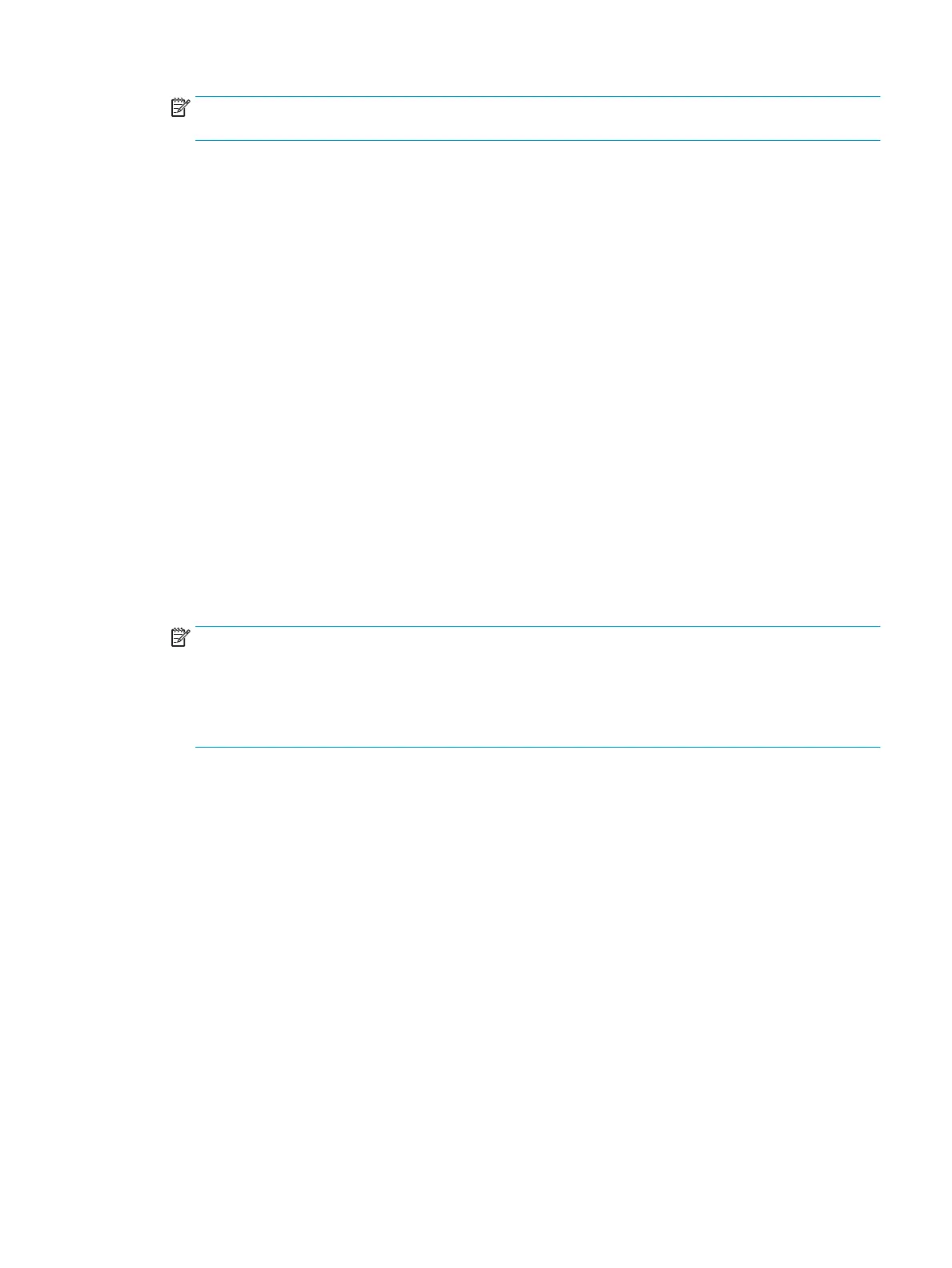NOTE: If remapping is enabled in BIOS, M.2 SSDs may also appear in the disk list. M.2 SSDs and SATA
SSDs cannot be included in the same RAID volume.
7. If you are creating a RAID 0 (Striped Array), you can set Strip Size. Use the Down arrow to advance to this
entry, and then press Enter and use the Down arrow to select 128KB, and then press Enter.
8. Press the Down arrow to advance past the Capacity (MB) setting. While it is possible to set capacity, HP
recommends using the defaults. The default for a RAID 1 is set to about 95% of the maximum possible
capacity. This allows you to replace a failed drive with a drive of the same capacity.
9. Press the Down arrow to advance to Create Volume and then press Enter. The screen changes to show
the active RAID volumes.
10. Press Esc twice to exit the conguration utility. The system reboots.
Conguring SATA RAID in Windows
This section explains how to use the Intel Rapid Storage Technology Utility to set up and manage SATA RAID
volumes in Windows. It is assumed that the Intel Rapid Storage Technology Graphical User Interface (GUI) has
been installed.
1. Press the Windows key and start typing Intel. Intel Rapid Storage Technology displays in Programs.
Select
Intel Rapid Storage Technology to start the Graphical User Interface (GUI). Alternatively, in
Windows 7 you can click the Start button at the lower left corner of the screen and navigate to Intel
Rapid Storage Technology.
2. Click Yes (if prompted) to allow the application to make changes to your system.
3. Click the Create button at the top of the window.
NOTE: The Create option is only available if it is possible to create a RAID array. If you are adding a
drive to create a RAID array including data from an existing drive, you may need to shrink the size of the
main partition by 5 GB to free up space for RAID metadata on the drive. The create option does not
display if there is insucient space for metadata. Use disk manager to shrink the last partition on the
disk. This is typically the Windows partition. If the last partition is a protected partition, shrinking the
Windows partition will allow RAID creation.
4. Follow the prompts to proceed through the creation process.
5. Close the Intel Rapid Storage Technology GUI.
6. Remember to open the Disk Management snap-in to initialize and format the newly created array. The
new array is not visible until it is initialized and formatted.
Software RAID solution
This section summarizes software RAID considerations that are specic to the Linux environment, and
provides links to additional conguration resources.
Software RAID considerations
The Linux kernel software RAID driver (called md, for multiple device) oers integrated software RAID without
the need for additional hardware disk controllers or kernel patches. Unlike most hardware RAID solutions,
software RAID can be used with all types of disk technologies, including SATA, SCSI, and solid-state drives.
This software solution requires only minimal setup of the disks themselves.
However, when compared to hardware-based RAID, software RAID has disadvantages in managing the disks,
breaking up data as necessary, and managing parity data. The CPU must assume some extra loading: disk-
Conguring SATA RAID in Windows 79
