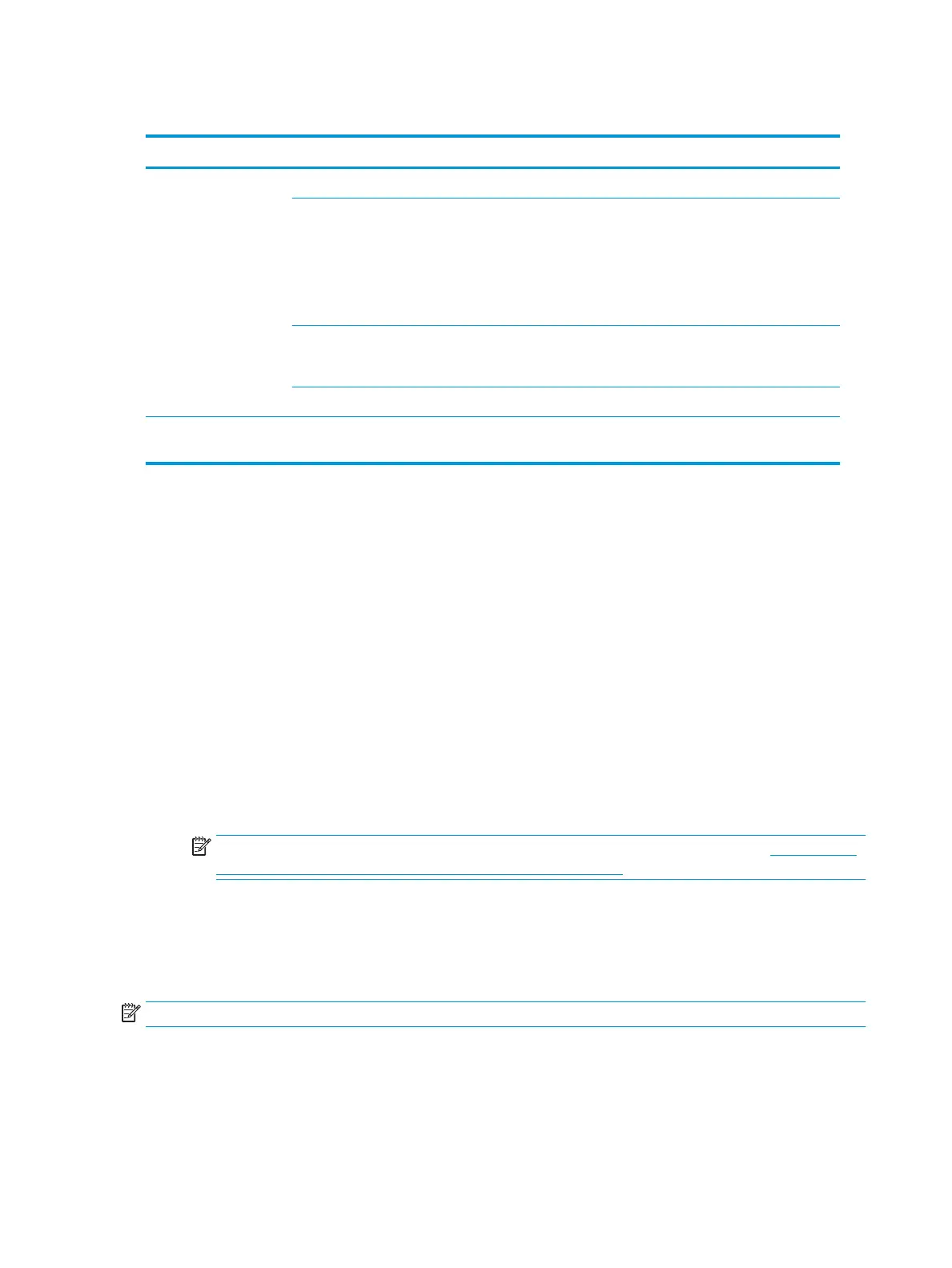Solving printer problems
Problem Cause Solution
Printer does not print. Printer is not turned on and online. Turn the printer on and be sure it is online.
The correct printer driver for the
application is not installed.
1.
Install the correct printer driver for the application.
2.
Try printing using the MS-DOS command:
DIR C:\> [printer port]
Replace printer port with the address of the printer used.
If the printer works, reload the printer driver.
If you are on a network, you might
not have made a connection to the
printer.
Make the proper network connection to the printer.
Printer might have failed. Run printer self-test.
Printer does not turn on. The cables might not be connected
properly.
Using HP PC Hardware Diagnostics (UEFI)
HP PC Hardware Diagnostics is a Unied Extensible Firmware Interface (UEFI) that allows you to run diagnostic
tests to determine whether the computer hardware is functioning properly. The tool runs outside the
operating system so that it can isolate hardware failures from issues that are caused by the operating system
or other software components.
When HP PC Hardware Diagnostics (UEFI) detects a failure that requires hardware replacement, a 24-digit
Failure ID is generated. This ID can then be provided to support to help determine how to correct the problem.
To start HP PC Hardware Diagnostics (UEFI), follow these steps:
1. Turn on or restart the computer, and quickly press esc
2. Press F2.
The BIOS searches three places for the diagnostic tools, in the following order:
a.
Connected USB drive
NOTE: To download the HP PC Hardware Diagnostics (UEFI) tool to a USB drive, see Downloading
HP PC Hardware Diagnostics (UEFI) to a USB device on page 61.
b.
Hard drive
c.
BIOS
3. When the diagnostic tool opens, select the type of diagnostic test you want to run, and then follow the
on-screen instructions.
NOTE: If you need to stop a diagnostic test, press esc.
60 Chapter 4 Diagnostics and troubleshooting
