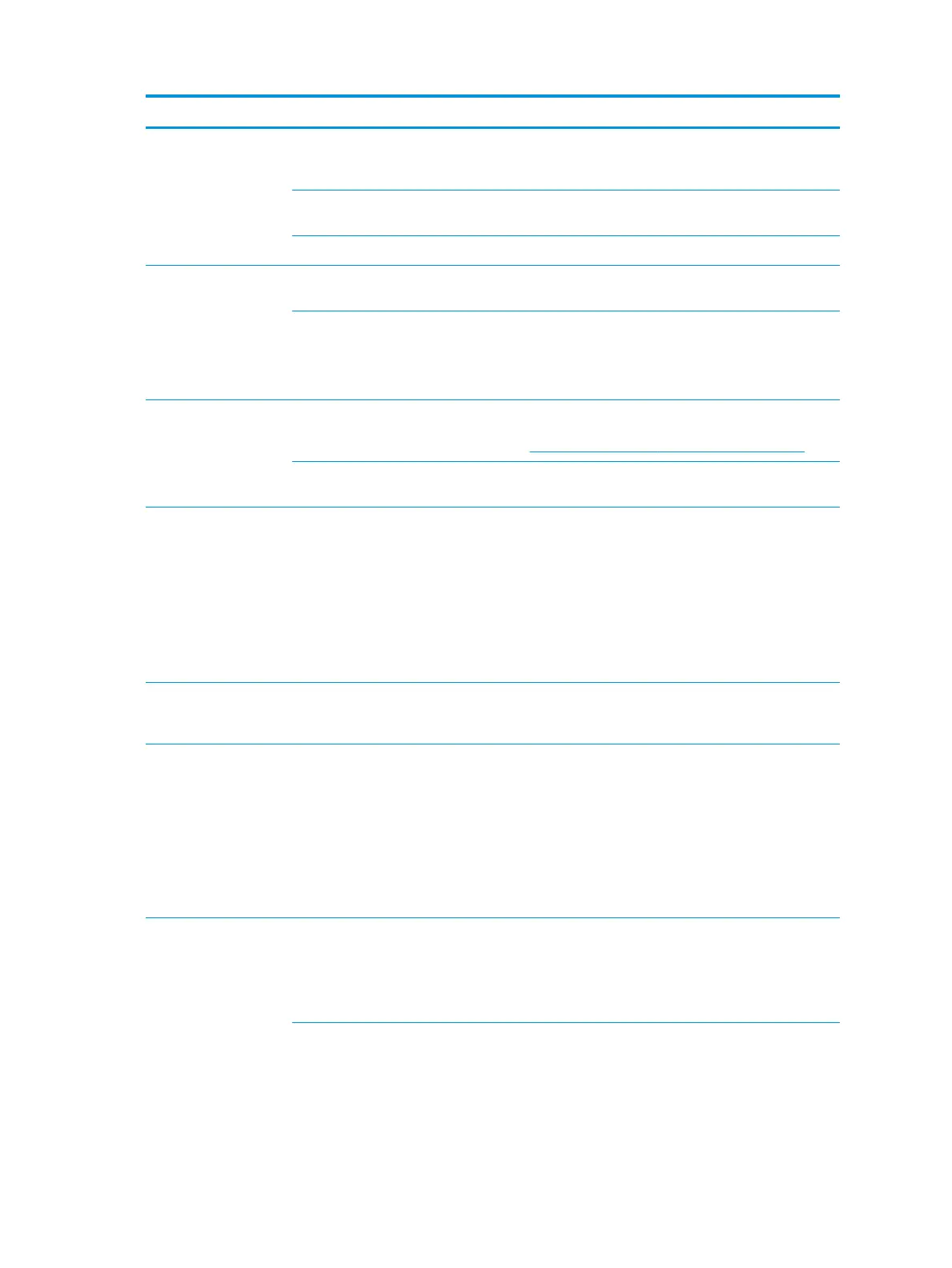Problem Cause Solution
3.
See your operating system and graphics card
documentation for information about changing display
settings.
Multiple displays are not enabled in
the graphics control panel.
Go to the graphics control panel and enable multi-display by
selecting either clone mode or extended mode.
The graphics driver is not loaded. Install the latest graphics driver.
Dim characters The brightness and contrast
controls are not set properly.
Adjust the monitor brightness and contrast controls.
Cables are not properly connected.
1.
Verify that the monitor cable is securely connected to the
computer and the monitor.
2.
Verify that internal Rear IO DP/LAN cable is connected to
the system board and the rear I/O board.
Blurry video or requested
resolution cannot be set.
If the graphics controller was
upgraded, the correct video drivers
might not be loaded.
Install the video drivers included in the upgrade kit, or
download and install the latest drivers for your graphics card
from http://welcome.hp.com/country/us/en/support.html.
Monitor cannot display requested
resolution.
Change the resolution.
The picture is broken up,
rolls, jitters, or ashes.
The monitor connections might be
faulty, or the monitor might be
incorrectly adjusted.
1.
Verify that the monitor cable is securely connected to the
computer and the monitor.
2.
Verify that internal rear IO DP/LAN cable is connected to
the system board and the rear I/O board:
a.
Open the computer.
b.
Verify the rear IO DP/LAN cable is connected to
CON6701 on the system board and J16 on the rear
I/O board (on the left bottom side).
High pitched noise
coming from inside a
at-panel monitor.
Brightness and contrast settings
are too high.
Lower brightness and contrast settings.
Fuzzy focus; streaking,
ghosting, or shadowing
eects; horizontal
scrolling lines; faint
vertical bars; unable to
center the picture on the
screen (at-panel
monitors using an analog
VGA input connection
only.)
Flat-panel monitor’s internal digital
conversion circuits might be unable
to correctly interpret the output
synchronization of the graphics
card.
1.
Select the monitor’s Auto-Adjustment option in the
monitor’s onscreen display menu.
2.
Manually synchronize the Clock and Clock Phase onscreen
display functions.
Some typed symbols do
not appear correctly.
The font you are using does not
support that symbol.
Use the Character Map to locate and select the appropriate
symbol.
Select Start > All Programs > Accessories > System Tools >
Character Map. You can copy the symbol from the Character
Map into a document.
The graphics driver is not working
properly or does not support the
symbol set with that resolution.
Try either solution:
●
Change the panel resolution in the Windows Control
Panel > Screen Resolution menu or through the control
panel for the graphics controller (Intel or nVidia).
●
Install the latest graphics driver:
58 Chapter 4 Diagnostics and troubleshooting
