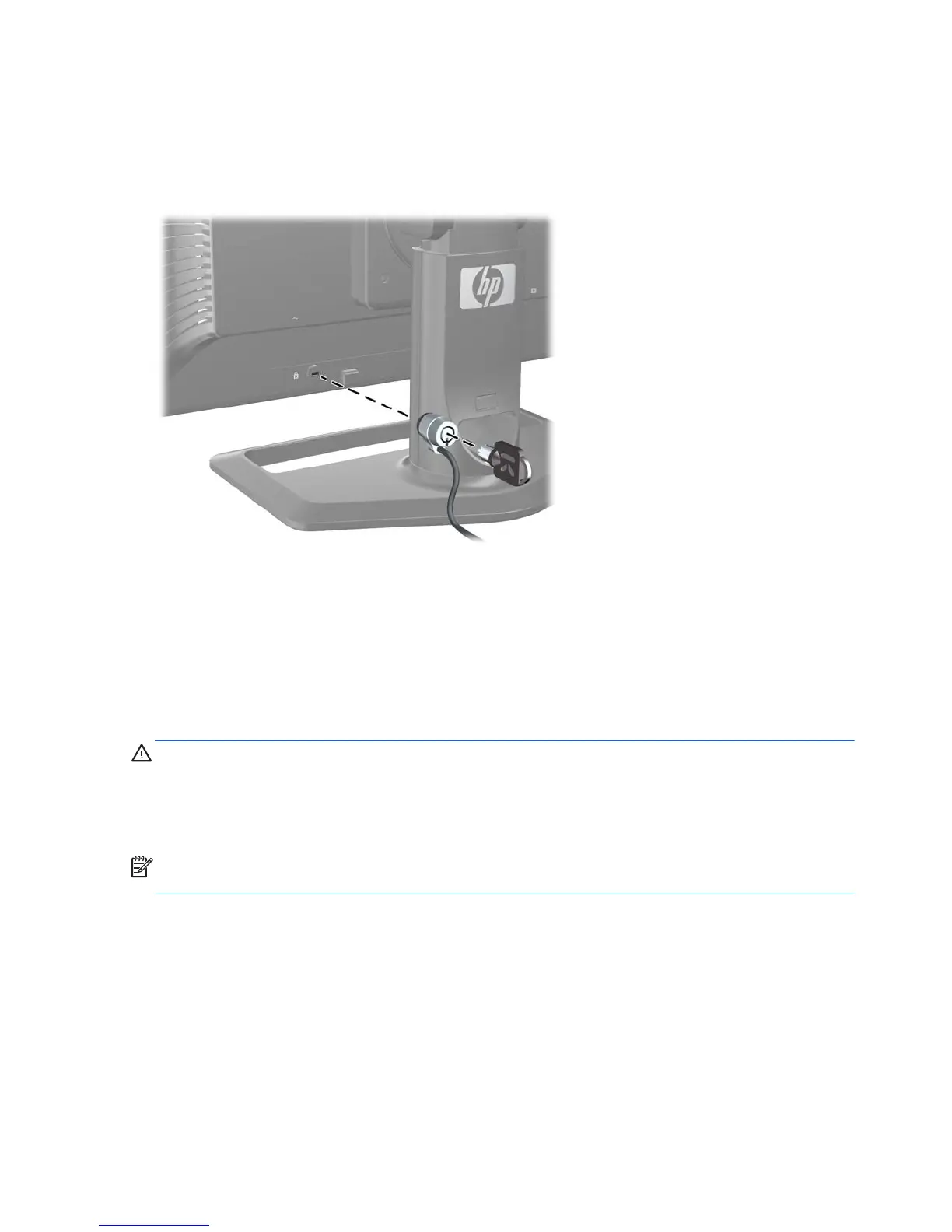Installing a Cable Lock
You can secure the monitor to a fixed object with an optional cable lock available from HP.
Figure 3-18 Installing a Cable Lock
Turning on the Monitor
1. If your monitor has a master power switch (located on the rear of the monitor), put it in the On
position (I) .
2. Press the power button on the computer to turn it on.
3. Press the power button on the front of the monitor to turn it on.
CAUTION: Burn-in image damage may occur on monitors that display the same static image on
screen for a prolonged period of time (12 consecutive hours of non-use). To avoid burn-in image
damage on the monitor screen, you should always activate a screen saver application or sleep timer,
or turn off the monitor when it is unused for a long time. Image retention is a condition that may occur
on all LCD screens. Monitors with a “burned-in image” are not covered under the HP warranty.
NOTE: If pressing the power button has no effect, the Power Button Lockout feature may be enabled.
To disable this feature, press and hold the monitor power button for 10 seconds.
You may see a status message or an image on the screen. The LED on the front panel will turn blue. If
the monitor is not receiving any input, it will soon go into low-power mode, indicated by the LED
turning amber.
20 Chapter 3 Setting Up the Monitor ENWW
