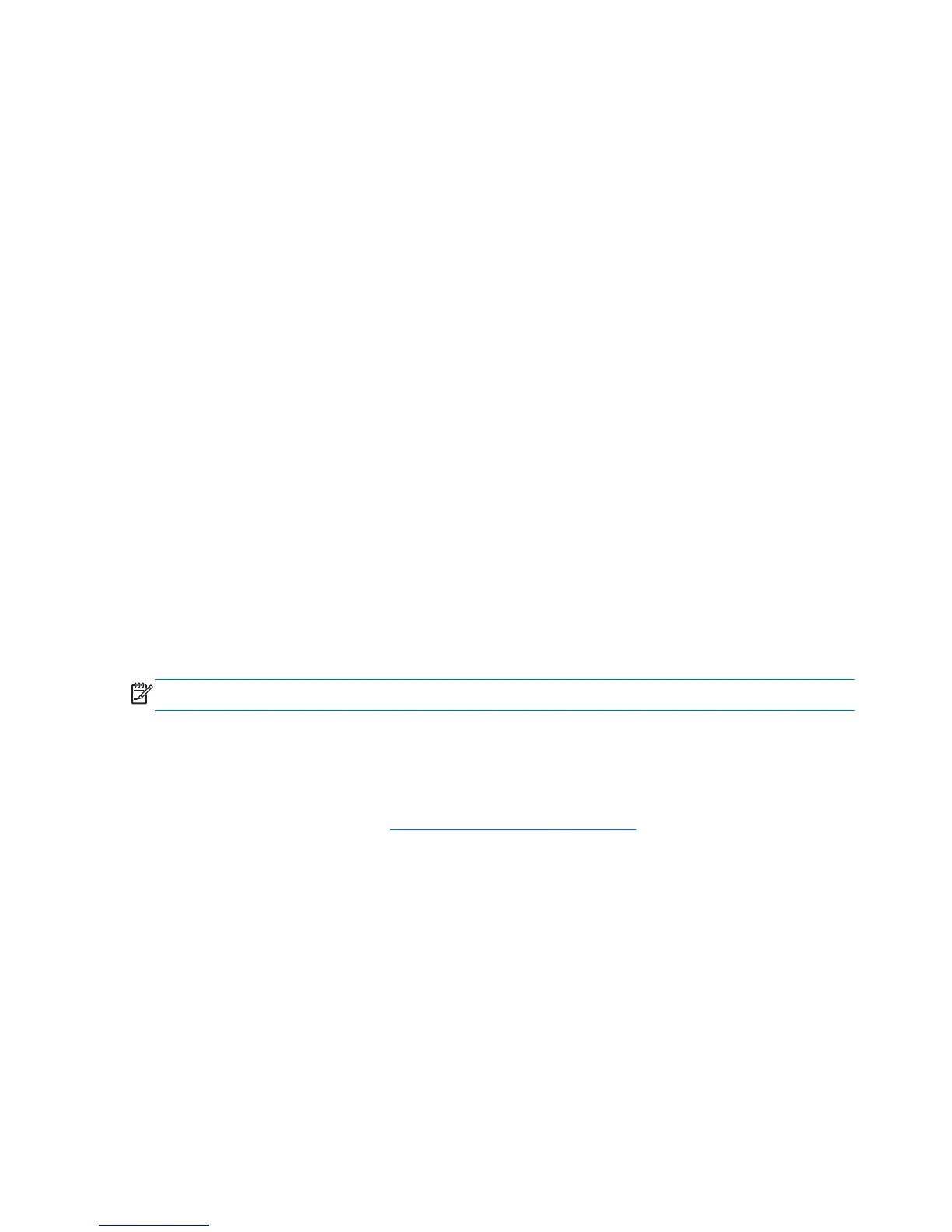Adjusting the Monitor Settings
You can use your computer software to set such parameters as sleep timer, resolution and color
temperature. Some monitor models provide for you to override the computer's settings with controls at
the monitor. Below are explanations of some of your options.
Using the HP Display Assistant Utility
HP Display Assistant, included on the software and documentation CD, is a software utility that guides
you through the tuning process with easy to understand instructions and background patterns designed
for each monitor control. Models ZR2040w, ZR2240w, and ZR2440w support the HP Display
Assistant.
The HP Display Assistant provides:
●
Accurate screen calibration through the use of step-by-step instruction Wizards to obtain the best
overall image quality.
●
Software control of the monitor image and color settings to eliminate dependence on the monitor's
front panel buttons and On-Screen Display (OSD) menu.
●
Defined preset display settings for each individual user in a multi-user environment.
●
Multiple preset display settings for a single user based on content and ambient lighting.
●
Asset Management and Power Management capabilities that include remote control for individual
displays or a group of displays on the domain from a centralized console application.
The HP Display Assistant Utility has two modes of operation: Wizard and OSD mode. The preferred
method of use is Wizard mode, which takes you through a step-by-step process to accurately calibrate
the monitor. This method relies on a sequence of steps that will give you the best display results.
NOTE: Refer to the HP Display Assistant user guide for additional information about the software.
Entering User Modes
A display mode is a combination of settings for resolution, horizontal frequency, and vertical
frequency. The monitor has preset modes from which it selects depending on the input it is receiving.
These are detailed in Appendix B, Technical Specifications on page 42. The monitor will also store
and recognize new modes if you change the settings yourself. The video controller signal may
occasionally call for this if you are not using a standard graphics adapter. To change resolution or
frequency, find the display settings provided by your computer's operating system.
Using the Auto-Adjustment Function
For models with analog input, you can optimize the screen performance for VGA by using the OK/auto
button on the monitor and the auto-adjustment pattern software utility on the CD provided.
36 Chapter 4 Operating the Monitor ENWW
