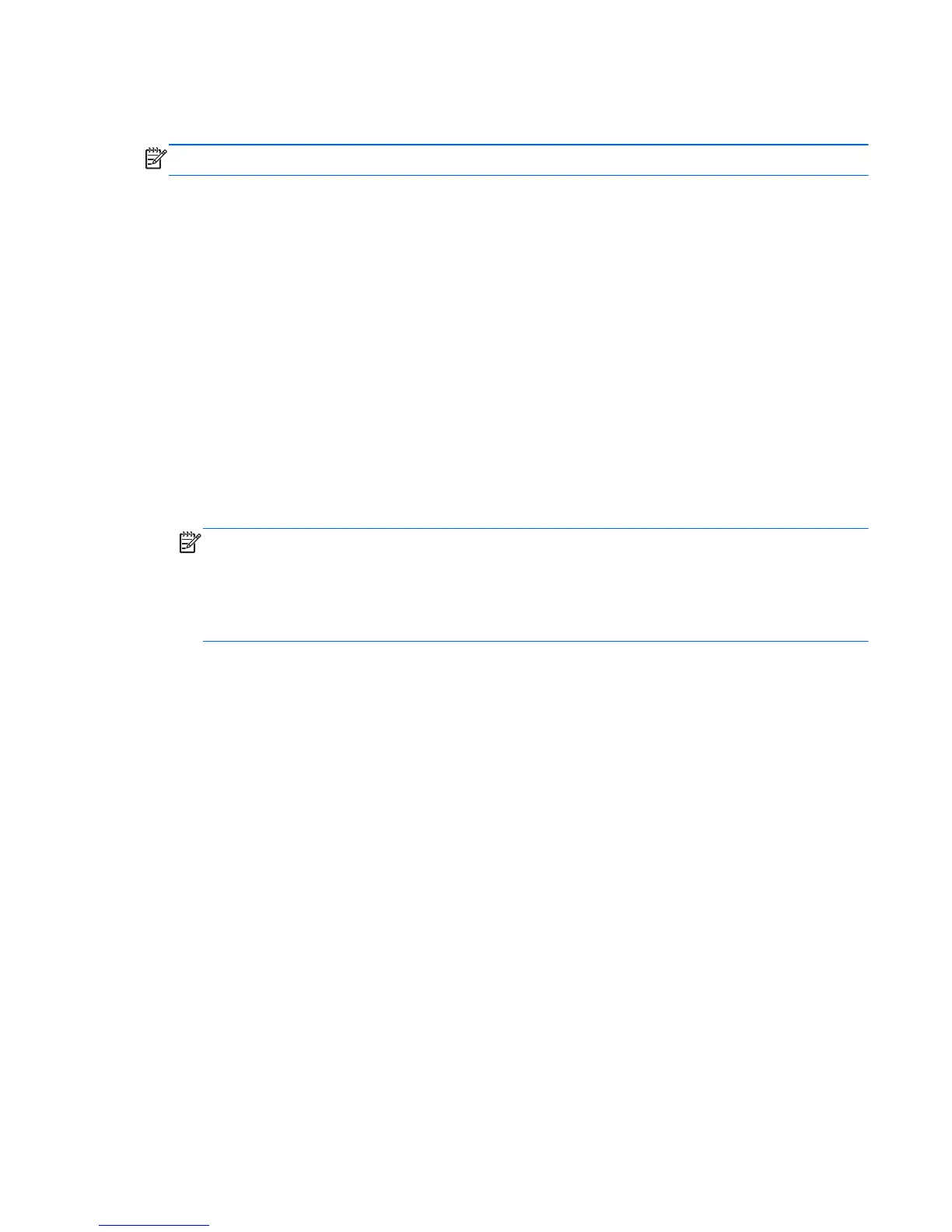also extends the life of the backlight bulbs in the monitor. The timer is set through the OSD and is
available on models that use the OSD.
NOTE: The timer turns the monitor off and on again every day, seven days a week.
The Sleep Timer has five settings:
●
Set Current Time
●
Set Sleep Time
●
Set On Time
●
Timer: On/Off
●
Sleep Now
To set the timer:
1. Press the Menu button on the monitor front panel to display the OSD Menu.
2. Scroll down and highlight Management.
3. Press the OK button to select Management.
4. Scroll down and highlight and select Sleep Timer > Set Current Time.
NOTE: You must set the current local time before you reset the time for Sleep Time or On
Time. Note that the time is displayed in a 24 hour clock format. For example, 1:15 p.m. is
displayed as 13 hours 15 minutes.
A power failure or loss of power to the monitor will cause the timer to reset to 00:00. If this
occurs, you will need to reset the sleep timer mode.
5. Press the OK button once to enter the adjustment mode for hours.
6. Press the — (Minus) or + (Plus) button to adjust the hour.
7. Press the OK button again to enter the time for minutes.
8. Press the — (Minus) or + (Plus) button to adjust the minutes.
9. Press the OK button to lock in the time chosen.
10. After setting the current time, the highlight automatically skips to Set Sleep Time. Repeat steps 6
through 9 to set the time you want to monitor to go into low-power mode.
11. If you do not want to set Sleep Time, press the OK button twice, then select Save and Return
to exit the menu.
12. After setting Sleep Time, the highlight automatically skips to Set On Time. Repeat steps 6
through 9 to set the time you want the monitor to wake up from low-power mode.
13. Set the Timer mode to On to activate the Sleep Timer settings.
14. When you are finished, select Save and Return to exit the menu.
The fifth selection, Sleep Now, turns the monitor backlights off immediately and stays in sleep mode
until the next On Time, or until a monitor button is pressed.
ENWW
Adjusting the Monitor Settings
39