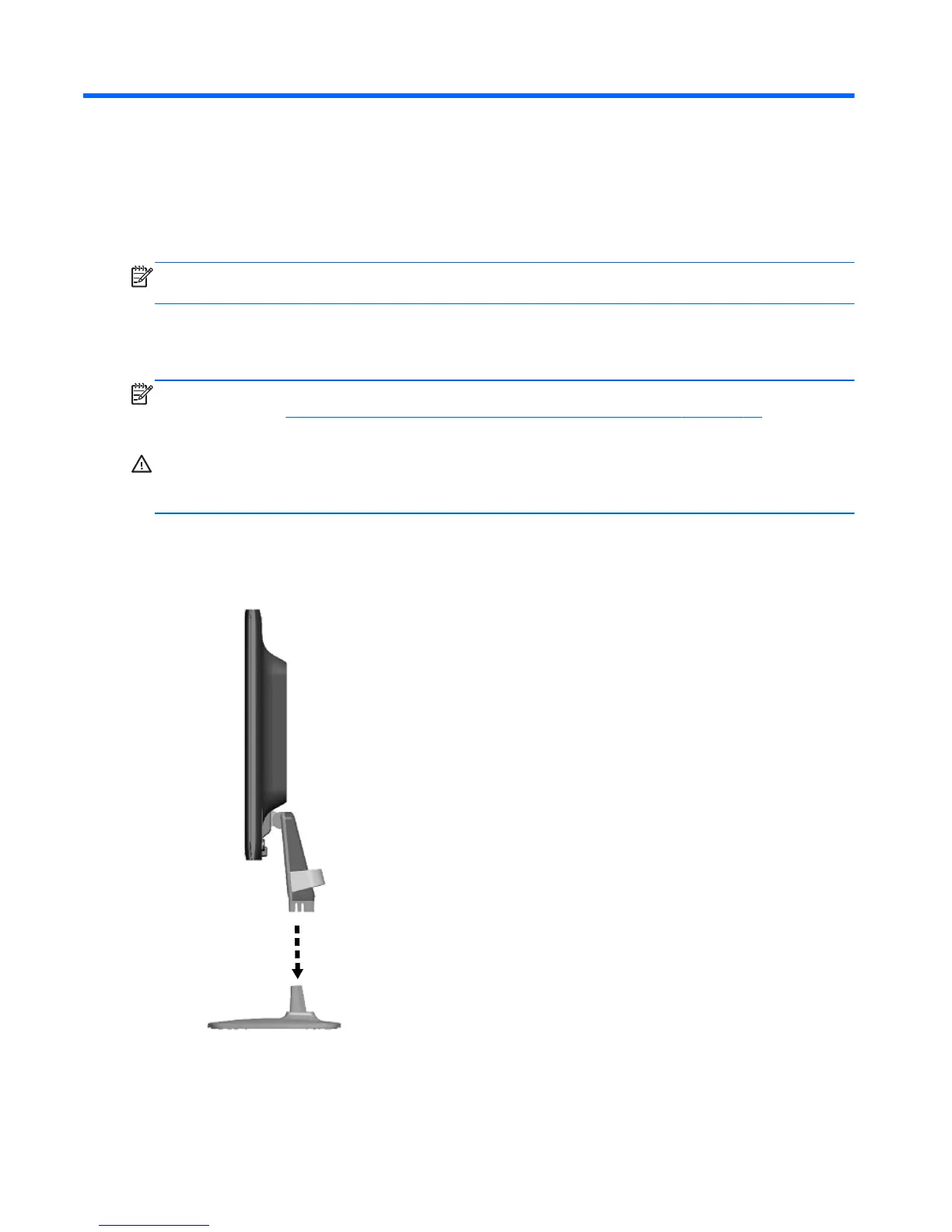3 Setting Up the Monitor
To set up the monitor, ensure that the power is turned off to the monitor, computer system, and other
attached devices, then follow the instructions below.
NOTE: Be sure the master power switch, located on the rear panel of the monitor, is in the off
position. The master power switch turns off all power to the monitor.
Installing the Pedestal
NOTE: Do not install the pedestal if the monitor will be used on a wall, swing arm, or other mounting
fixture; instead see
Mounting the Monitor to User-Supplied Support Hardware on page 15 in this
chapter.
CAUTION: Whenever you handle the monitor, take care not to touch the surface of the LCD panel.
Pressure on the panel may cause non-uniformity of color or disorientation of the liquid crystals. If this
occurs the screen will not recover to its normal condition.
To assemble the ZR2040w, slide the pedestal upright into its base, as shown below.
Figure 3-1 Assembling the ZR2040w pedestal
6 Chapter 3 Setting Up the Monitor ENWW
