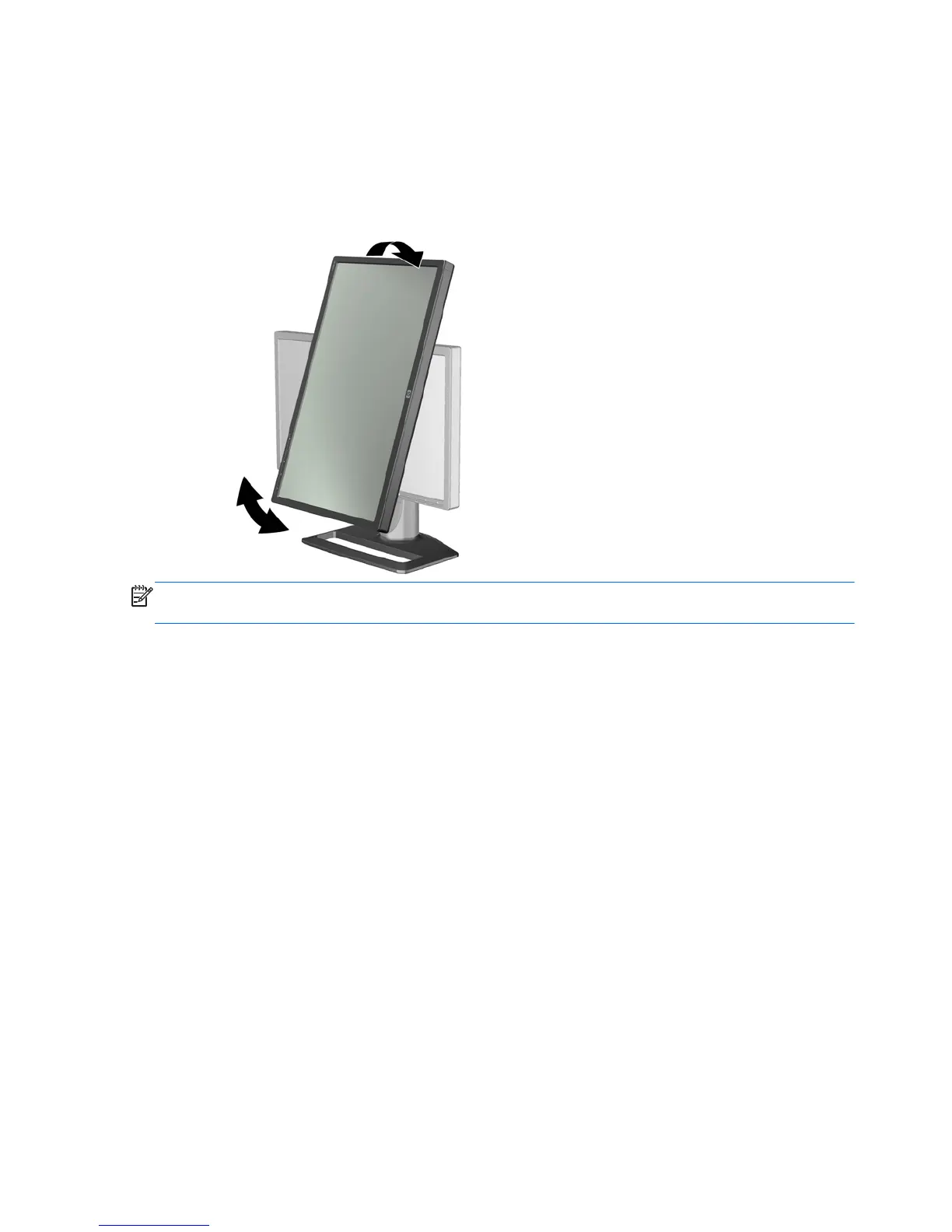Portrait Orientation
The ZR2040w must be mounted in the orientation you wish to use. Other models can be pivoted after
mounting. To do this, raise the panel to its highest position and pivot it clockwise from landscape to
portrait.
Figure 3-22 Pivoting the Monitor (Select Models)
NOTE: It may be necessary to tilt the monitor panel back to prevent the corner of the panel from
coming in contact with the base when pivoting.
If your model is a ZR2740w, rotate the image using the workstation video driver control panel (for
AMD Graphics, start the CATALYST Control Center; for NVIDIA graphics, start the NVIDIA Control
Center). Refer to the Online Help of your workstation video driver for more information.
For other models, use the HP Display Assistant software (included on the software and documentation
CD) to rotate the image. If your model has an OSD, it can be rotated to portrait mode by pressing the
Menu button on the monitor's front panel, then selecting OSD Control > Rotate OSD.
24 Chapter 3 Setting Up the Monitor ENWW
