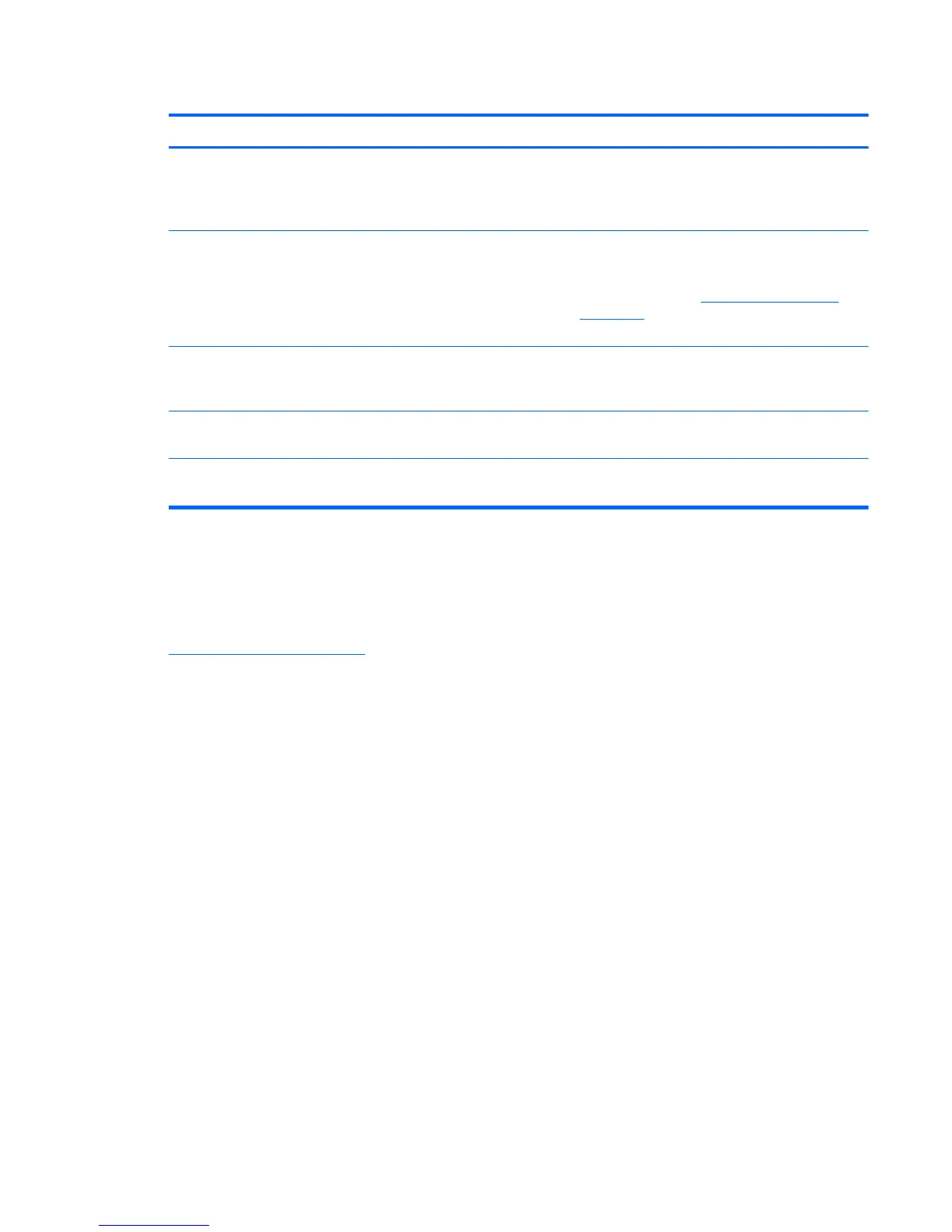Table A-1 Common Problems (continued)
Problem Possible Cause Solution
The screen displays the message,
Check Video Cable.
Monitor video cable is
disconnected or loose.
Connect the appropriate video cable (DisplayPort,
DVI-D, HDMI, or VGA) between the computer and
monitor. Be sure that the computer power is off
while connecting the video cable.
The screen displays the message,
Input Signal Out of Range...
Video resolution and/or
refresh rate are set higher than
what the monitor supports.
Restart the computer and enter Safe Mode (on
Windows systems, do this by holding down the F8
key during boot). Change the settings to a
supported setting (see
Preset Display Resolutions
on page 46). Restart the computer so that the new
settings take effect.
The monitor is off but it did not seem to
enter into a low-power sleep mode.
The monitor's power saving
control is disabled.
In the monitor's OSD menu, select Management
> Power Saver. The control should be set to On
to allow the monitor to enter into low-power mode.
The screen displays the message, OSD
Lockout
The monitor's OSD Lockout
function is enabled.
Press and hold the Menu button for 10 seconds to
unlock the OSD function.
Power Button Lockout is
displayed.
The monitor's Power Button
Lockout function is enabled.
Press and hold the Power button for 10 seconds to
unlock the power button function.
Online Technical Support
For online access to technical support information, self-solve tools, online assistance, community forums
of IT experts, broad multivendor knowledge base, and monitoring and diagnostic tools, go to
http://www.hp.com/support
Preparing to Call Technical Support
If you cannot solve a problem using the troubleshooting tips in this section, you may need to call
technical support. Have the following information available when you call:
●
The monitor model and serial numbers. If your monitor has a pull-out information card, these
numbers are on it
●
Purchase date on invoice
●
Conditions under which the problem occurred
●
Error messages received
●
Hardware configuration
●
Name and version of the hardware and software you are using
ENWW
Online Technical Support
41
.
