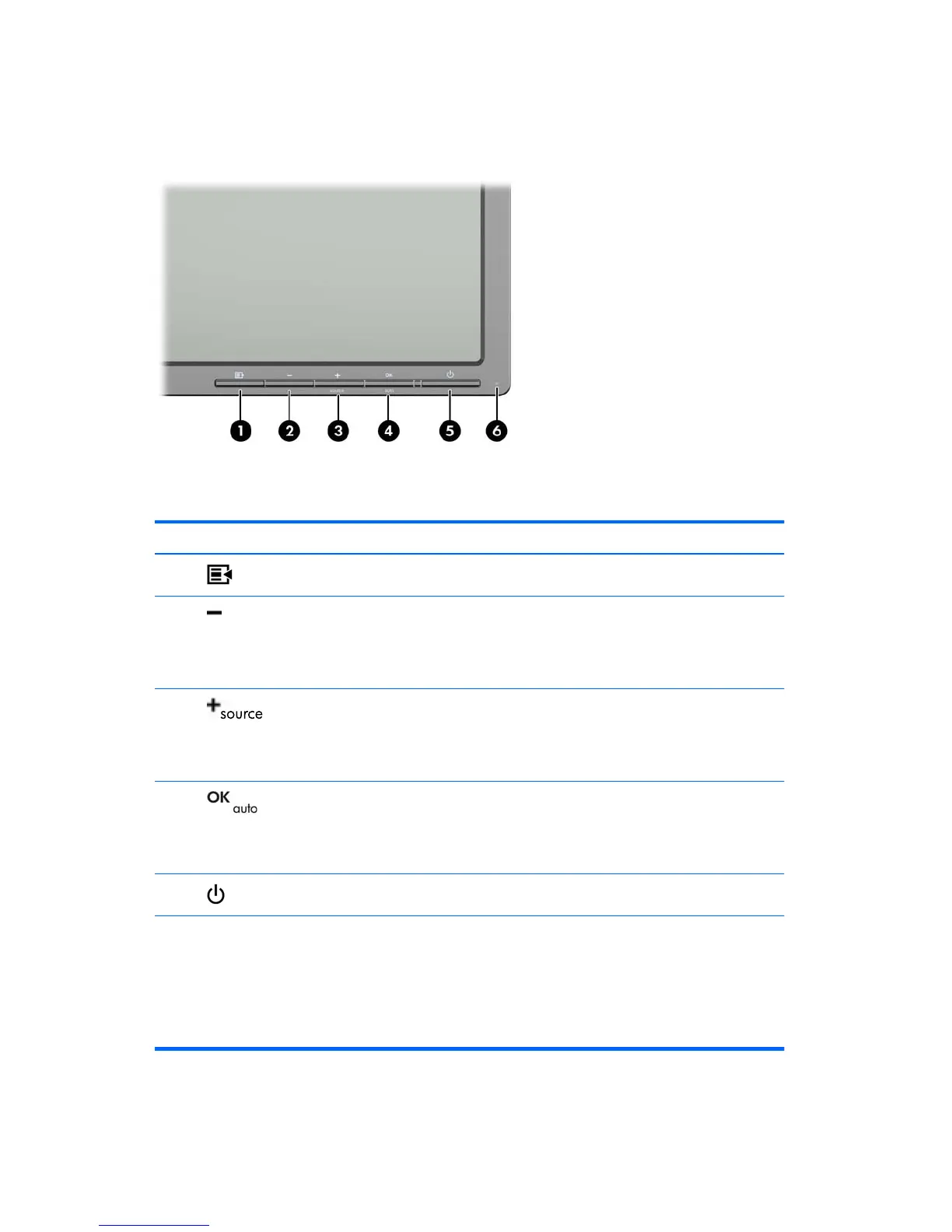through the OSD. Pressing the + button on the front of the monitor will take you directly to the OSD
source-control submenu.
Figure 4-1 ZR2040w and ZR2240w Front Panel Controls
Control Function
1
Menu Opens, selects or exits the OSD menu.
2
Minus If the OSD menu is on, press to navigate backward through
the OSD menu and decrease adjustment levels.
If the OSD menu is inactive, resets OSD choices to their
factory defaults, ZR2040w model only.
3
Plus/source If the OSD menu is on, press to navigate forward through
the OSD menu and increase adjustment levels.
If the OSD menu is inactive, press to activate the source
button that chooses the video signal input.
4
OK/auto If the OSD menu is on, press to select the highlighted menu
item.
If the OSD menu is inactive, press to activate the auto
adjustment feature to optimize the screen image.
5
Power Puts the monitor into low-power mode.
6 Power LED Blue = Fully powered.
Amber = Sleep mode.
Flashing Amber = Sleep Timer mode.
Off indicates power off, or normal operation if the LED is
suppressed.
26 Chapter 4 Operating the Monitor ENWW
