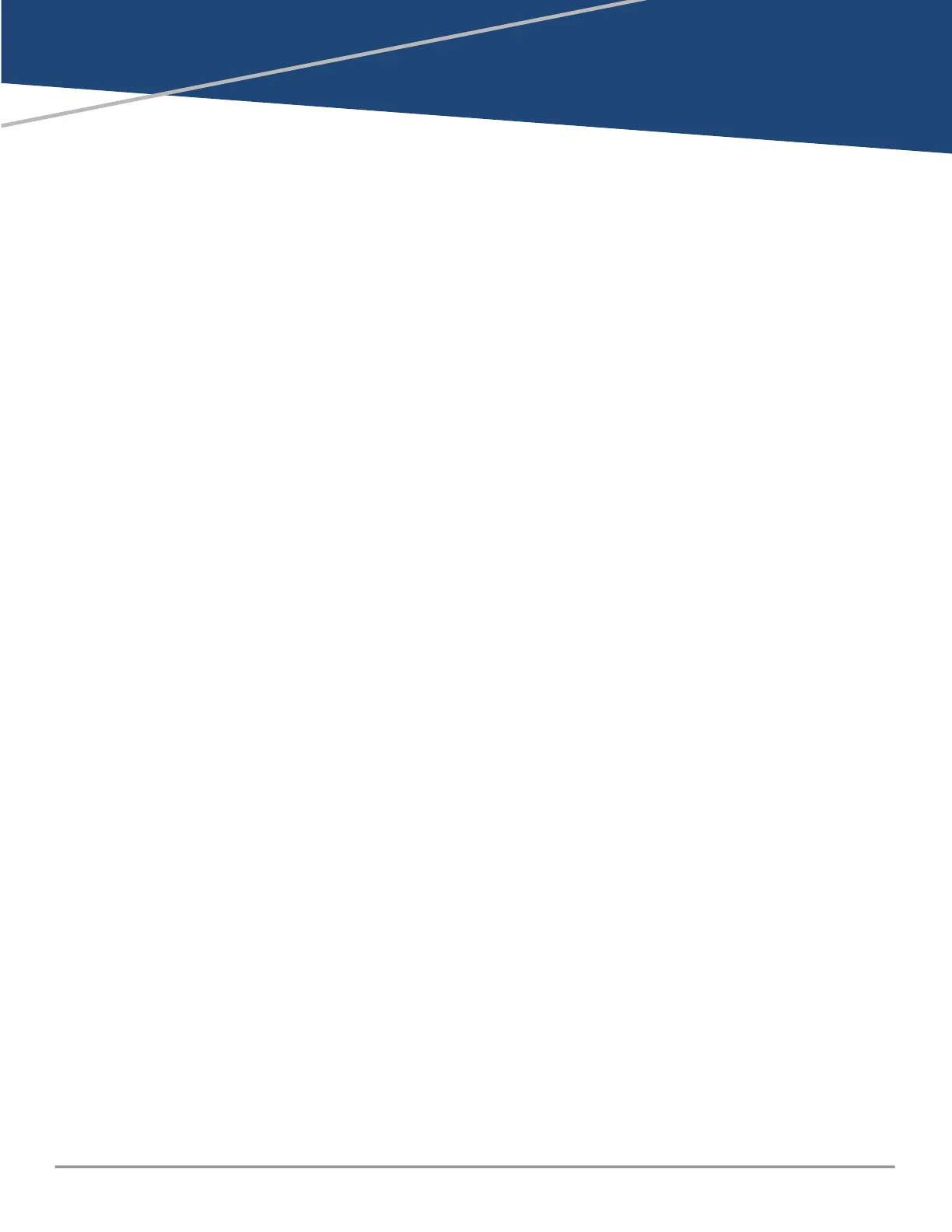Chapter 5
Troubleshooting
Troubleshooting
This chapter describes how to troubleshoot your switch, primarily from a hardware perspective. You can
perform more in-depth troubleshooting on the switch using the software tools available with the switch.
Included are the console interface and the built-in web browser interface.
Basic troubleshooting tips
Most problems are caused by the following situations. Check for these items first when starting your
troubleshooting:
n
Connecting to Devices that have a Fixed Full-Duplex Configuration: The RJ-45 ports are
configured as “Auto”. That is, when connecting to attached devices, the switch operates in either half
duplex or full duplex to determine the link speed and the communication mode:
o
If the connected device is also configured to Auto, the switch will automatically negotiate both link
speed and communication mode.
o
If the connected device has a fixed configuration, for example 100 Mbps, at half or full duplex, the
switch will automatically sense the link speed, but will default to a communication mode of half
duplex.
Because the switch behaves in this way (in compliance with the IEEE 802.3 standard), if a device connected
to the switch has a fixed configuration at full duplex, the device will not connect correctly to the switch.
The result will be high error rates and inefficient communications between the switch and the device.
Make sure that all the devices connected to the switch are configured to auto negotiate, or are configured
to speed and duplex settings matching the settings configured on the corresponding switch port.
n
Improper Network Topologies: It is important to make sure that you have a valid network topology.
Common topology faults include excessive cable length and excessive repeater delays between end
nodes. If you have network problems after recent changes to the network, change back to the
previous topology. If you no longer experience the problems, the new topology is probably at fault.
Sample topologies are shown at the end of chapter 2 in this book.
In addition, make sure that your network topology contains no data path loops. Between any two end
nodes, only one active cabling path is allowed at any time. Data path loops can cause broadcast storms
that will severely impact your network performance.
For your switch, if you want to build redundant paths between important nodes in your network to
provide some fault tolerance, enable Spanning Tree Protocol support on the switch. This support ensures
that only one of the redundant paths is active at any time, thus avoiding data path loops. For more
information on Spanning Tree, see the Layer 2 Bridging Guide.
n
Faulty or Loose Cables: Look for loose or faulty connections. If they appear to be OK, make sure that
the connections are snug. If that does not correct the problem, try a different cable.
n
Nonstandard Cables: Nonstandard and incorrectly wired cables may cause network collisions and
other network problems, and can seriously impair network performance. A category 5 or greater
cable tester is a recommended tool for every network installation.
HPE Aruba Networking CX 6200F/M Switch Series Installation and Getting Started Guide |
53
