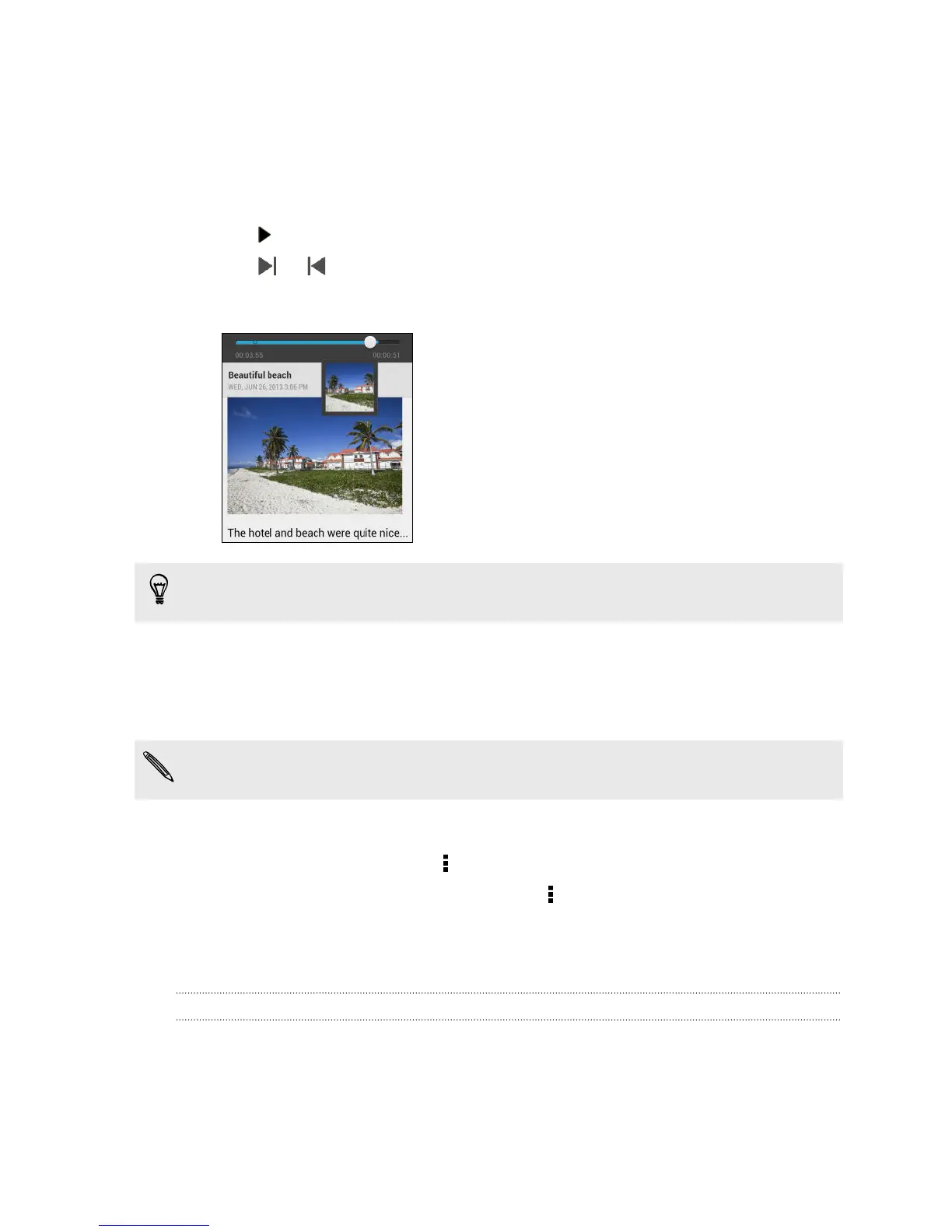Playing an audio recording in Notes
After recording a meeting, you can listen to the audio clip to review key points. If you
took notes while audio recording, 'timemarks' (small colored nodes in the audio bar)
are added to pin your notes within the audio recording's time frame.
1. Open a note where you have recorded a voice clip.
2. Tap to play the audio recording.
3. Tap or to go to the next or previous timemark. When you're moving
from one timemark to another, you'll see a note thumbnail for a quick preview of
what you noted down while recording.
You can also tap a particular item on your note to jump to its timemark and hear
the audio you've recorded at that time.
Syncing notes
You can choose whether to automatically or manually sync your notes between
HTC Desire 500 and your Evernote account on the Web.
You need to log in to your Evernote account from HTC Desire 500 to start syncing
notes.
1. Open the Notes app.
2. To manually sync notes, tap on the All notes screen, and then tap Sync.
3. To set Notes to automatically update, tap on the All notes screen, and then
tap Settings > Accounts & sync.
4. Tap your Evernote account, and then customize your sync settings.
Recording voice clips
Use Voice Recorder to capture information during lectures, interviews, or even to
create your own audio log.
1. Open the Voice Recorder app.
2. Hold the microphone near the sound source.
142 Google Play and other apps
