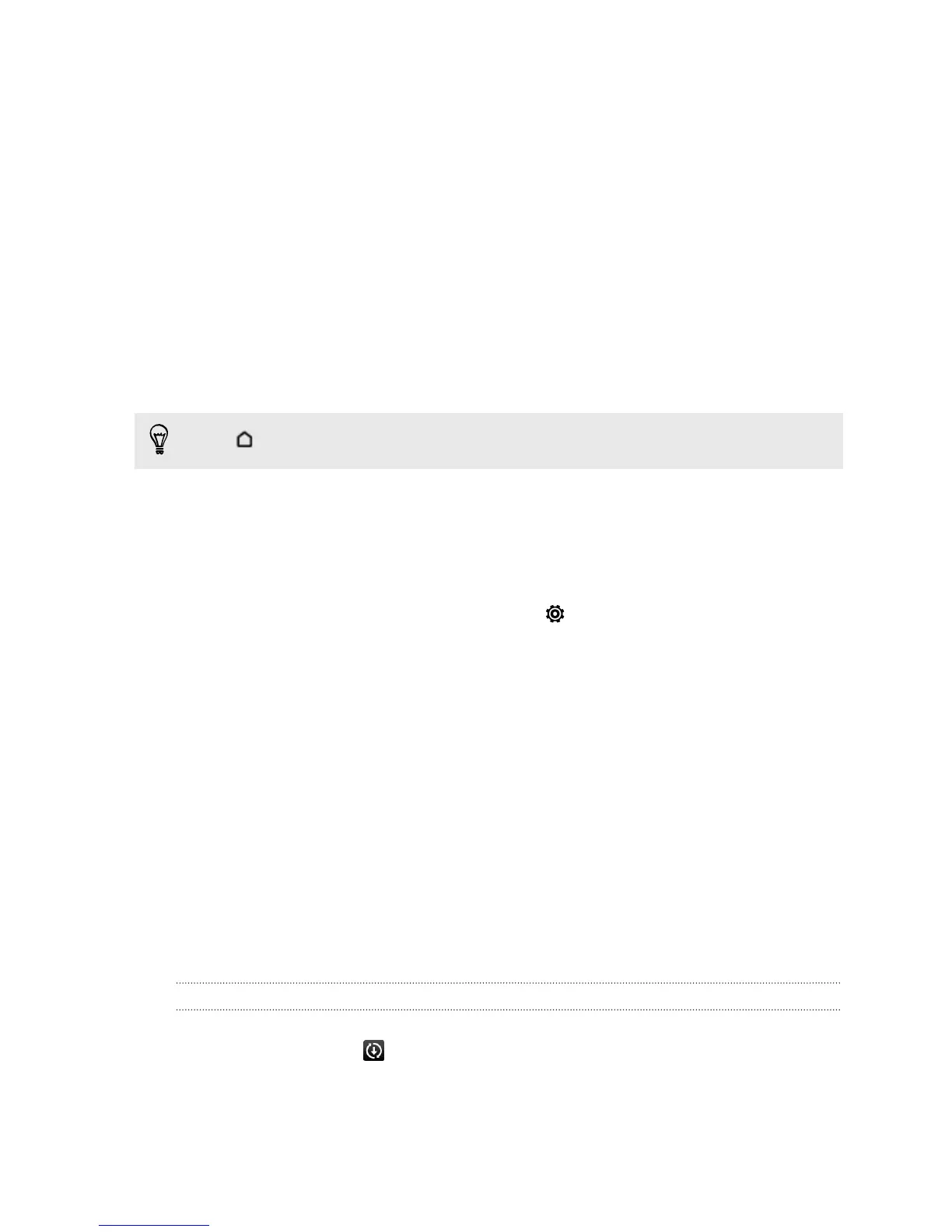Home screen
Your Home screen is where you make HTC Desire 500 your own.
§ After you've turned on and set up HTC Desire 500, you'll see the Feeds view as
the main Home screen. Customize it to show posts from your social networks,
headlines from your favorite news media, and more. For details, see Checking
feeds on your Home screen on page 30.
§ You can change the apps on the launch bar at the bottom of the Home screen.
See Personalizing the launch bar on page 57.
§ Swipe left and you’ll discover another Home screen panel for adding your
favorite apps, widgets, and more so they’re just a tap away. And if you need
more Home screen panels, you can add more. For details, see Personalizing on
page 54.
Press
to return to the Home screen you were last in.
Getting to know your settings
Want to change the ringtone, set up a Wi‑Fi
®
connection or make HTC Desire 500
more secure? Do this and more in Settings.
Slide the Notifications panel open, and then tap . Here are some of the basic
settings you can change:
§ Tap the On/Off switch next to an item such as Wi-Fi to turn it on or off. Tap the
item itself to configure its settings.
§ Tap Sound to set a ringtone, choose a sound profile, and configure incoming call
sound settings.
§ Tap Personalize to change the Home screen wallpaper, lock screen style, and
more.
§ Tap Security to help secure HTC Desire 500, for example with a screen lock.
Updating your phone's software
HTC Desire 500 can check and notify you if there’s a new update available. You can
also manually check if there's an available update.
Installing a software update
When Internet connection is on and there's a new software update available, the
update notification icon appears in the status bar.
1. Slide the Notifications panel open, and then tap the system update notification.
2. If you don't want to download the update using your data connection, select
Update over Wi-Fi only.
18 Setting up your phone
