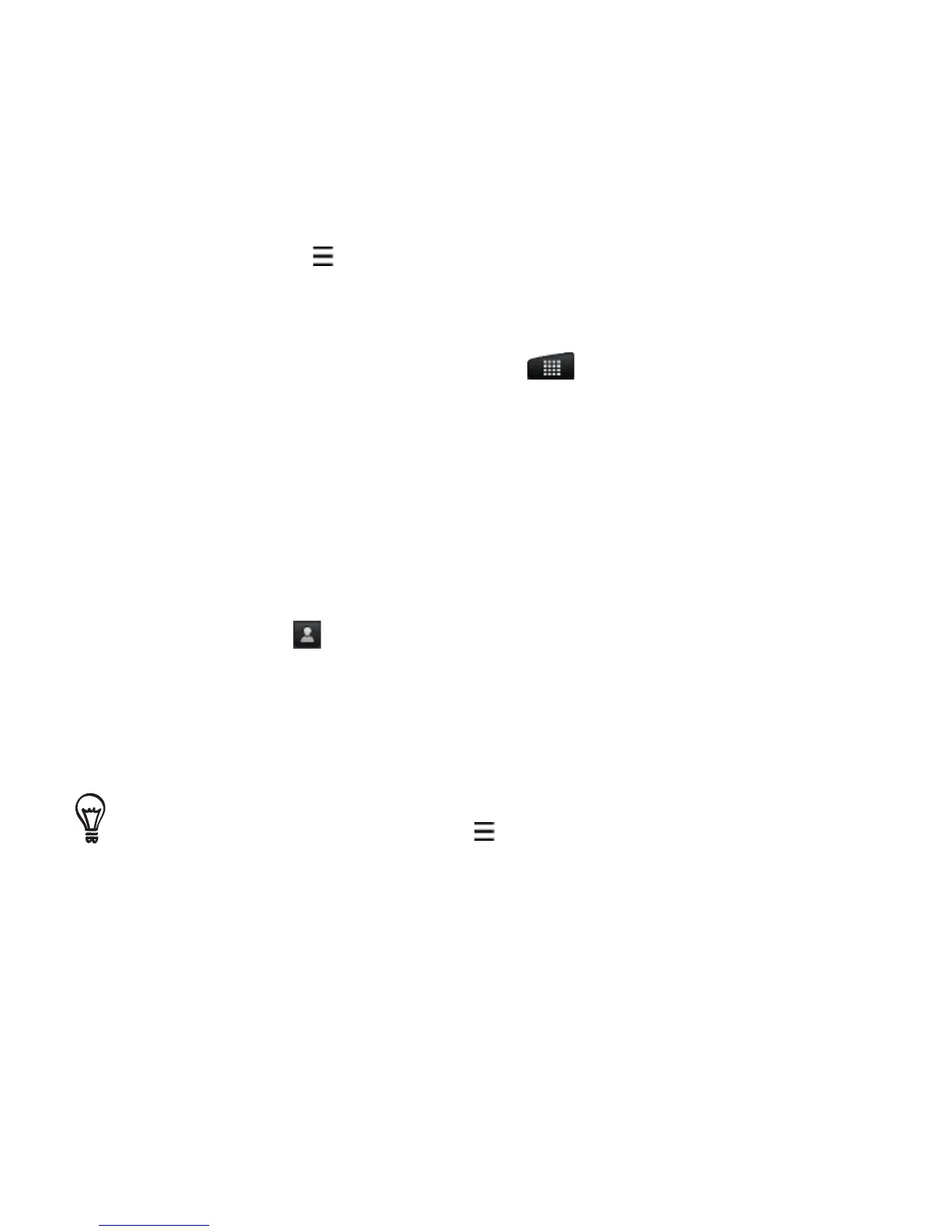156 Email
Switching to other mail folders
Press MENU , and then tap Folders.
Tap the mail folder whose messages you want to view.
Sending an email message
From the main Home screen, tap > Mail.
Switch to the email account that you want to use for sending
email.
On the email account inbox, tap Compose mail.
Fill in one or more recipients. You can:
Enter email addresses directly in the To field, separating them
with a comma. As you enter email addresses, any matching
addresses from your contacts list are displayed. Tap a match
to enter that address directly.
Tap the icon, and then choose the contacts to whom you
want to send the message. You can also select contact groups
as recipients, or search and add contacts from the company
directory if you have set up an Exchange ActiveSync account
on your phone. When you have selected all the message
recipients, tap Done.
If you want to send a carbon copy (Cc) or a blind carbon copy (Bcc) of the
email to other recipients, press MENU , and then tap Show Cc/Bcc.
5. Enter the subject, and then compose your message.
1.
2.
1.
2.
3.
4.
•
•
