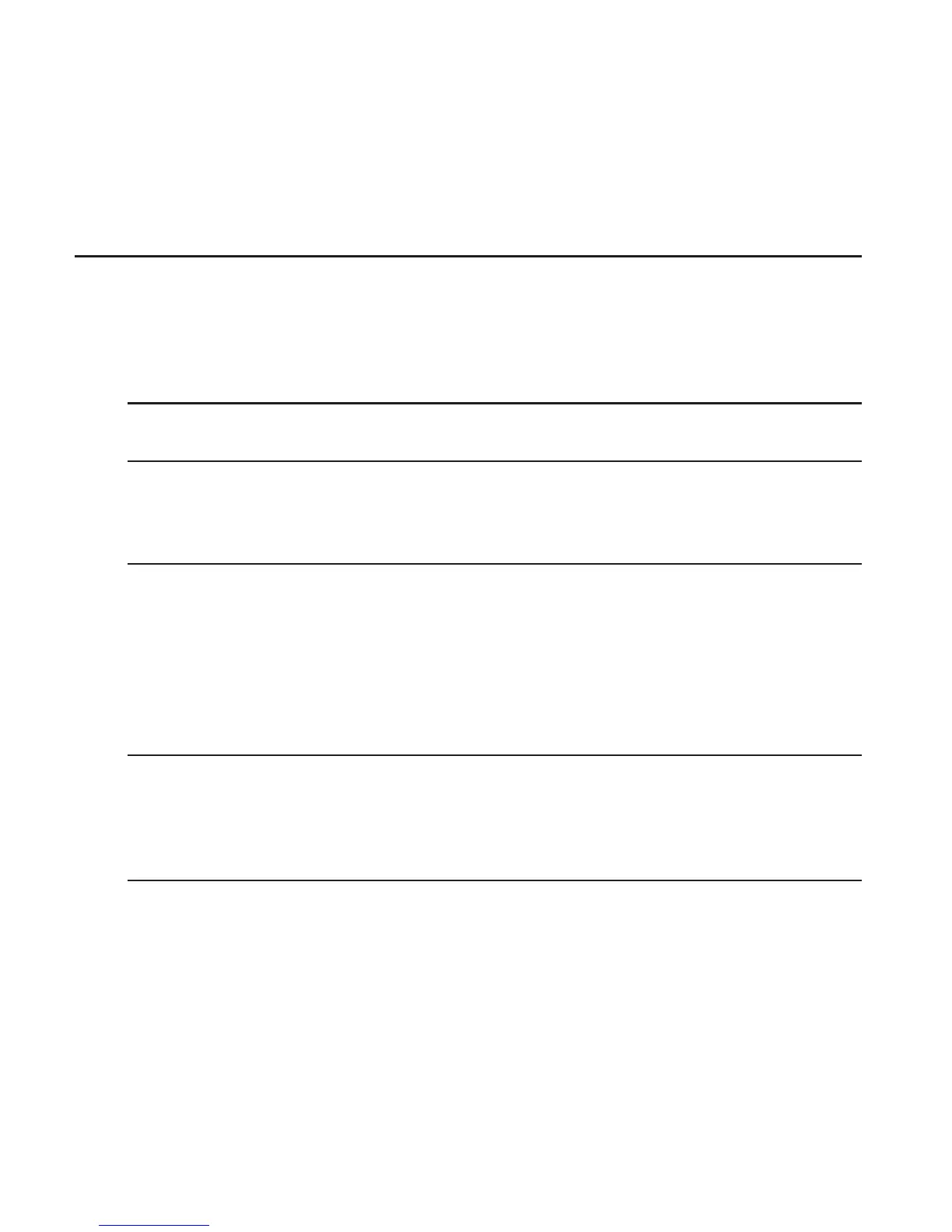28 Getting started
Connecting your phone to a computer
Whenever you connect your phone to a computer using the USB
cable, the Connect to PC screen opens and lets you choose the type
of USB connection. Select one of the following choices, and then tap
Done:
Charge
only
Select this option if you only want to charge the battery while
your phone is connected to your computer.
HTC Sync Select this option to synchronize contacts, calendar, and other
information between your computer and your phone. For more
information, see “Synchronizing with your computer” in the
Accounts and sync chapter.
Disk drive
This mode is available only when there’s a microSD card on your
phone. Select this mode when you want to copy files between
your phone’s storage card and your computer. For more
information, see “Copying files to or from the storage card” in
this chapter.
When Disk drive mode is enabled while your phone is
connected to the computer, you will not be able to use apps on
your phone to access the storage card.
Internet
Connection
Mode
When you do not have Internet connection on your computer,
you can select this mode to share your phone’s mobile data
connection with your computer. For more information, see
“Using your phone as a modem (tethering)” in the Internet
connections chapter.
