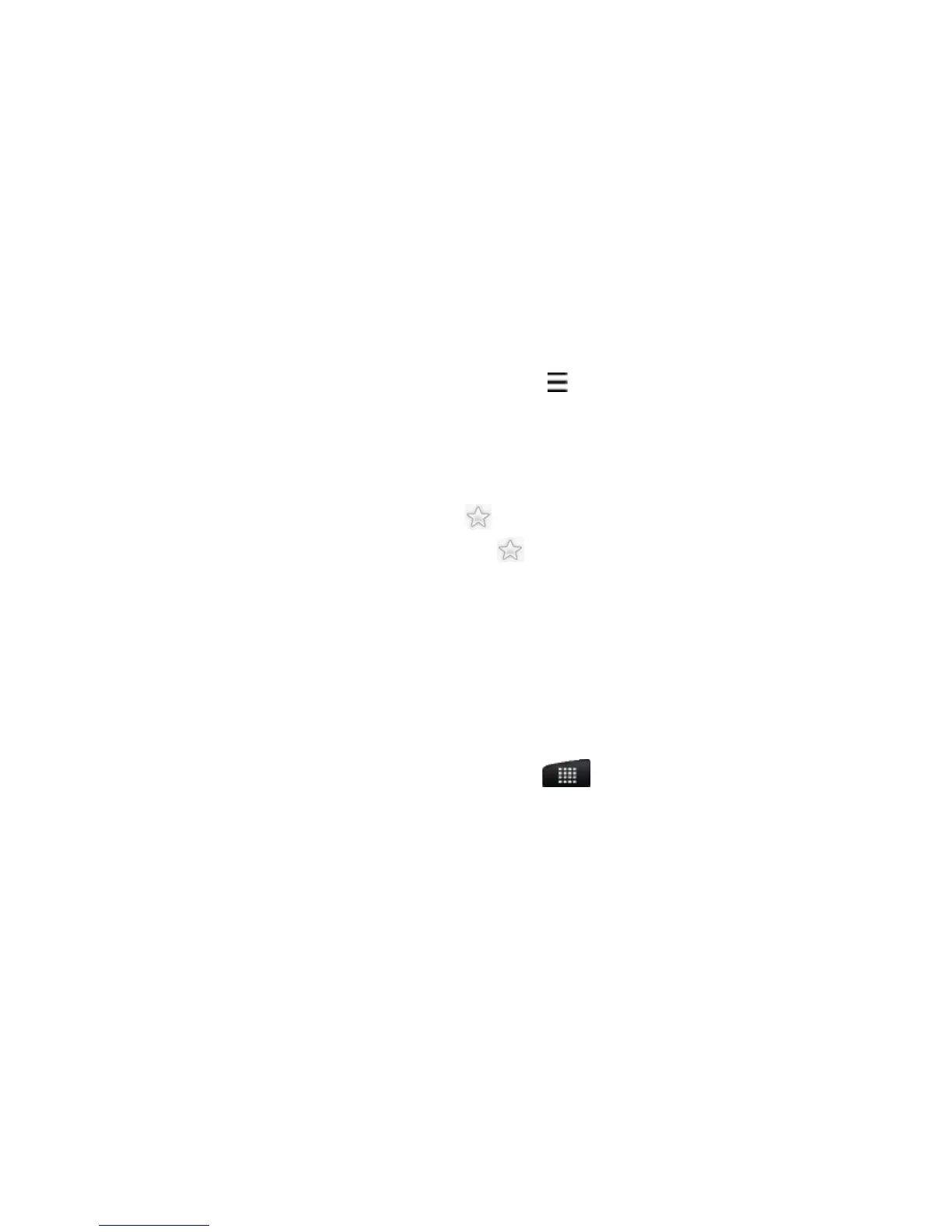More apps 261
4. If you want to read the whole story, tap Read full article. This
opens the story in the web browser. See “Using your phone’s web
browser” in the Web browser chapter to learn how to navigate
the web page.
Manually checking for new stories
On the Subscriptions tab, press MENU , and then tap Refresh.
Starring a story
Star your favorite stories to read them again later. Starred stories are
displayed on the Starred tab. Do one of the following:
On a list of stories, tap next to a story.
While reading a story, tap near the top-right corner of the
screen.
You can remove the star from a story by tapping the star icon again.
Adding a keyword
Easily find stories that interest you by entering a search keyword.
Stories that contain the keyword are grouped together on the
Keywords tab.
From the main Home screen, tap > News.
On the My items tab, tap Keywords > Add keywords.
Enter the keyword, and then tap Add.
Your new keyword is displayed on the Keywords tab. Tap the
keyword to show the stories that contain that keyword.
•
•
1.
2.
3.