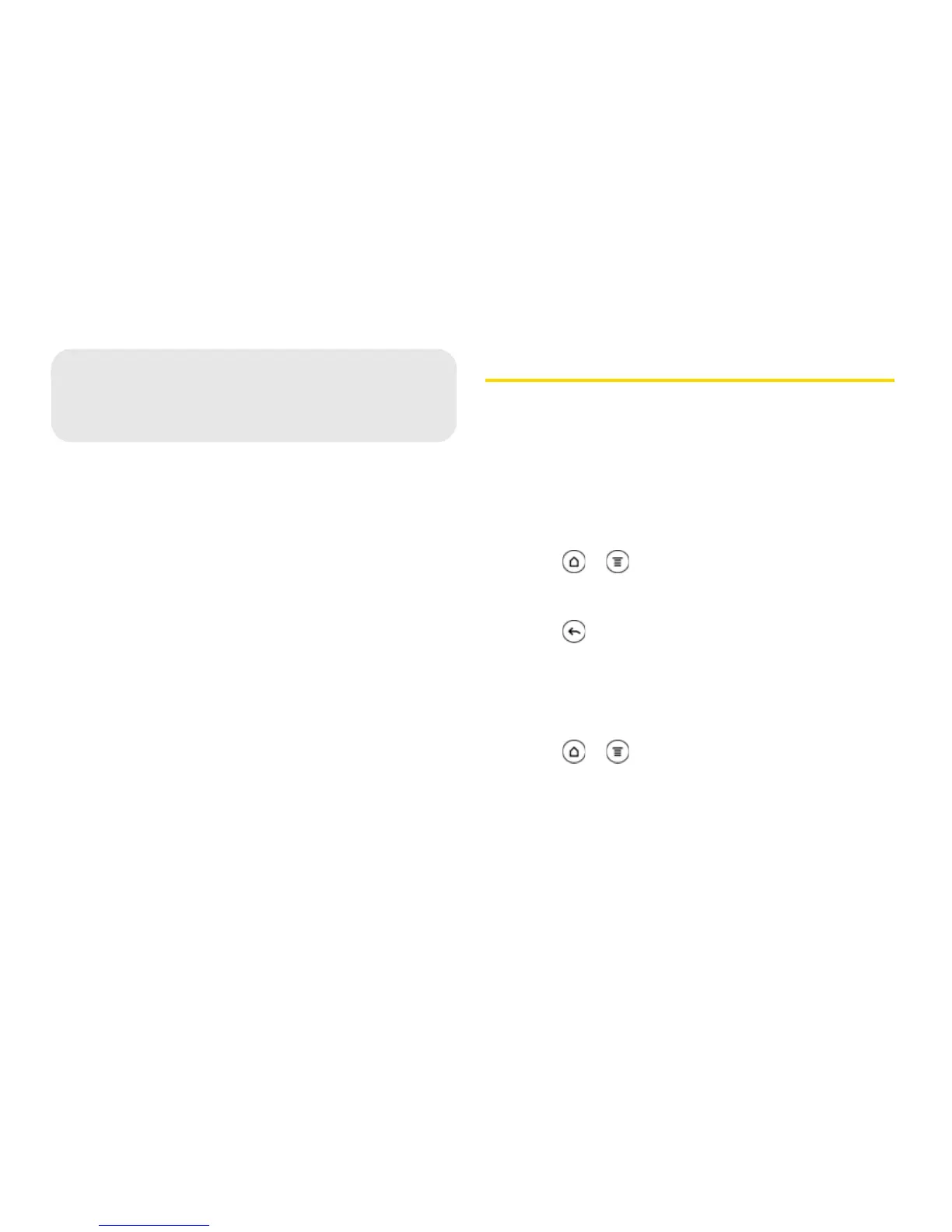248 3D. GPS Navigation
! GPS Services (page 248)
! Tel eNav GPS N avig ator (pag e 249 )
! Google Maps (page 250)
! Google Latitude (page 256)
! Footprints (page 259)
GPS Services
Your device’s built-in GPS capability gives you access
to a number of location-based services, including
TeleNav Navigation, Google Maps, and Footprints.
Activating Location Mode
Before using any of the location-based services, you
must turn on your device’s location mode.
1. Press > , tap Settings > Location, and then
tap
Location setting.
2. Read the location disclaimer, select ON and
press .
Turning on Location Services
Before using Google Maps and Google Latitude, turn
on your device’s location services.
1. Press > , tap Settings > Location.
2. Select one or both of the following:
" Use wireless networks: Uses Wi-Fi or your mobile
data connection to find your approximate location.