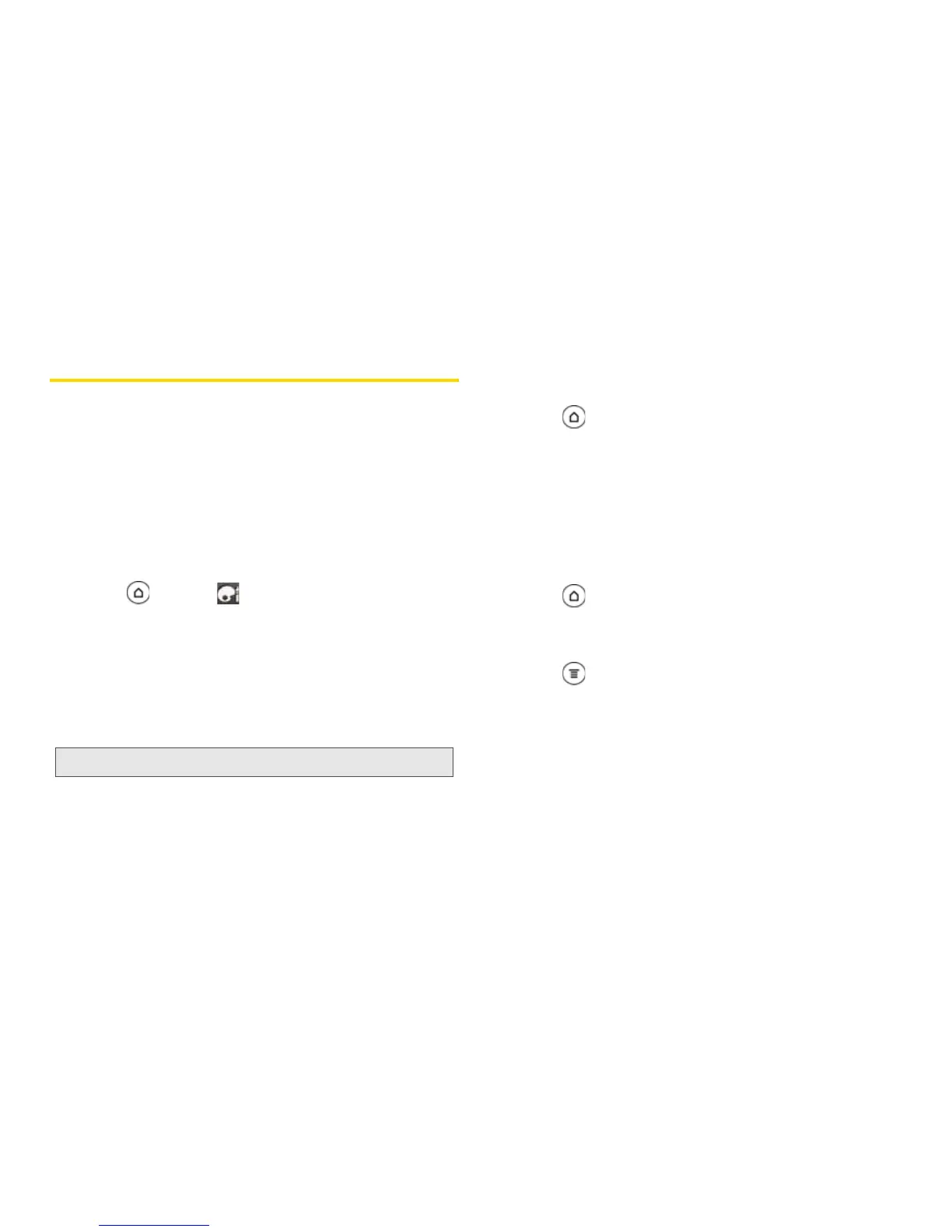78 2D. People
Using People Widgets
Stay in touch with different circles of friends or
colleagues in your life. Using the People widget, you
can instantly place a call, send a message, view details
of a favorite contact, and even check Facebook and
Twitter updates. You can add several People widgets
on the Home screen, with a different group of contacts
on each widget.
Adding the People Widget
1. Press and tap > Widget > People.
2. Choose the widget style, and then tap Select.
3. Select the group you want to add to the widget.
4. Drag the widget to a blank Home screen, and then
release.
5. Repeat the steps to add another People widget.
Setting the Default Communication
Method
1. Press and go to the People widget.
2. Tap a contact on the widget.
3. On the Select default action screen, tap the
communication method you want for the contact.
Changing the Default Communication
Method
1. Press and go to the People widget.
2. Tap the name of a contact on the widget to open
the person’s contact card.
3. Press , and then tap Set default action.
4. On the Select default action screen, tap the
communication method you want for the contact.
Tip: The People widget requires a whole screen.