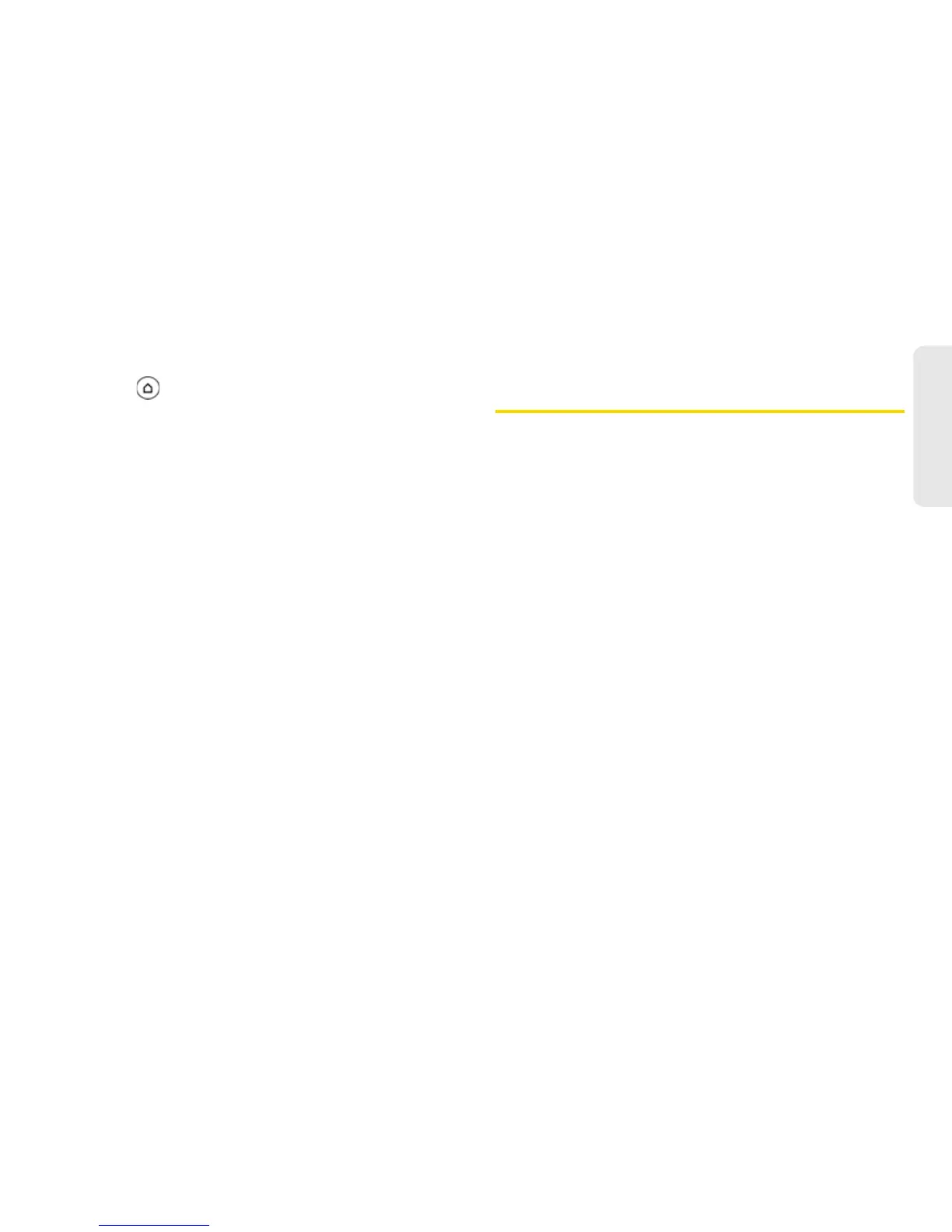2D. People 79
Contacts
Getting In Touch With a Contact
1. Press and go to the People widget.
2. You can:
Tap a contact photo or icon to perform the default
communication method you’ve selected. For
example, if you’ve set it to call the contact’s work
number, then the device will open Phone and dial
that number.
– or –
Tap the name of the contact to open the contact
details screen. On the contact details screen,
choose how you want to communicate with the
contact by tapping an option under
Action.
Connecting with Your Social
Networks
Facebook for HTC Sense
View your Facebook updates in supported applications
on the device. See “Logging in to and Synchronizing
Your Social Network Accounts” on page 55 to learn
how to sign in to Facebook for HTC Sense.
After signing in to Facebook for HTC Sense, you can:
# See all your Facebook contacts and their instant
status updates in People.
# When you tap a contact on the All screen, slide to the
Updates and events tab to see updates such as
posted status messages, uploads, and profile
changes.
