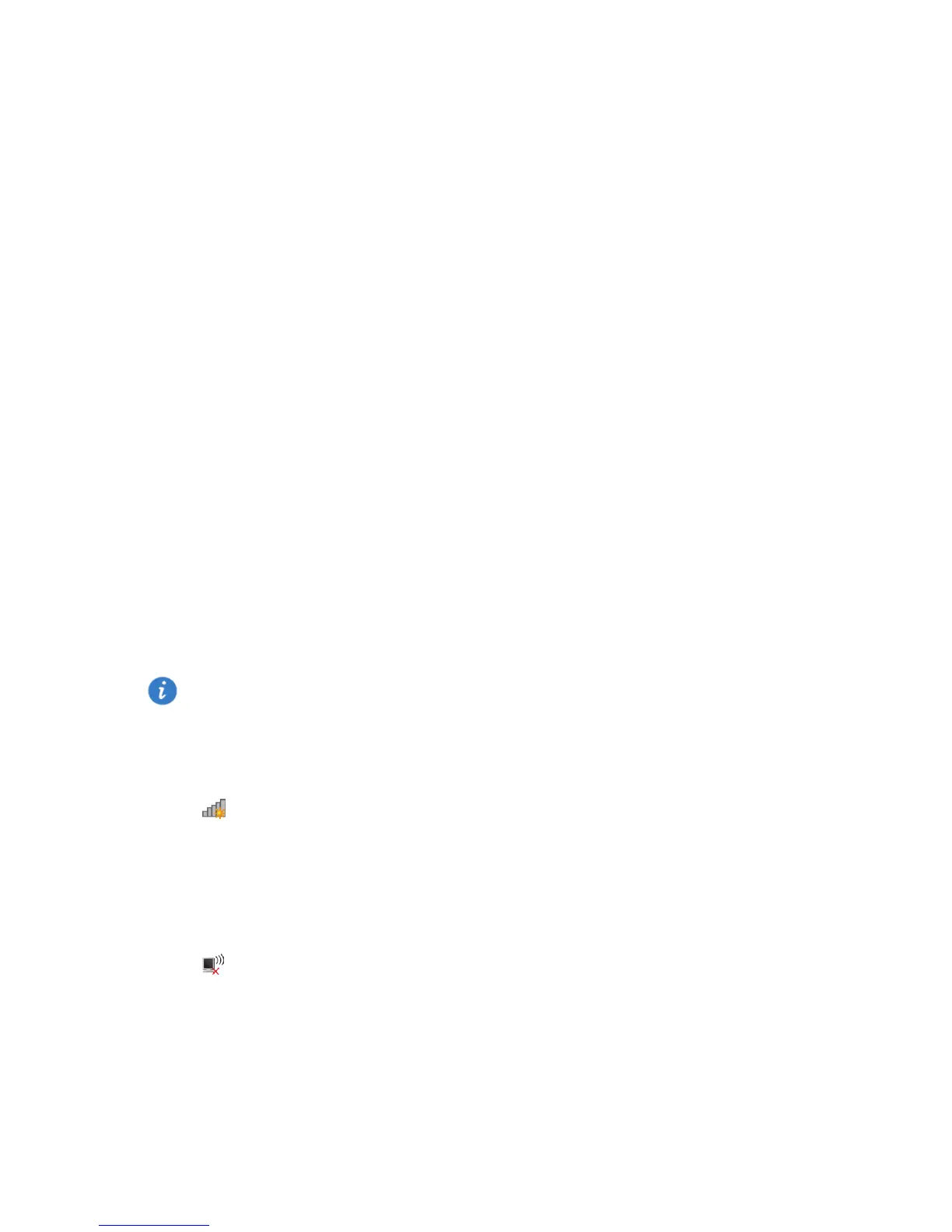7
4 Wireless Connection Setup
Setting Up a Wireless Connection Using the WPS
Button
Push the WPS button once to quickly set up a wireless connection between the HG253s V2 and
any WPS-capable device.
Before you set up a wireless connection using the WPS button, verify the following:
The wireless network security mode of the HG253s V2 is WPA2-PSK or WPA-PSK/WPA2–PSK.
The wireless device (laptop, tablet, or mobile phone) to connect to the HG253s V2 is WPS-
capable.
1. Press the WPS button on the wireless device to start WPS negotiation. For details, see the
user guide for the wireless device.
2. Within 2 minutes, press and hold the WPS button on the HG253s V2 for 1 second or more.
The WPS indicator blinks.
When the WPS indicator on the HG253s V2 is steady on, a connection between the HG253s V2
and wireless device is set up. The WPS indicator is on for 300 seconds.
Manually Setting Up a Wireless Connection
The wireless configuration software provided by Windows is used as an example to describe
how to set up a wireless connection.
Before setting up a wireless connection, record the WLAN name and password of the HG253s
V2. The default WLAN name and password are printed on the HG253s V2 cover label.
On Windows 7
1. Click in the lower right corner of your desktop.
2. From the wireless network list, select the WLAN provided by the HG253s V2. Click Connect.
3. In the displayed dialog box, enter the WLAN password and click OK.
4. In the wireless network list, check the WLAN connection status. If the status is Connected,
the computer is wirelessly connected to the HG253s V2.
On Windows XP
1. Click in the lower right corner of your desktop.
2. From the wireless network list, select the WLAN provided by the HG253s V2. Click Connect.
3. In the displayed dialog box, enter the WLAN password and click Connect.
4. In the wireless network list, check the WLAN connection status. If the status is Connected,
the computer is wirelessly connected to the HG253s V2.
