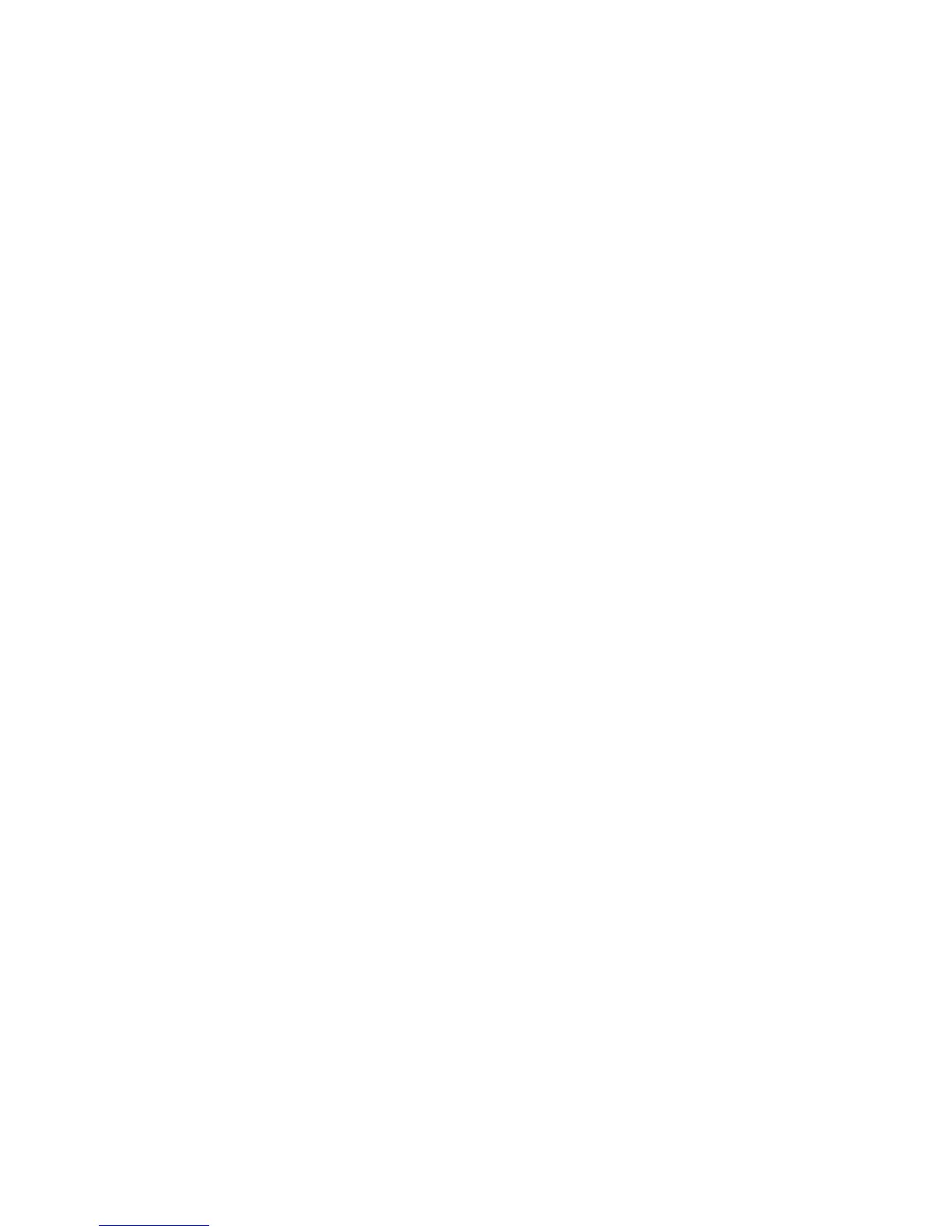9
Configuring the DLNA
You can play media files on a portable storage device using the DLNA function of the HG253s
V2.
To play media files on the portable storage device with Windows Media Player, do as follows:
1. Enable the DLNA function.
a. Log in to the web management page.
b. In the navigation tree, choose Advanced > DLNA.
The DLNA configuration page is then displayed.
c. Select Enable to enable the DLNA function.
d. In Share directory, click Browse.
e. In the displayed dialog box, select a USB device path as a share directory, and then click OK.
f. Click Submit to saving the settings.
2. Access your portable storage device using Windows Media Player.
a. Open the Windows Media Player on your computer.
b. In the navigation tree, choose Home Gateway Media Server.
You can then select media files (such as music, video, photo) and enjoy them.
Sharing a USB Printer
HG253s V2 supports USB printers. After you connect a USB printer to your HG253s V2 through
the USB port, you can access the printer from the Internet or internal network.
1. Connect the USB cable of the printer to the USB port on the HG253s V2.
2. Add a Network Printer.
On Windows 7
1. Choose Start > Devices and Printers.
2. Choose Add a printer.
3. Choose Add a network, wireless or Bluetooth printer.
4. Click The printer that I want isn't listed.
5. Choose Select a shared printer by name and enter the printer address
http://192.168.0.1:631/printers/myprinter in the text box. myprinter is the customized name
of the printer to add. Click Next.
6. Select the model of the printer you want or click Have Disk to manually install the printer
drive.
7. Click OK.
On Windows XP
1. Choose Start > Printers and Faxes.
2. Choose Add a printer.
3. In the Add Printer Wizard dialog box, click Next.
4. Choose A network printer, or a printer attached to another computer and click Next.
