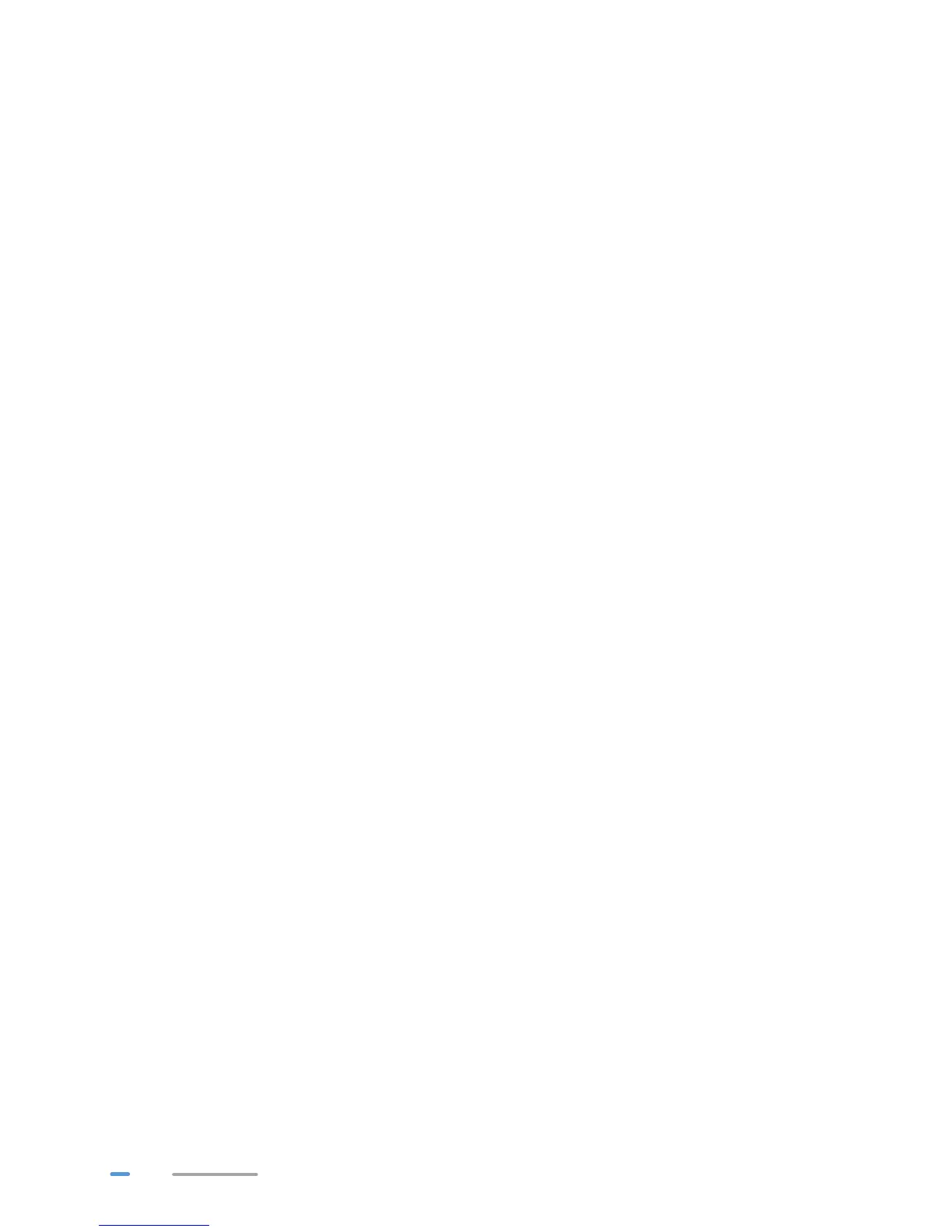14
4. Click The printer that I want isn't listed.
5. Choose Select a shared printer by name and enter the printer address in the text box.
myprinter is the customized name of the printer to add. Click Next.
6. Select the model of the printer you want or click Have Disk to manually install the printer
drive.
7. Click OK.
On Windows XP
1. Choose start > Printers and Faxes.
2. Choose Add a printer.
3. In the Add Printer Wizard dialog box, click Next.
4. Choose A network printer, or a printer attached to another computer and click Next.
5. Choose Connect to a printer on the Internet or on a home or office network and enter
the printer's address in the URL text box. myprinter is the customized name of the printer to
add. Click Next.
6. Select the model of the printer you want or click Have Disk to manually install the printer
drive. Click Next.
7. Determine whether to set the printer as the default printer. Click Next.
8. Click Finish.
