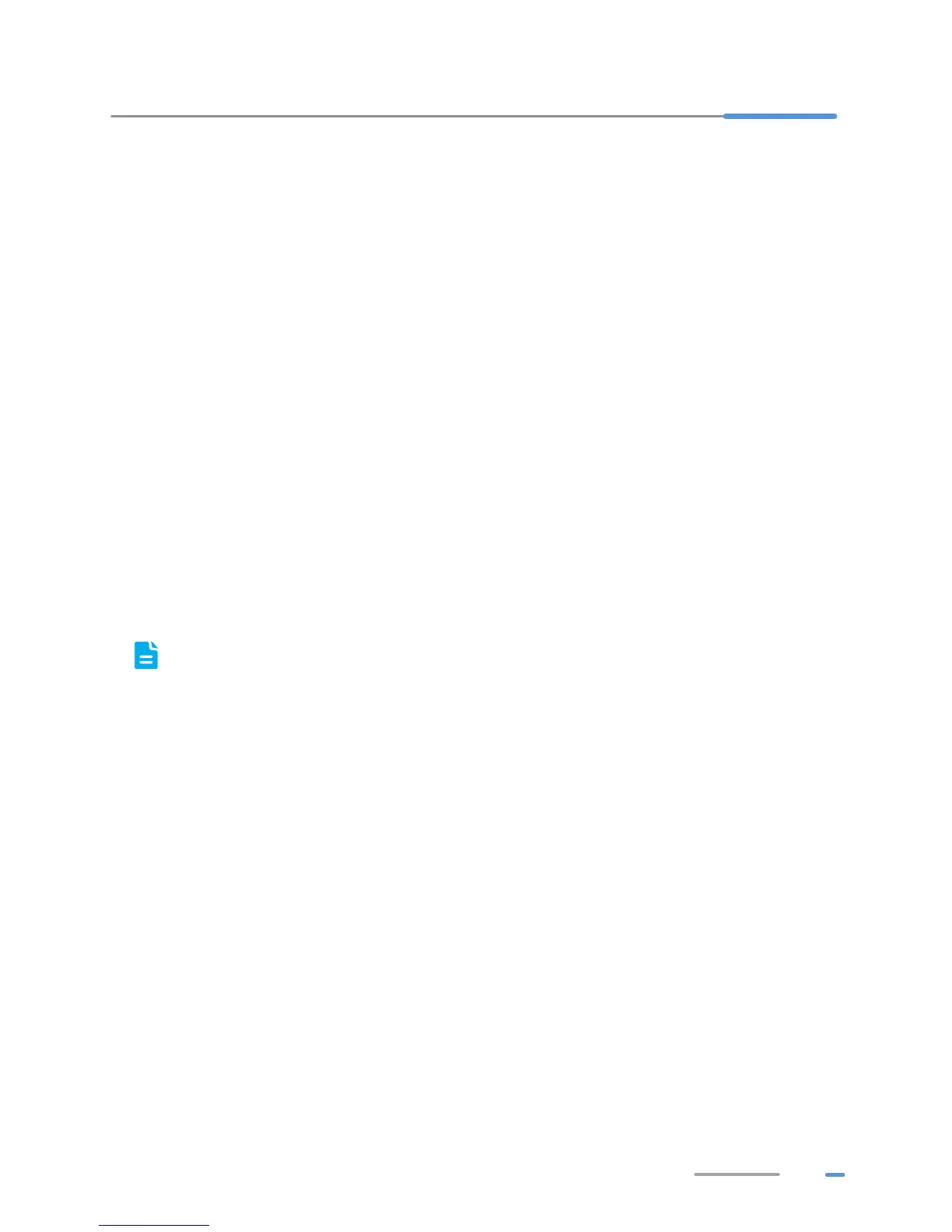15
7 Maintenance Guide
Enabling and Disabling the WLAN on the HG532f
Press the WLAN button in the HG532f to enable or disable the WLAN. To ascertain whether the WLAN
is enabled, view the WLAN indicator.
Changing the Web Management Page User Name and Password
The correct user name and password are required to log in to the web management page. Regular
changes to the web management page user name and password can effectively prevent unauthorized
users from logging in and modifying important parameters.
1. Log in to the web management page.
2. In the navigation tree, choose Maintenance > Account.
3. In New user name, enter the new user name you specified.
4. In Current password, enter the currently used password.
5. In New password, enter the new password you specified. In Confirm password enter the
new password again.
6. Click Submit.
When modify password successfully, this page will jump to the login page, enter the new user
name and password to log in.
If you forget the password , you can press and hold the Reset button for 6 seconds or more,
then the user name and password of the Web management page will back to factory value.
This operation will make your own configuration data lost, please perform this operation with
caution.
Restoring Default Settings
Using the Configuration Tool
If the HG532f parameter settings were configured incorrectly, log in to the web management page to
reload the default configuration file and restore the HG532fto its default settings. Perform this operation
with caution. After the HG532f is restored to its default settings, all custom data and settings will be
lost, and the password will be restored to user.
1. Log in to the web management page.
2. In the navigation tree, choose Maintenance > Device.
3. In Restore Default, click Restore Default Settings.
4. In the displayed dialog box, click OK.
