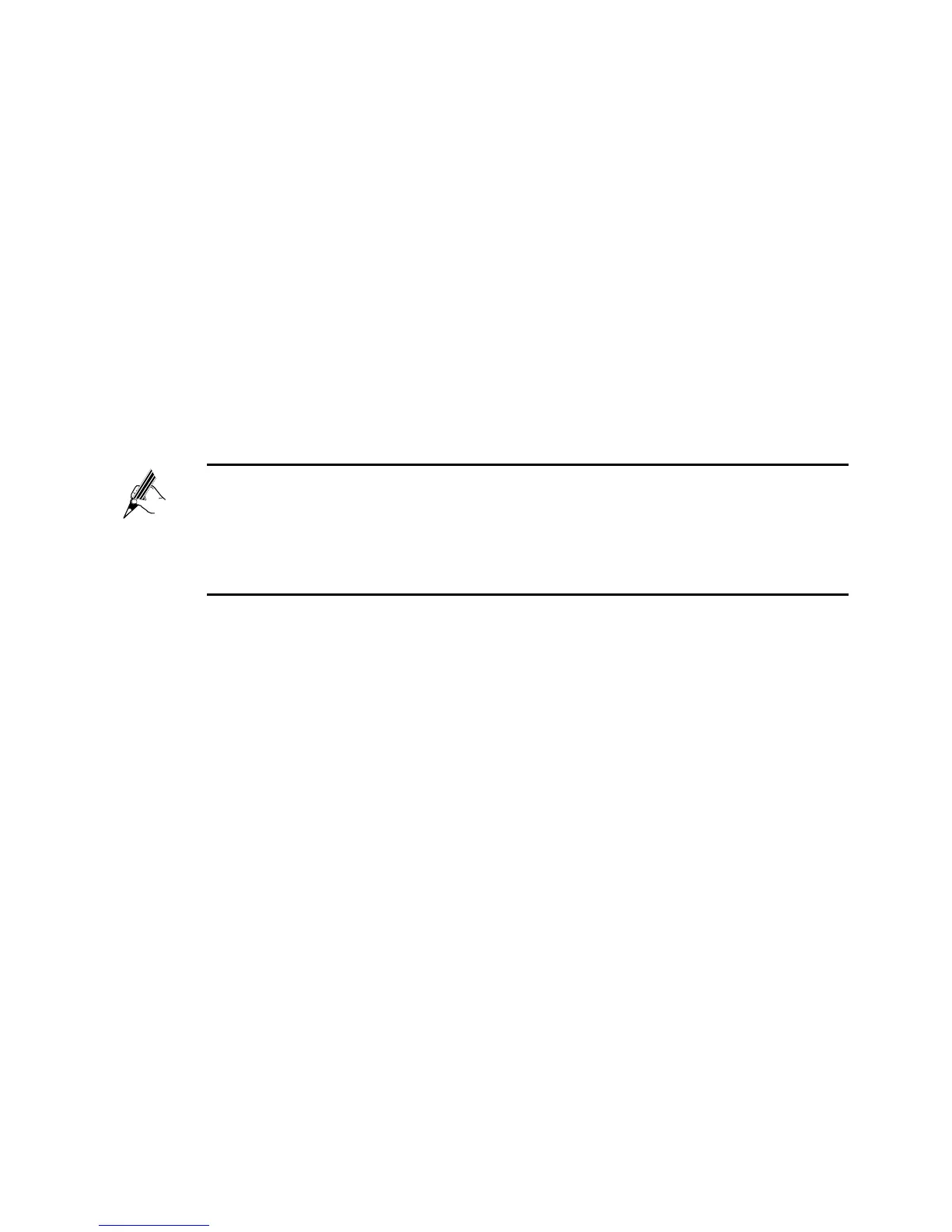8
3. In the Wireless Network Connection Properties dialog box, click the
Wireless Networks tab.
4. Select Use Windows to configure my wireless network settings.
5. Click View Wireless Networks.
6. In the Wireless Network Connection dialog box, select the wireless
network whose name is the same as the one you recorded in Step 2,
and then click Connect.
7. In the dialog box, enter the password you recorded in Step 2, and then
click Connect.
After the system verifies the wireless network name and password,
Connected appears on the wireless network icon in the wireless
network list, indicating that your computer has established a wireless
connection to the HG532t.
8. Close Wireless Network Connection dialog box.
You need to set up a wireless connection only once. Then you can
access the wireless network anytime you want as long as that
the wireless network name and password are not changed. When
the HG532t is working properly, your computer connects to the
HG532t automatically after its wireless function is enabled.