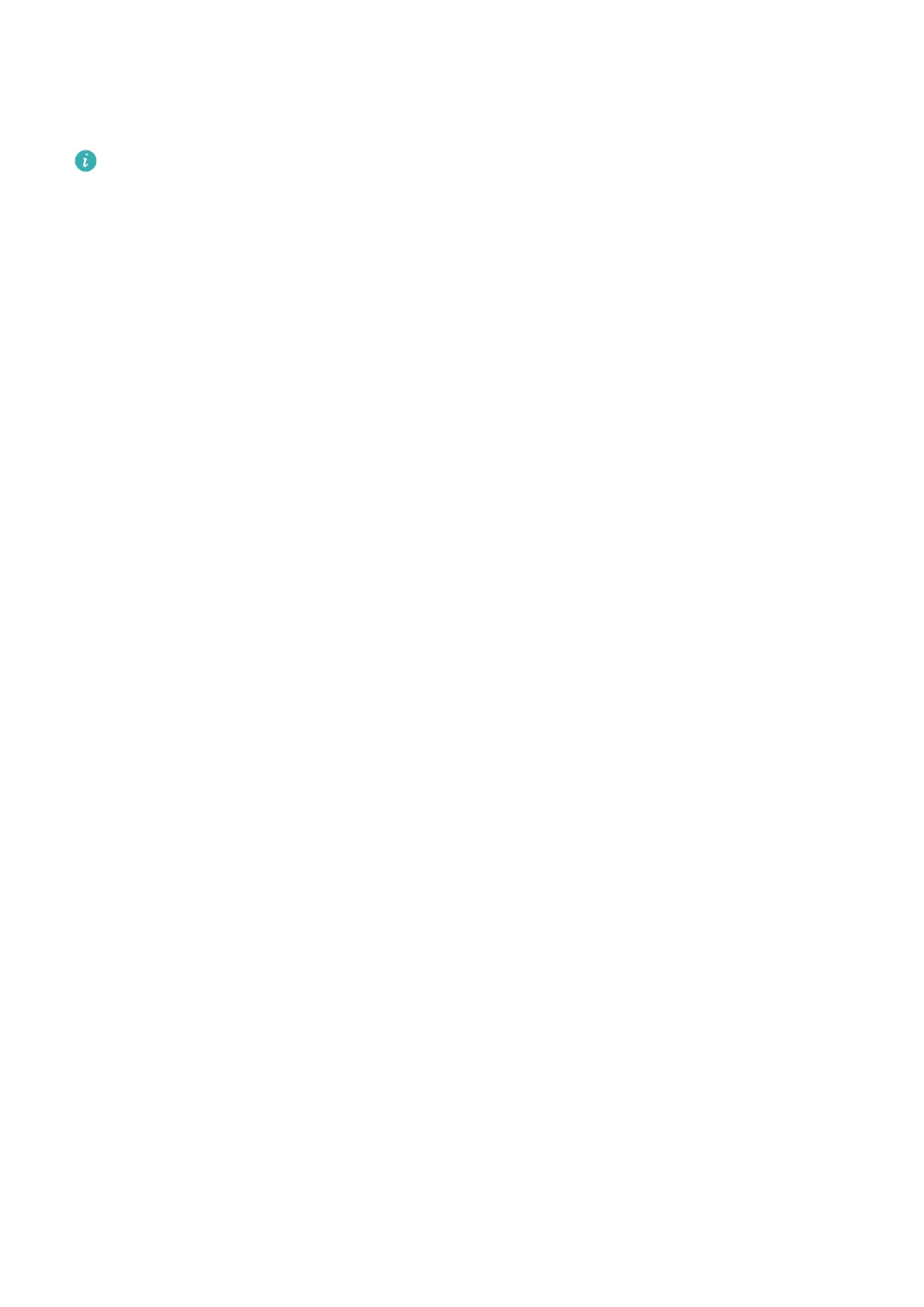This feature is disabled by default. To enable it, go to the Face Recognition settings screen,
touch Require trusted device, enable the Require trusted device switch, and follow the
onscreen instructions to complete the settings.
A trusted device can be any Bluetooth device that can be used for unlocking purposes,
such as earphones, a watch, or a band.
Disable or Delete Facial Data
On the Face Recognition screen, you can do the following:
• Disable facial data for certain features: Disable Unlock device, or Access App Lock as
required. This will not delete your facial data.
• Delete facial data: Touch Delete facial data and follow the onscreen instructions to delete
your facial data.
Security
Set a SIM PIN Lock
A PIN is the identity code of a SIM card, and can be set as the SIM card lock. After you set it
up, you will be required to enter the correct PIN to unlock the SIM card every time you power
on your device or switch to a new device to prevent unauthorised access.
If you have entered a wrong PIN and exceeded the maximum number of attempts allowed to
unlock the PIN, you will need to enter the PIN Unlocking Key (PUK) then reset the PIN. If you
exceed the maximum number of attempts allowed to unlock the PUK, your SIM card will be
permanently blocked.
The PIN and PUK of your SIM card are provided by your network provider. The number of
digits and maximum number of attempts allowed to unlock your PIN and PUK are subject to
your network provider.
1 Go to Settings > Security > More settings to enter the SIM lock settings screen.
2 Enable Lock SIM card, enter the PIN, then touch OK.
To change the PIN, touch Change SIM PIN, and follow the onscreen instructions.
Accessibility Features
Draw Standard Lines and Shapes in One Stroke
Have the lines and shapes you draw get straight to the point.
• After drawing a
gure, hold the stylus on the screen for 0.5–1 second for the gure to be
straightened.
• More than 10 common shapes can be recognised, including straight lines, parabolas,
triangles, rectangles, parallelograms, circles, ellipses, diamonds, arrows, ve-pointed stars,
pentagons, hearts, and clouds. However, not all shapes can be recognised.
Settings
62