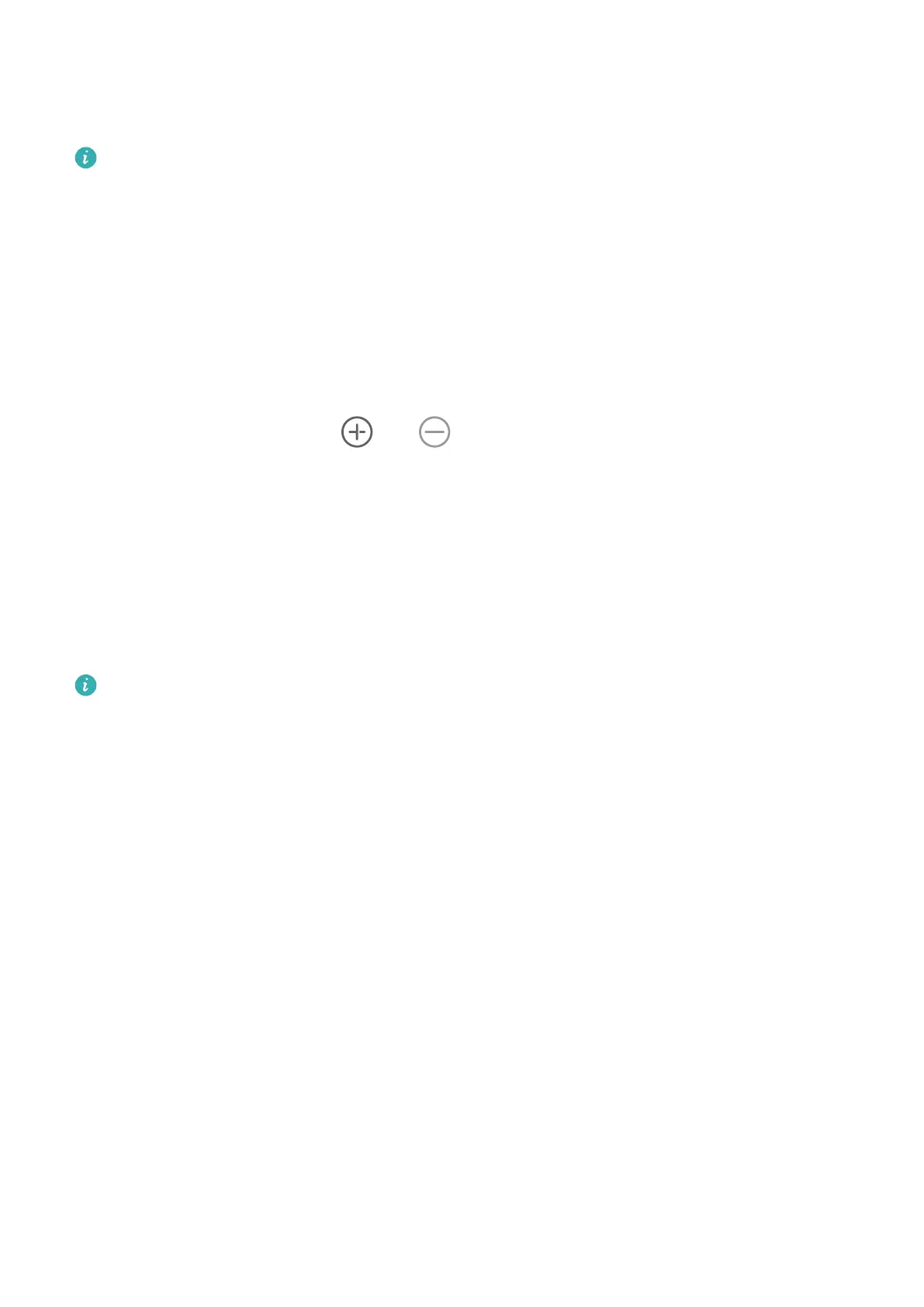• You need to draw a shape in one stroke. Do not use multiple strokes to form a shape. For
example, draw an enclosed rectangle in one continuous motion and hold the stylus on the
screen for a moment. The gure will automatically straighten out into a standard rectangle.
This feature is only supported in Huawei Notepad and certain apps that support the use
of the stylus.
Smart Table Creation
The smart table feature allows you to draw and edit standard tables using a stylus to
organise information more easily.
1 First, draw a standard rectangle in one continuous motion.
2 Then draw a straight line that cuts through from one side to the other in the middle of
the rectangle, and hold the stylus on the screen for a moment.
3 After the table is generated, and will appear which you can touch to add and
remove rows or columns as needed. You can also add rows and columns by drawing
straight lines through the table.
4 After you
nish editing the table and want to add rows or columns again, you will need to
use the stylus to select the cell where you want to add or delete a row or column. To
select a cell, touch and hold with the stylus or use the lasso select tool.
5 Touch and hold the table using the stylus until the table frame becomes a blue dashed
line. After that, you can drag the table to your desired position, resize it, or adjust the row
or column width.
• The rectangle must be horizontal. A slanted rectangle cannot be converted into a table.
• The automatic expansion of cells is restricted by the table area and cells cannot be
innitely expanded. When the width or height of a cell reaches the maximum value, it
will stop expanding.
• Due to limits on the writing area, the maximum number of rows and columns in a
table are 30 and 10 respectively. No more rows or columns can be added when the
number of rows or columns reaches the upper limit.
About Phone
Legal Notice
Copyright © Huawei 2022. All rights reserved.
Settings
63
