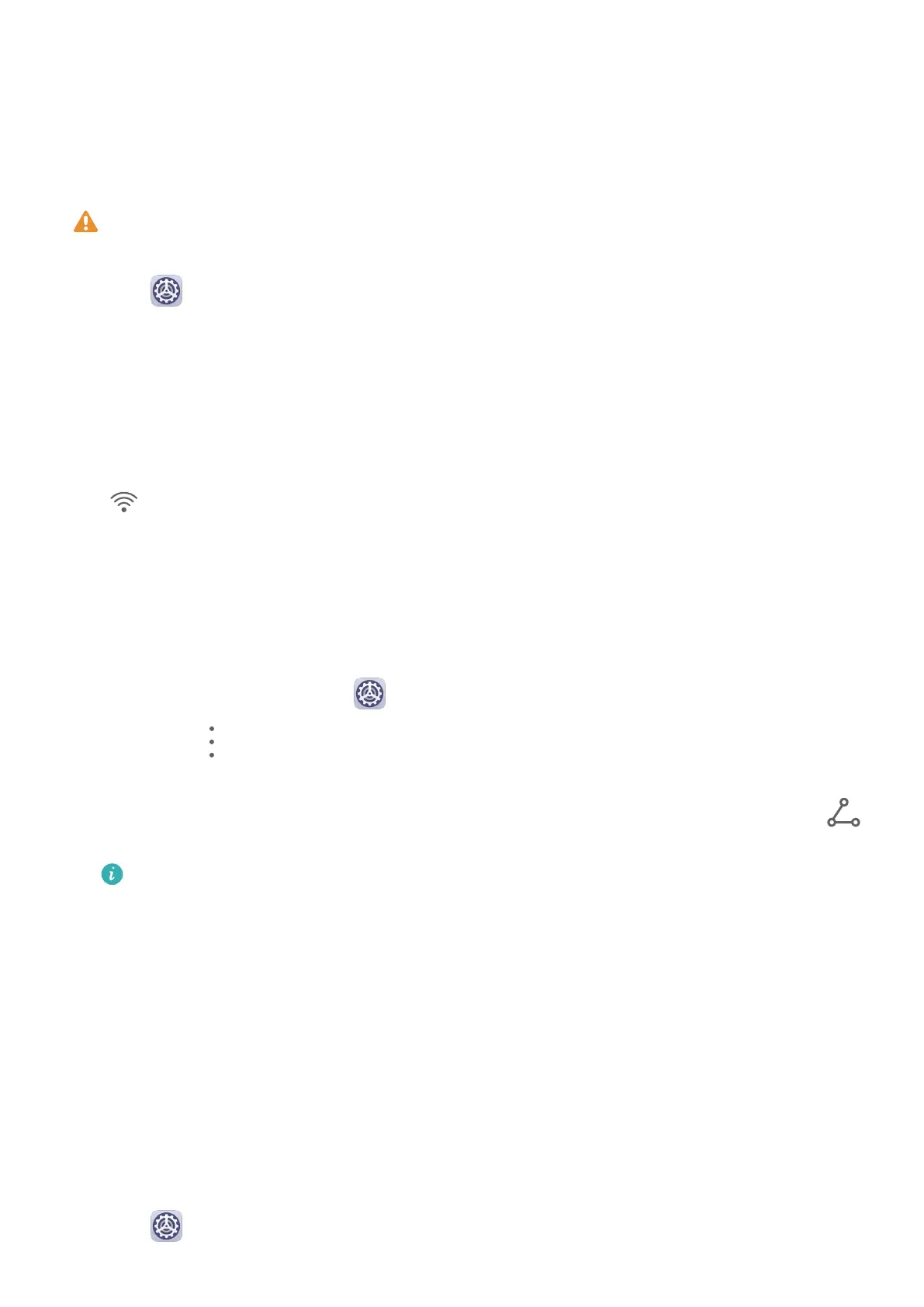Connect to a Wi-Fi Network
Connecting to the Internet over Wi-Fi is an eective way to save mobile data. You can also
enable Wi-Fi security monitoring to avoid risky hotspots and ensure safe Internet access.
Connect to a Wi-Fi Network
Be extra careful when connecting to a free public Wi-Fi hotspot to avoid security risks
and nancial losses resulting from the leakage of your personal data.
1 Go to Settings > Wi-Fi, and enable Wi-Fi.
2 Connect to a Wi-Fi network on the Wi-Fi screen using either of the following methods:
• Select a Wi-Fi network to connect to under Available networks. A password is
required for encrypted networks.
• To manually add a Wi-Fi network, scroll down to the bottom of the screen, touch Add
network, and enter the SSID and password as prompted to complete the connection.
The icon displayed in the status bar indicates that the phone is connected to Wi-Fi.
Wi-Fi Direct
Wi-Fi Direct is used to transfer data between Huawei devices. Compared to Bluetooth, Wi-Fi
Direct helps you transfer bigger les in a faster way to nearby devices without having to pair
the devices.
1 On the recipient device, go to
Settings > Wi-Fi and enable Wi-Fi.
2 Then go to
> Wi-Fi Direct to start searching for the nearby Huawei device that has
enabled Wi-Fi Direct.
3 On the sending device, touch and hold a le, select the les you want to share, touch ,
and select Wi-Fi Direct.
Operations may vary if you are sharing les from apps directly.
4 Touch the icon of the recipient device to establish a connection, and then share the les.
5 On the recipient device, accept the Wi-Fi Direct transfer request.
To view the
les received, open Files, then go to Internal storage > Wi-Fi Direct on the
Categories tab.
Wi-Fi+
Once Wi-Fi+ is enabled, when your phone detects a Wi-Fi network that it has previously
connected to or that is free, it will automatically enable Wi-Fi and connect to the network.
Your phone will also evaluate the stability of Wi-Fi networks and switch to mobile data when
the Wi-Fi signal is poor. Please note, this may incur extra charges.
1 Go to Settings > Wi-Fi.
Settings
108
