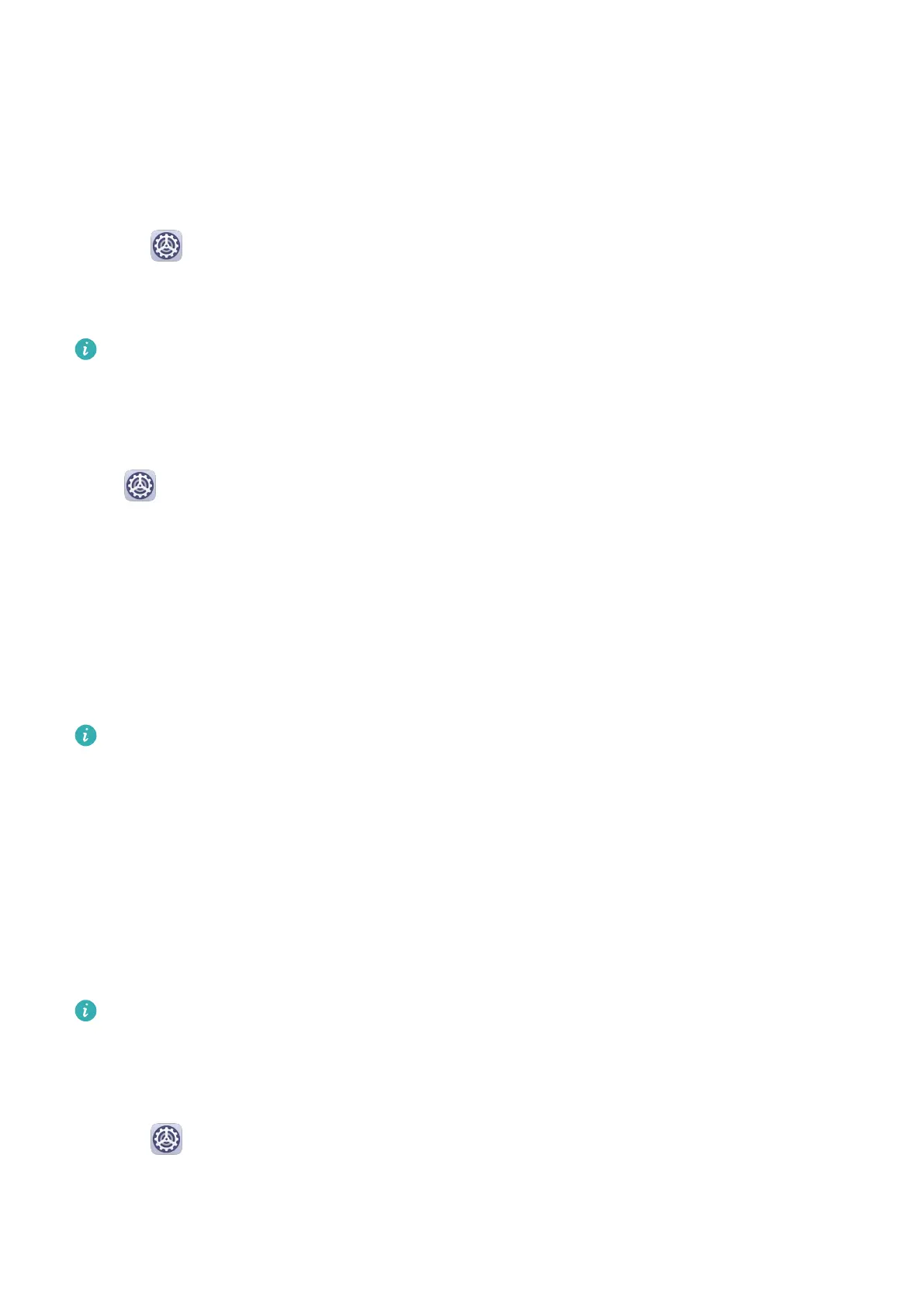• Locate and touch the app which you want to disable notications for, then disable Allow
notications.
• Touch Manage all, then turn o the switches for multiple apps which you want to disable
notications for.
Disable App Notications in Settings
1 Go to Settings > Apps > Apps and search for the app which you want to disable
notications for.
2 Touch the app icon, then touch Notications and disable Allow notications.
Notications can't be disabled for some system apps.
Manage App Notications
Set the Notication Mode for an App
Go to
Settings > Notications, select an app, then set the following:
• Allow notications
• Banners
• Lock screen notications
• Allow interruptions
• Sound
• Vibration
Features may vary by product.
Biometrics & Password
Fingerprint ID
You can enroll a ngerprint and then use it to unlock the screen and access your Safe, App
Lock, and more.
Enroll a Fingerprint
For enhanced security, you can enroll a ngerprint only when Pattern, 4-digit PIN,
Custom PIN, or Password is being used as the unlock method. After a restart or if
ngerprint recognition fails, you will need to use your lock screen password to unlock
your phone.
1 Go to Settings > Biometrics & password > Fingerprint ID and follow the instructions
to set or enter the lock screen password.
2 Touch New ngerprint to begin enrolling your ngerprint.
Settings
133